Web Designer Test Options
The implementation of Test Options is different between the Web Designer (Classic) and Web Designer interfaces.
-
Test Options available in Web Designer (Classic)
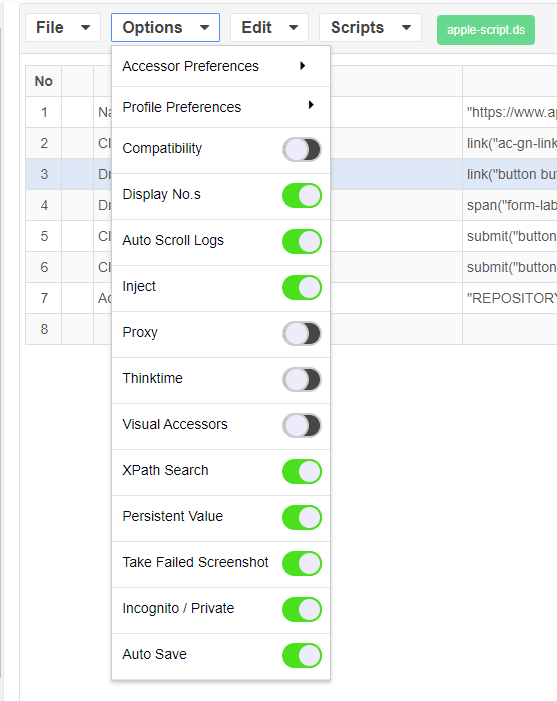
-
Test Options available in the new Web Designer interface.
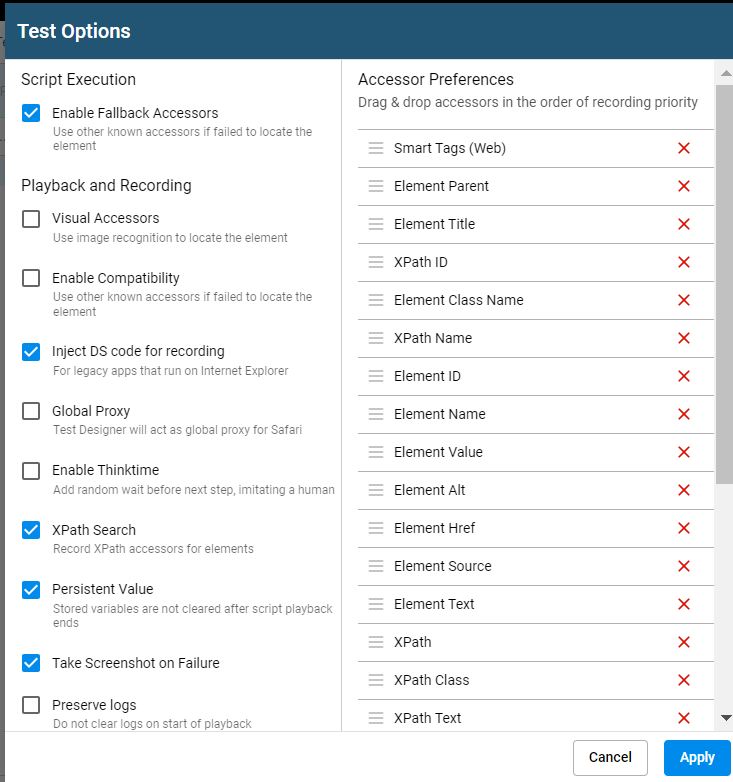
See Removed Test Options for information on options that were available in Web Designer (Classic) but are not available in the new Web Designer interface.
Available test options are:
- Enable Fallback Accessors
- Visual Accessors
- Enable Compatibility
- Inject DS Code for Recording
- Global Proxy
- Enable Thinktime
- XPath Search
- Persistent Value
- Take Screenshot on Failure
- Preserve Logs
- Accessor Preferences
Script Execution Options
The following options pertain to execution of scripts.
Enable Fallback Accessors
You can enable the Fallback Accessors option so that AIQ keeps test running if an accessor fails or has changed, by automatically choosing other available accessors.
-
If Fallback Accessors are enabled, AIQ will try one time for each accessor. If an accessor fails then it will scroll down and again try again each accessor one time and scroll until it reaches the end of the page or reaches maximum number scrolls.
-
The scrolling logic will scroll up to ten times, depending on what it locates. If it is not locating elements, it will stop before it reaches ten. If it is locating elements, it will continue until ten.
-
If Fallback Accessors disabled, playback will function as it currently does. Tests may fail if an accessor fails or has changed.
Playback and Recording Options
The following options pertain to playback and recording of scripts.
Visual Accessors
Visual Accessors are image based accessors which can be used to enhance your test scripts in situations where traditional code-based accessors will fail. AIQ will capture an image of the website and then crop the surrounding boundaries of the element that you are working on. During playback it takes the image and applies a feature based matching algorithm which creates a pattern from the image and uses that to locate the image on the webpage.
Using a Visual Accessors means that AIQ is not only looking at just the code elements in a page, the AI is also looking at the visual elements on the page.
See Visual Accessors for Web Testing for more detailed usage information.
See Visual Accessors for Web Testing for more detailed usage information.
Enable Compatibility
Specific functionality that is used for legacy apps that run on Internet Explorer, enable it when you need to record legacy IE apps and should be disabled for non-legacy apps which run on Google Chrome and Firefox browsers but are not compulsory. Internet Explorer is no longer a supported browser in AIQ.
Inject DS Code for Recording
The Inject option, when enabled, will inject DS code that will allow you to do UX recording. Web Designer can also record HTTP History calls when it is disabled.
Global Proxy
Enabling proxy makes Web Designer a global proxy, useful for recording on Edge browser on Windows and Mac operating systems, should be enabled when recording with Edge and Safari browsers because they need the global proxy settings and it can be disabled when working with Google Chrome or Firefox browsers but not compulsory to do so.
Enable Thinktime
Think time options can be enabled or disabled depending on the requirements. Enabling think times will add wait for statements in between every action performed from the designer script.
XPath Search
There are several ways to identify an element on the web page, XPath search is one among them. When you record a use case with this option enabled, under the Accessor list you will notice the XPath accessors of that particular element as well. Disabling this option will not add any Xpath references to that element being identified.
Persistent Value
Determines if you want to use persistent values, also known as persistent variables, which are values that are retained in memory between calls.
Stored variables are not cleared after script playback ends.
Take Screenshot on Failure
Determines if a screenshot is taken even if the script fails before we reach that step where a snapshot was to be captured..
Preserve Logs
Determines if the logs should be cleared every time a script is played. This option is disabled by default.
Removed Test Options
The following options are available in the Web Designer (Classic) interface but not in the new Web Designer implementation.
Profile Preferences
The Profile Preferences option in the Web Browser (Classic) user interface has been removed from the new Web Designer user interface. The use case for having those roles has become obsolete with the AI improvements in AIQ 5.x.
Accessor Preferences
After setting the fallback accessors and recording a script, if you still feel that the order of accessors that were recorded needs to be changed, you can still drag and drop those accessors and change the order of those accessors based on what you feel has more priority among the list of accessors.
After changing the preferences, you can save the preferences, and based on that recording of the elements from the web page would happen.
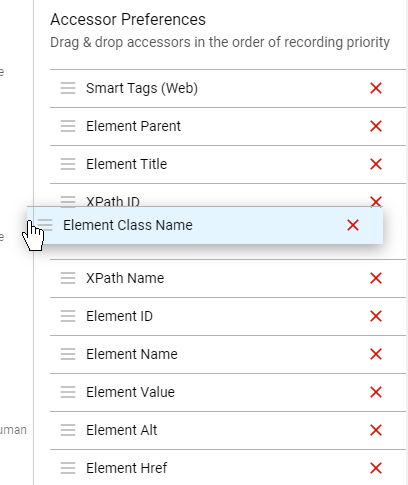
From this menu you can specify what has to be recorded, based on what attributes and the elements are on the page.
You can drag and drop these accessor preferences into the order in which you want them. Click Reset Preferences which will go back to defaults.
Above will be the list and the priorities by default, User can drag and drop between these choices and it will be saved as the accessor preferences to record the scripts, there is also an option to Reset the preferences which will go back to the list as mentioned above.
If an element on the web page has all the above-mentioned attributes, then all those will be recorded and listed in the accessor drop-down (But an element will likely have all those attributes).
If for example the accessor preference chosen is Element ID and that element does not have an element ID, then the next choice from the accessor preferences shall be chosen and recorded with that preference, applies to any choice made.