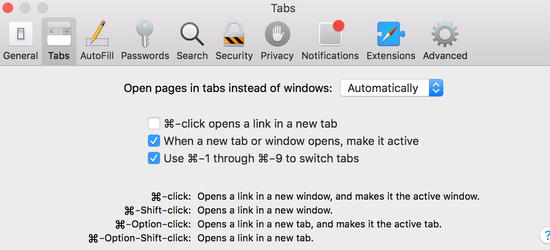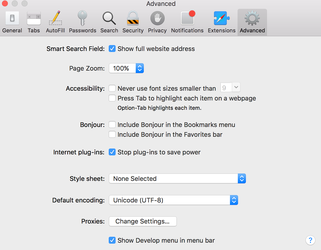Following steps are necessary to improve AIQ compatibility with MacOS systems. The below step 1 will address a known issue slowing Java 8 applications with macOS Sierra and newer. Other points are necessary to be able to record and playback on native Safari browser.
1. From MacOS Sierra to latest Mojave, this configuration is required:
-
Type "hostname" in a terminal window. This should return your <system canonical name>. It should look similar to Joe-MacBook-Pro.local
-
Enter the hostname obtained in the first step into your /etc/hosts text file. To do so please type in a terminal
sudo nano /etc/hosts
Then add these two lines127.0.0.1 <system canonical name>::1 <system canonical name>
Make sure to replace <system canonical name> with the value returned by the command in the first step. Save your file, and retry executing your script in test designer.
2. Removing sudo password requirement for networksetup command
The mac’s networksetup command is used by the Test Designer client to automatically set and unset the MacOS network proxy for the "Wi-Fi" connection, required to record and playback using the Safari browser. This command requires sudo credentials, so normally it requires the mac user to provide his password.
To avoid the user to have to write his password, you need to edit a file in macOS X, using the following steps:
-
Open a Terminal and type:
sudo visudo
(This opens a special vi editor to change this text file. It is important to not use a normal text editor, as this one prevents any syntax error from being saved. That could cause sudo functionality to brake)
-
When prompted, provide your password
-
Press “
i” to activate the "insert" mode and using arrow keys, move the cursor to search for the following line
%admin ALL=(ALL) ALL
Below the above line, type:
<your_username> ALL=(root) NOPASSWD: /usr/sbin/networksetup
(replace <your_username> with your user name. If you don't know which is your user name, just open a terminal window as type echo $USER, that will print out your user name)
-
Press
ESC key to leave insert mode and then type :wq to exit the editor (that is colon w q)
Do not use your Mac while running tests, as AIQ will use keyboard commands to close the running browsers that could get applied to a different application if you are using the system during a test.
3. System Preferences
-
In the Security & Privacy preference, select the Privacy section and add the Terminal and the ScriptEditor applications to the apps that are allowed to control your computer.
-
In Security & Privacy add the Script Editor application to the Privacy > Accessibility permissions
-
In the General section, set the system to close windows after quitting an app
And select Safari as your default browser:
-
In Network, proxy settings, set the Bypass Proxy Settings to localhost:8080.
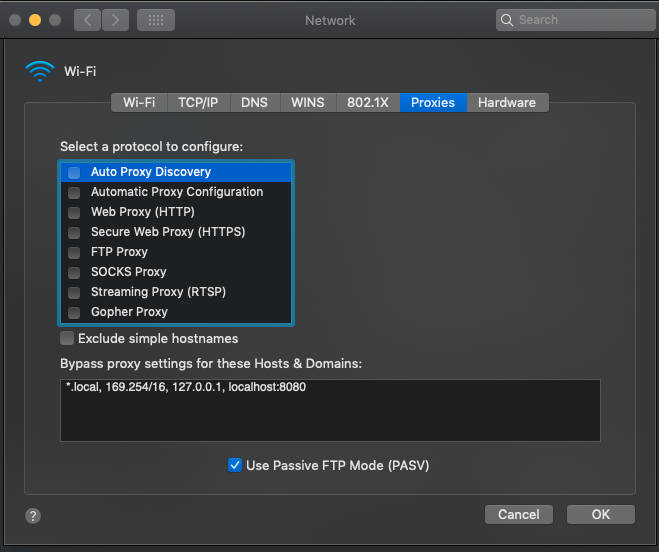
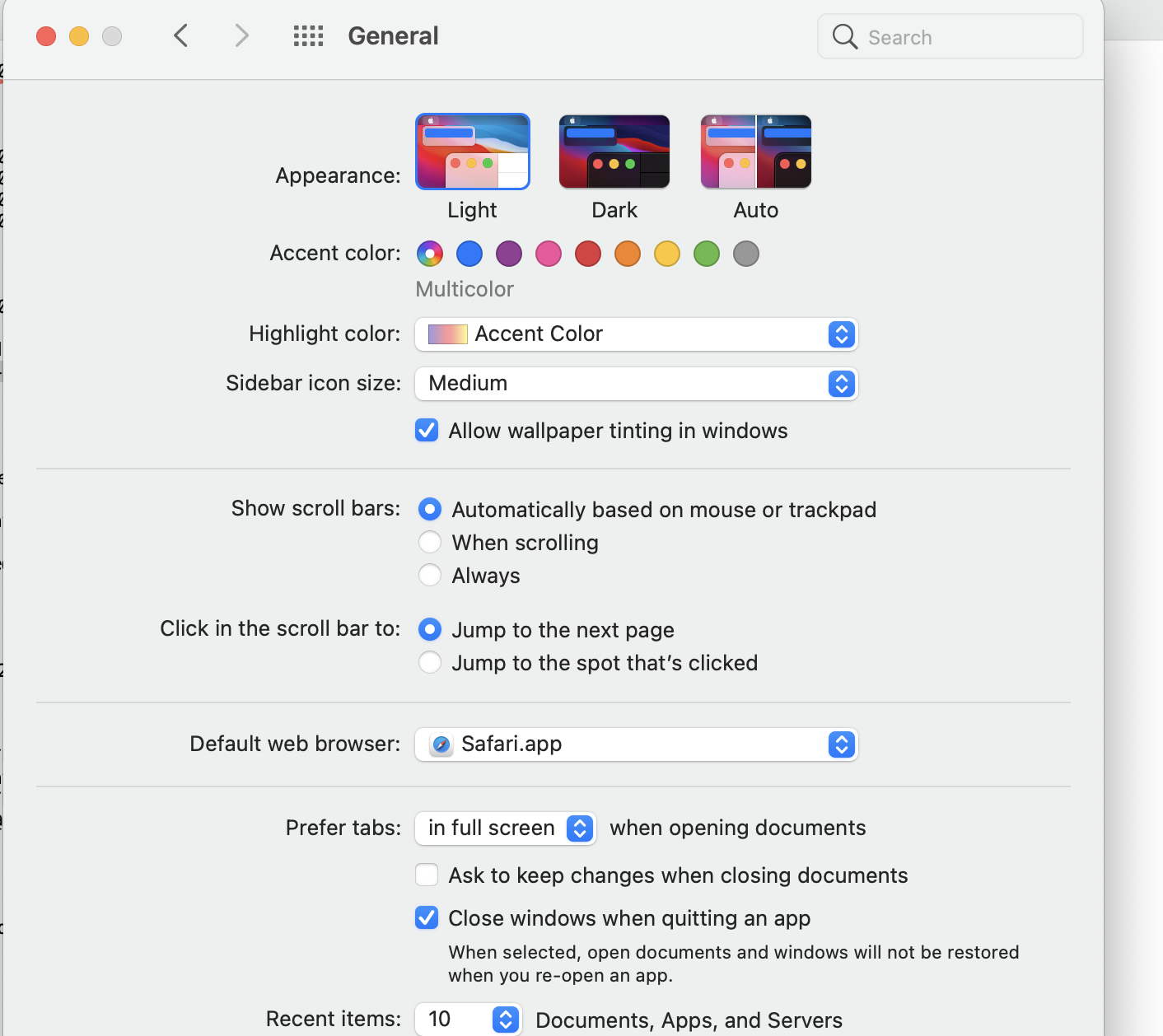
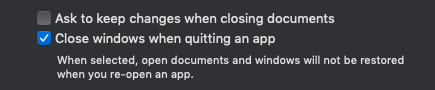
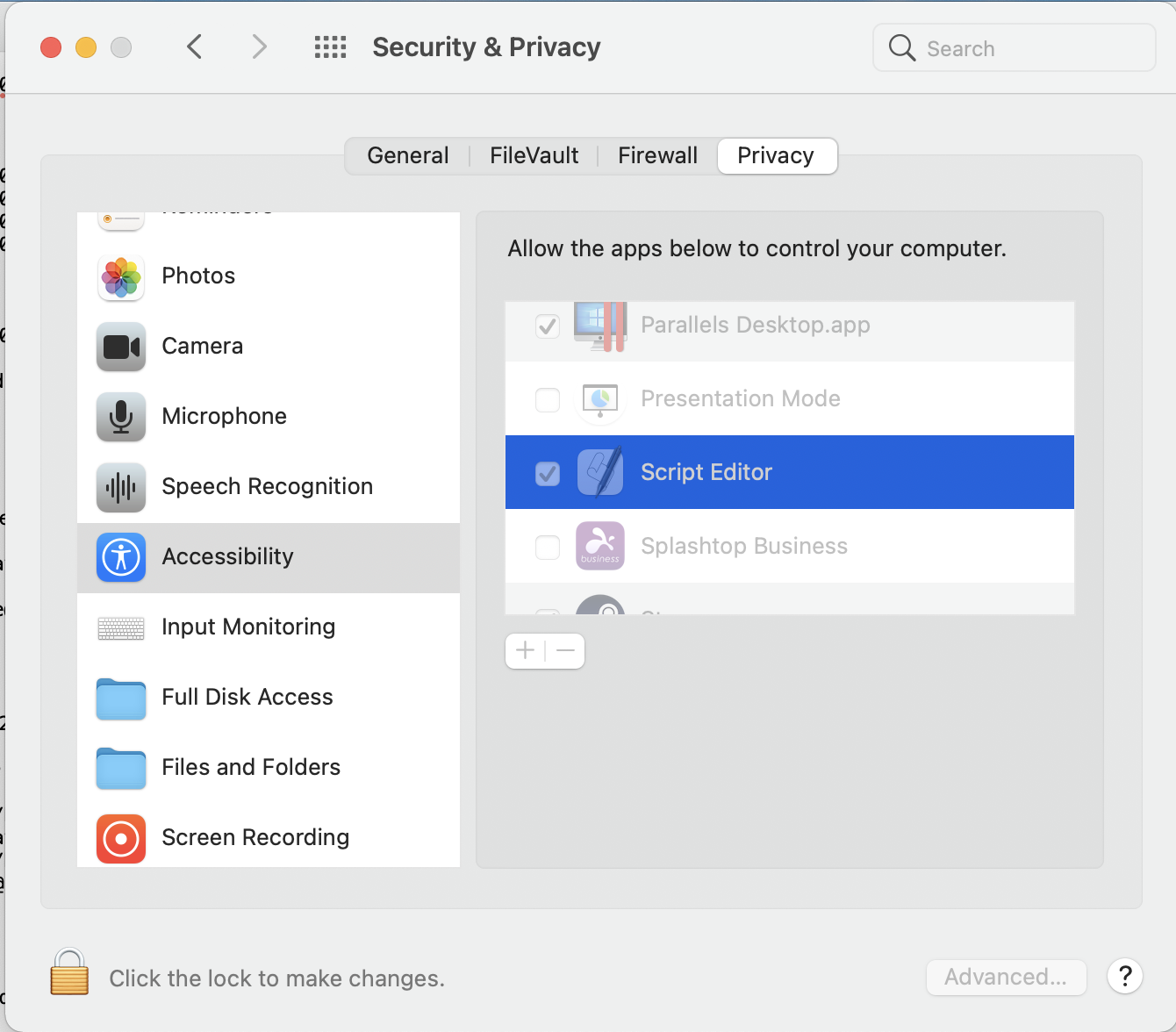
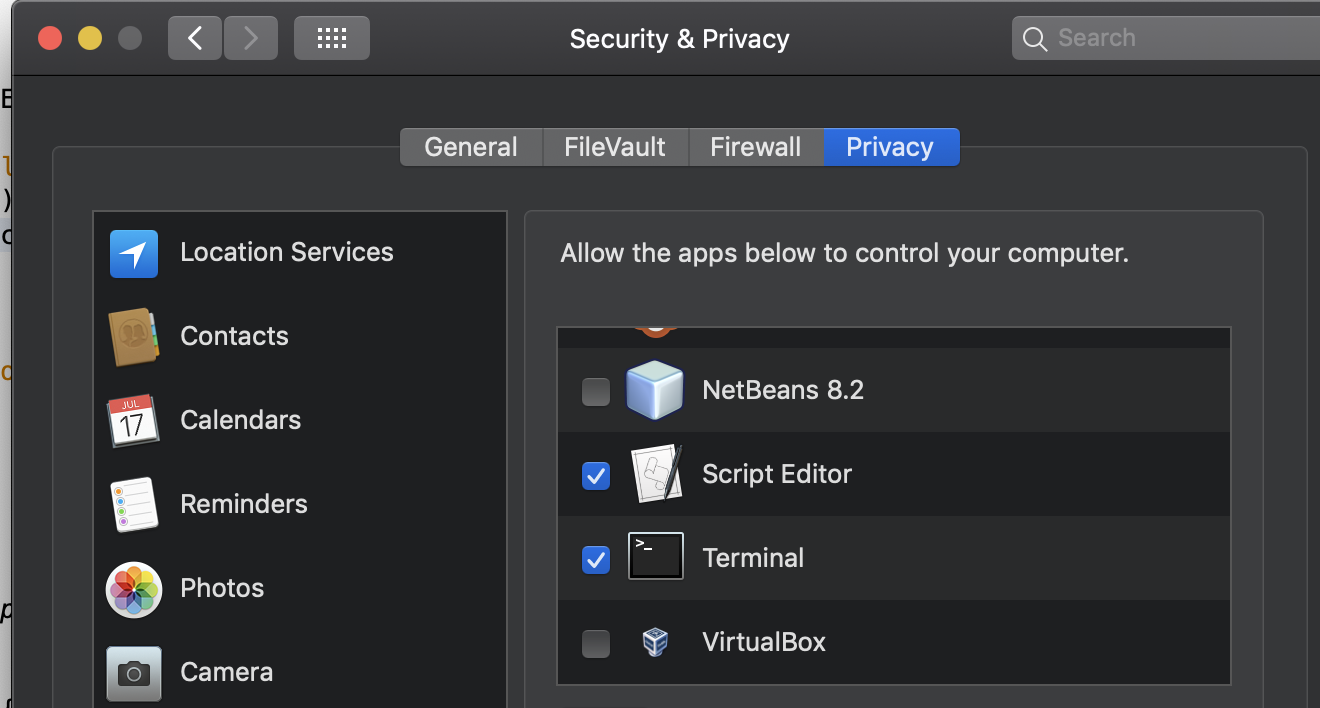
4. Safari Preferences
Disable NSULSession WebSocket experimental feature
-
Open the Safari Preferences → Go to the Advanced tab, and check "Show Develop menu in menu bar".

-
Go to Develop → Experimental Features → look for NSULSession WebSocket and ensure that the option doesn't have a checkmark.
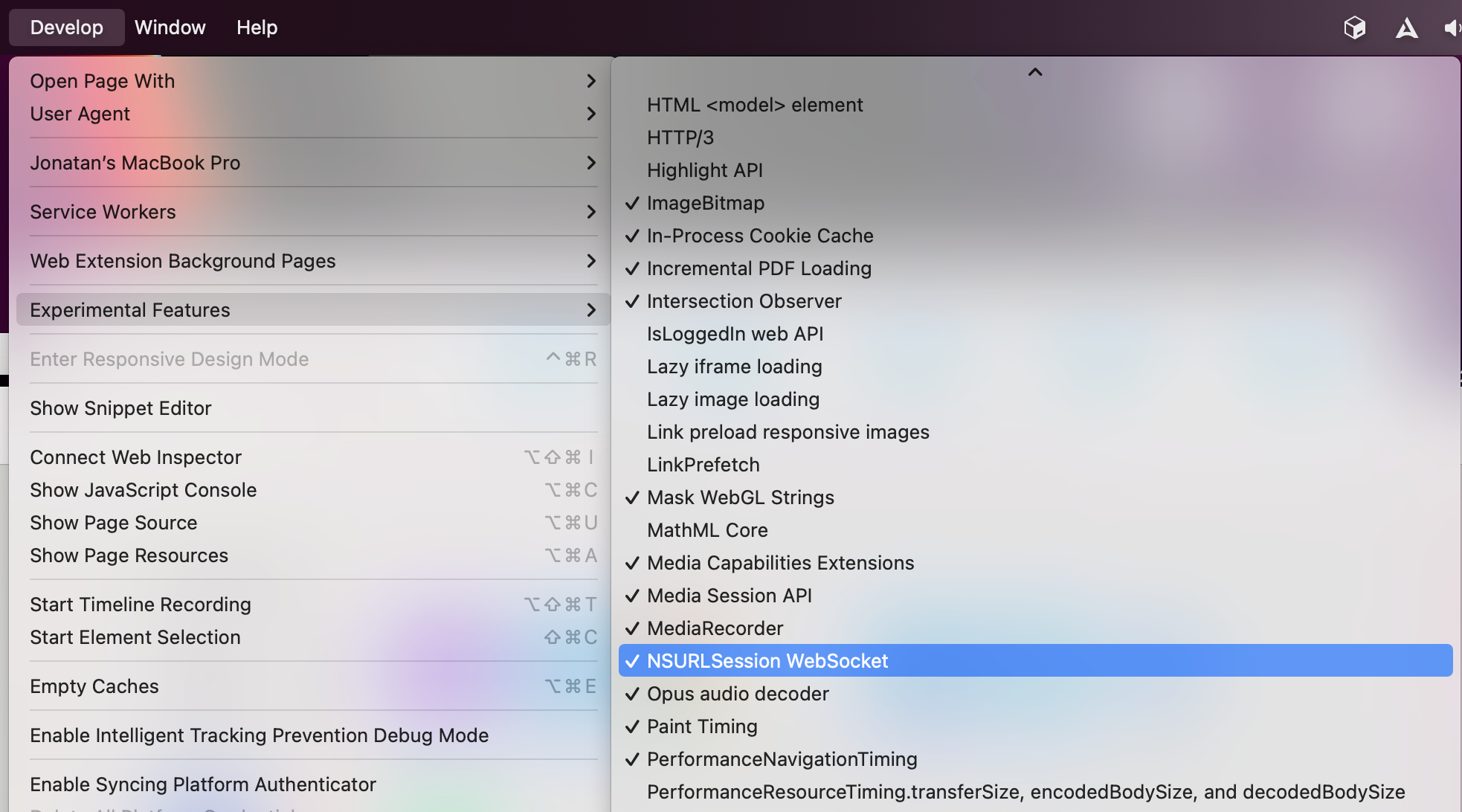
Set Safari opens with: A new private window.
New window opne with: Empty Page
New tabs open with: Empty Page
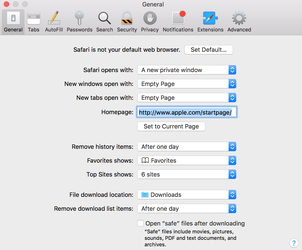
Select "When a new tab or window opens, make it active" in Tabs section