MySQL Install & Setup
Install MySQL Server
-
Click Product Version and select 5.7.31
-
Click Operating System and select Mac OS X
-
Locate macOS 10.14 (x86, 64-bit), DMG Archive and click Download
-
Open the downloaded package
-
A warning may appear, with a legend similar to “can’t be opened because Apple cannot check it…” click OK
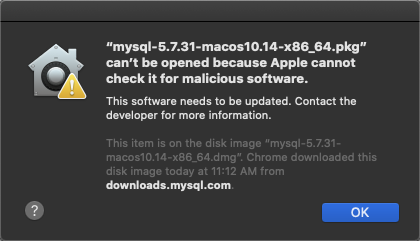
-
Select Apple Menu and click System Preferences
-
Click Privacy & Security
-
Click the General tab and select Open Anyway
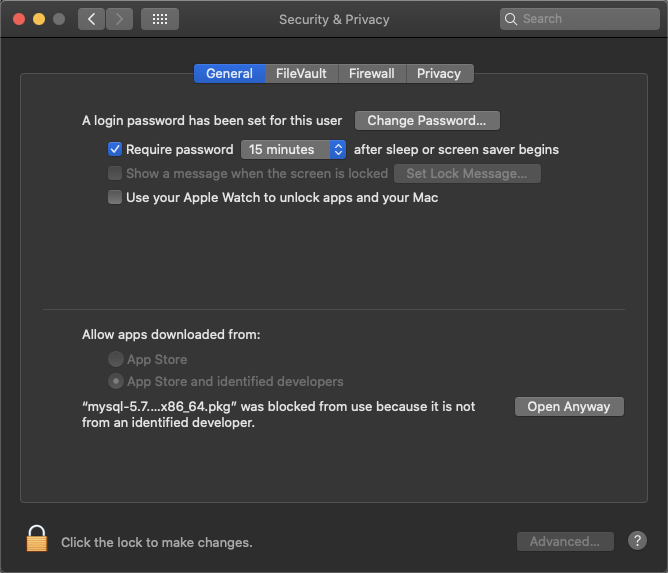
-
Another warning may appear, click Open
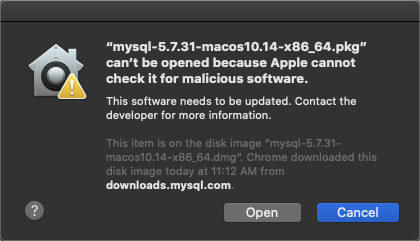
-
When the Install MySQL installer appears, click Continue
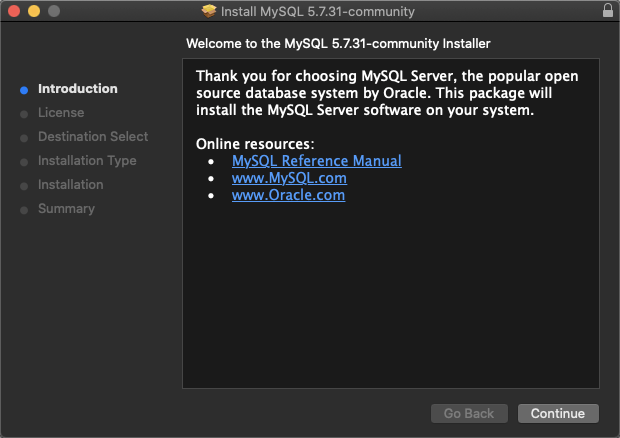
-
Review the Software License Agreement, click Continue, then click Agree
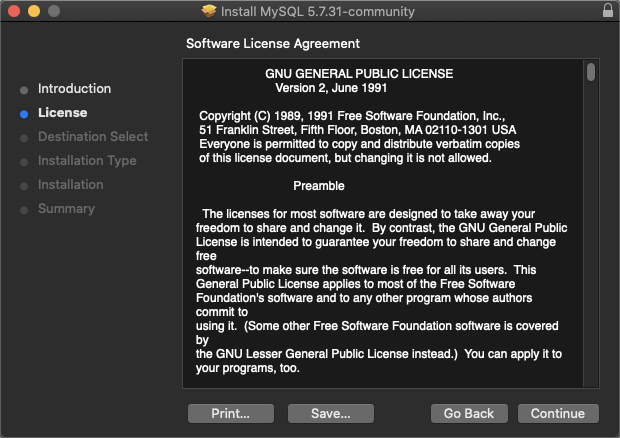
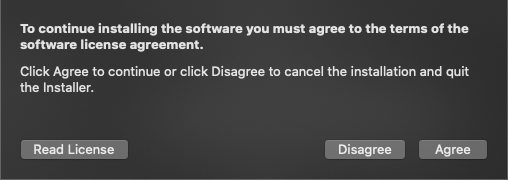
-
When the Installation Type window appears, click Customize
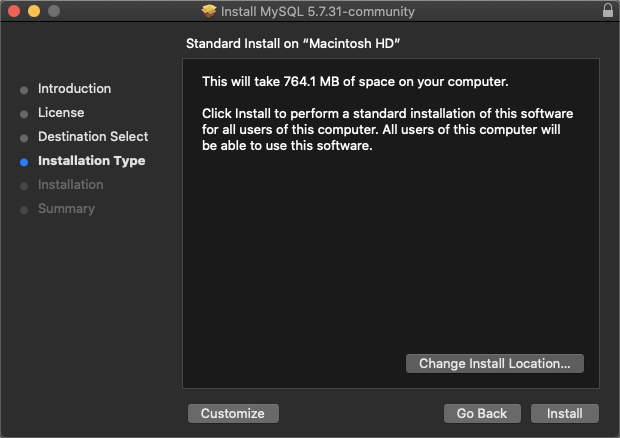
-
Ensure MySQL Server, Preference Pane and Launchd Support are selected, and click Install
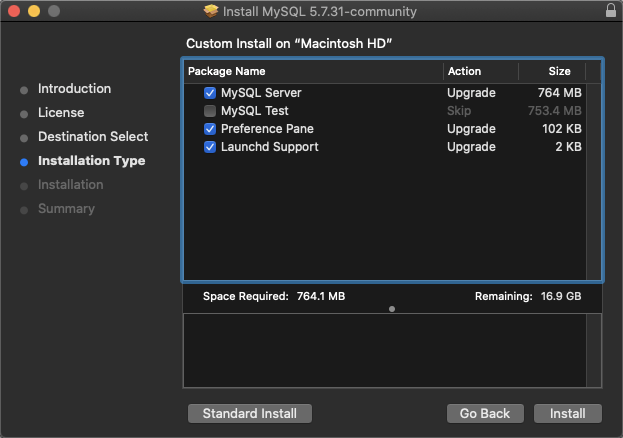
-
Enter password when prompted
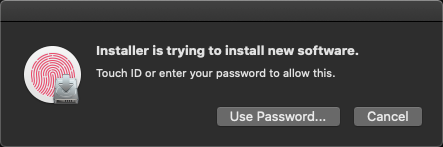
-
If the System Events.app warning appears, click OK
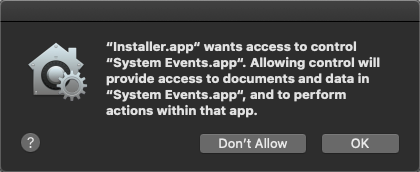
-
IMPORTANT When MySQL Installer provides the temporary password, note this password, it cannot be recovered!
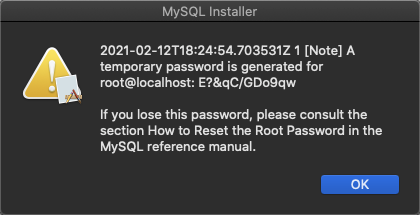
-
When the Summary window appears, click Close
If prompted you may move the installer to trash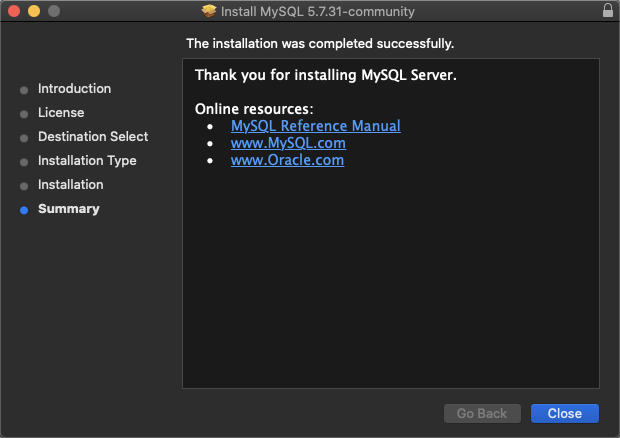
-
Select Apple Menu and click System Preferences
-
Click MySQL
-
If MySQL is running, click Stop MySQL Server
-
Click Start MySQL Server
Install MySQL Workbench
-
Go to https://dev.mysql.com/downloads/workbench/ and download MySQL Workbench
-
Open the installer
-
When prompted, drag and drop MySQLWorkbench.app to Applications
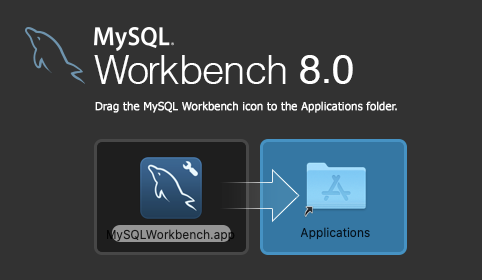
Next step: Install Appvance IQ Database Schema