Training the AI
The following details how to train the AI for required inputs such as the “Username” and “Password” fields for the login page.
This section documents the process when using AI 2.0 (AIQ 4.10.x and earlier).
-
Execution Management shows that the Blueprint had stopped running after entering the URL and clicking all the elements that are found on the page. The two resulting page states are displayed.
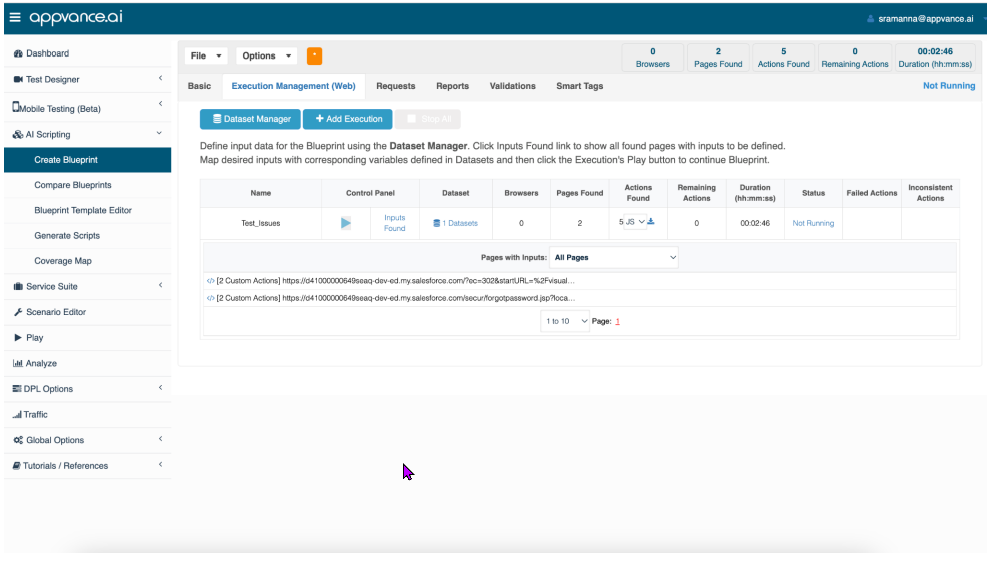
-
Click the first page state to expand it and see the fields where input values are required.
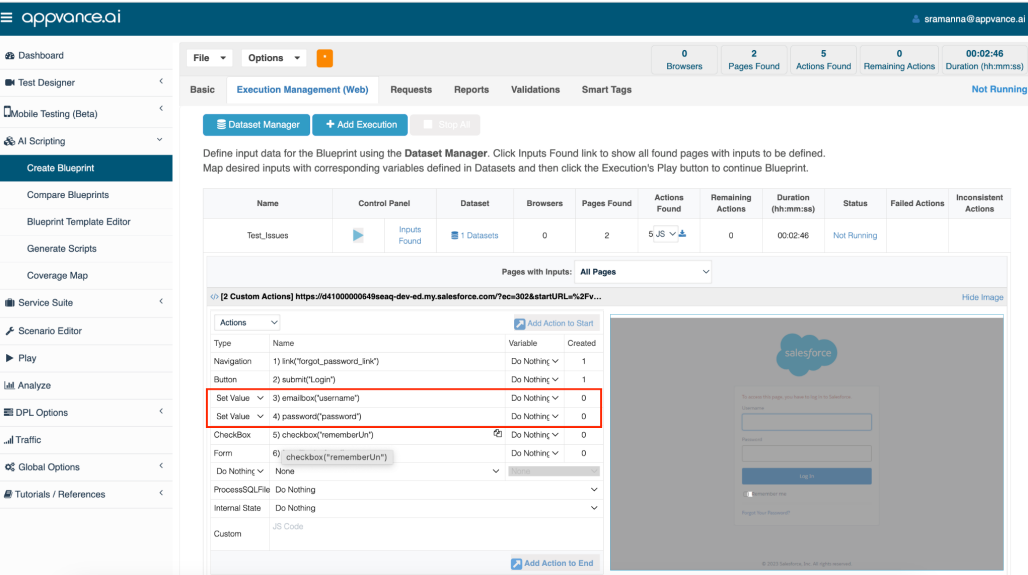
-
Click the ‘Do nothing’ dropdown under the Variable column to see the list of input values that are required in the field.
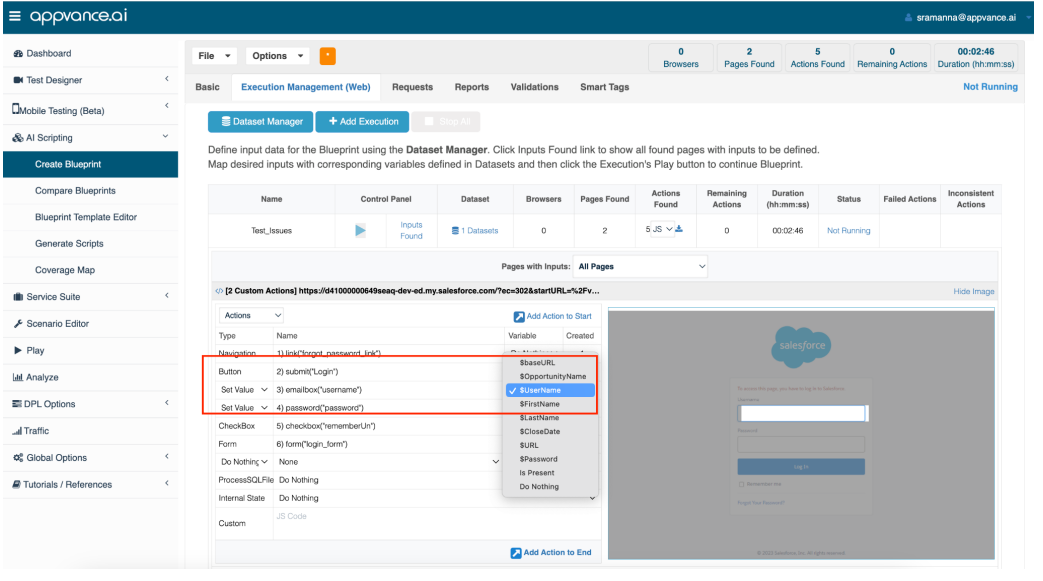
-
Update the required input values, and then drag and drop them into the proper execution order.
-
Once all the values are set, click Add Action to Start to add the custom actions to the start of the queue and run the Blueprint again.
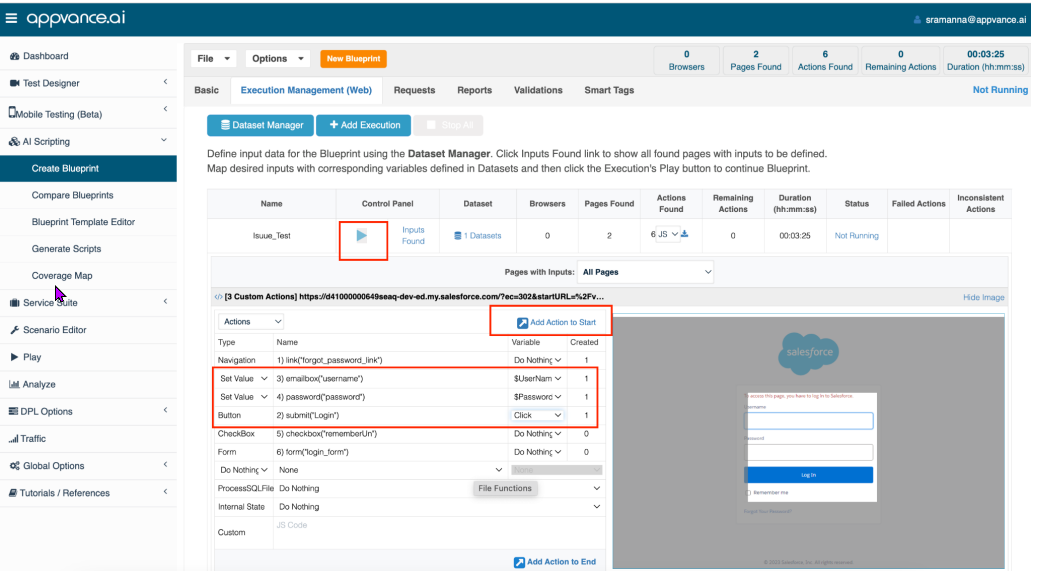
-
Click the Play button under the Control Panel to start the Blueprint execution again. This how the you can train the AI with required actions in different page states.
-
Continue training the AI by configuring additional actions when areas of the application are reached where forms exist, or specific sequences of events are required us the application. As the Blueprint executes these actions, AI will reach new areas of the application where it can continue learning the application independently.
-
To save the Blueprint settings and newly trained actions for future usage, select File > Export Template.
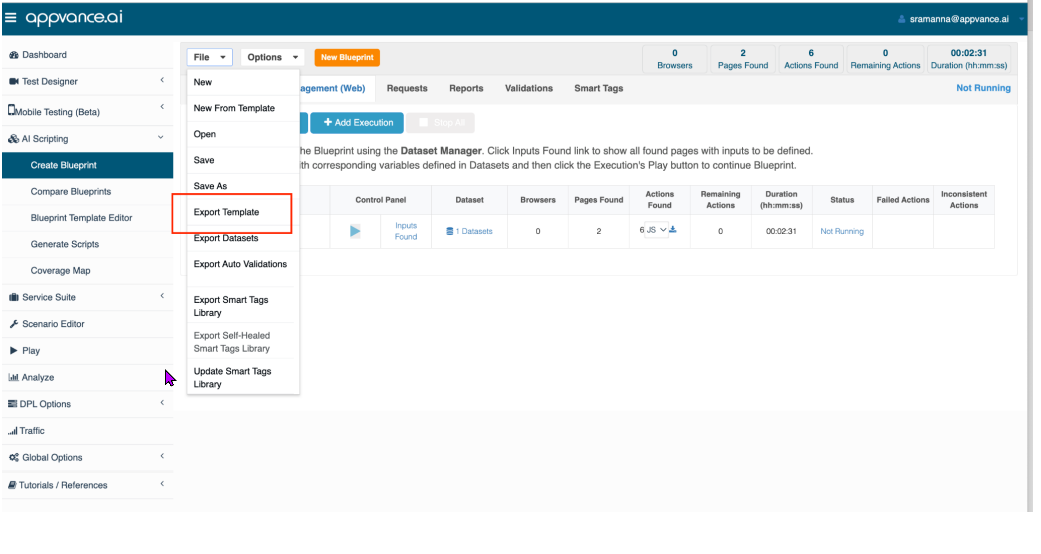
-
Once you have created a new template, you can use this as the basis for your next Blueprint using File> New From Template.
For more information about working with Blueprints and configuring AI within AIQ, see AIQ AI Implementation Strategy.