Roku Environment Setup
This section will detail the required setup to allow recording and running Desktop Designer scripts for a Roku device on a local environment.
This documentation does not include the steps related to the Roku device setup itself. It is assumed that the Roku device is already setup and working as expected.
See the Roku website for information on Roku setup.
System Requirements
OS and Hardware
-
Two machines running Windows 10 or newer. Windows 10 / Windows Server 2016 are supported.
- Windows Professional only. Window Home not supported.
- Windows 11 PRO is not certified at this time.
- Windows Server 2022 Datacenter not certified at this time.
- Intel iCore 5 or above
- Memory 16 GB
- 1 TB Hardrive (SSD prefered)
- One Roku device
- One HDMI Video Capture device
Amazon EC2
-
For Windows Server t3.xlarge
Architecture
The way the Roku environment works is by using two different PCs / laptops connected to the same network.
-
One of them (PC-A) is going to run AIQ and is going to be used for script recording/playback.
-
The second one (PC-B) has a HDMI video capture device connected (with the Roku device connected to it). PC-B also runs the WindowsAppvanceServer along with the other required software applications used to display and control the Roku system.
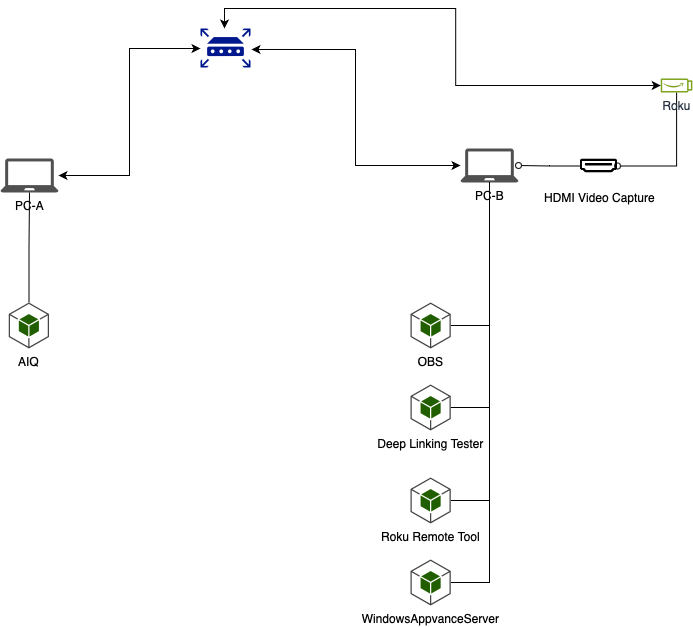
Prerequisite Setup
Make sure both computers are connected to the same network before completing the setup.
PC-A (AIQ)
Properly setup AIQ on this machine. Refer to the AIQ Documentation for setup information for AIQ.
PC-B (Roku Device)
Make sure the Roku device is plugged to the HDMI capture device, and is plugged to the computer.
Required Software Installations
The following installations are required. Please see the individual websites for the installer downloads and installation instructions. AIQ specific configuration information for these components is provided later in this document.
Windows Appvance Driver
Windows Appvance Driver (WAD) works as a substitute for Windows App Driver in order to avoid well know issues reported in the WinAppDriver.
Installation Instructions and Download Link: Windows Appvance Driver Setup
Open Broadcaster Software
OBS (Open Broadcaster Software) is free and open source software for video recording and live streaming.
Download Link: https://obsproject.com/.
Roku Remote Tool
The Roku Remote Tool provides developers a quick and intuitive way to create reusable scripts for ad-hoc testing of their channel.
Download Link: https://devtools.web.roku.com/RokuRemote/.
Roku Deep Linking Tester
The Roku Deep Linking Tester provides a UI for configuring, saving, import/exporting, and executing deep linking test cases.
Download Link: https://devtools.web.roku.com/DeepLinkingTester/.