Enabling Chrome Flash plugin and other settings using Chrome Browser Cloud Management
There are some settings in Chrome that are not available as command-line options and are difficult to set for TestDesginer or other engine testing purposes.
A Chrome Browser Cloud Management account will let you define all sorts of security and content settings that otherwise are impossible to set, and all enrolled computers to that account will open its chrome instances using those centrally configured policies.
To enroll a computer into the account you copy a .reg file that is provided to you as part of the account creation, and then double click that file in the windows machine you want to enroll. This only needs to be done once. Below is an example to enable the Flash plugin in opened browsers (Warning: Chrome has published that support for Flash will be dropped by December 2020)
This procedure was tested with an EC2 instance running Windows Server 2022.
Enabling plugins like Flash as default
-
Create a Chrome Browser Cloud Management account, following these instructions Set up Chrome Browser Cloud Management from the Google documentation site.
-
On previous point steps, you downloaded a .reg file with a token. This .reg file must be copied to the windows machine where you want to remove flash restrictions and double-click it to add the token to the windows registry of that machine. With this, the cloud management service will detect that this machine requires chrome policy administration.
-
On the machine that you want to enable flash, navigate to https://admin.google.com and login with your deviceadmin.goog account (not gmail.com).
-
Go to Devices > Chrome Management > User & Browser Settings
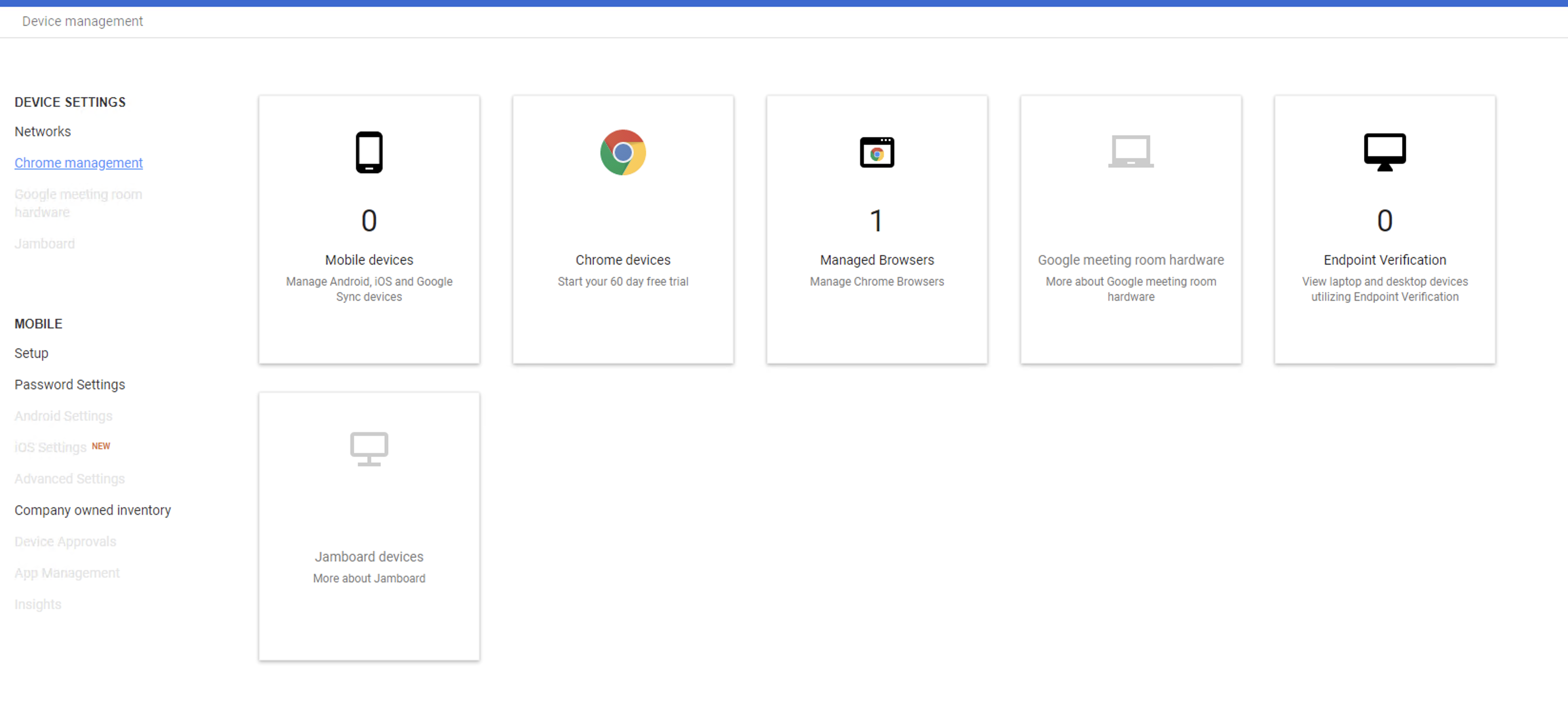
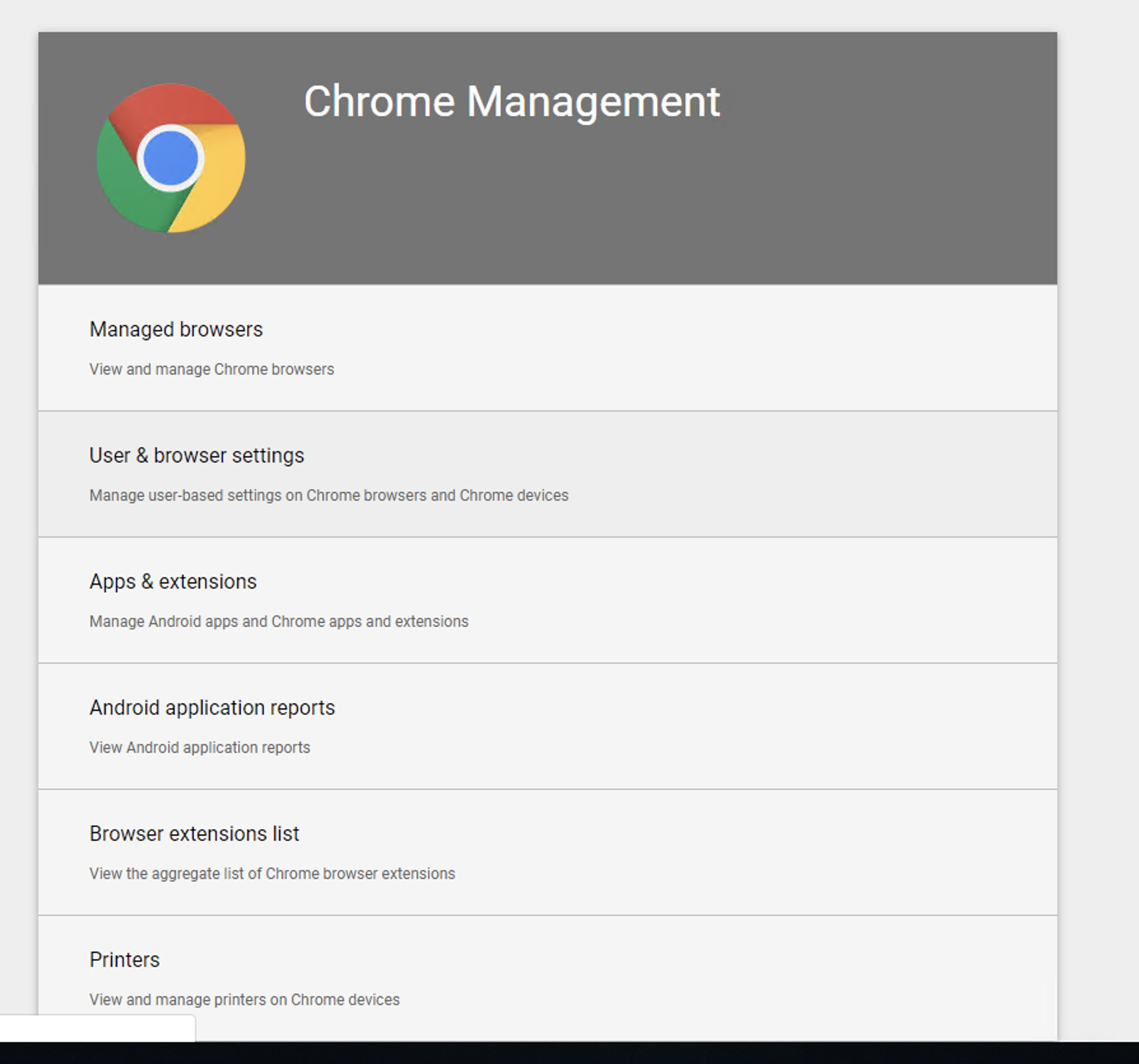
-
Search (Ctrl-F) for “Plugins” (or scroll down) in the settings list
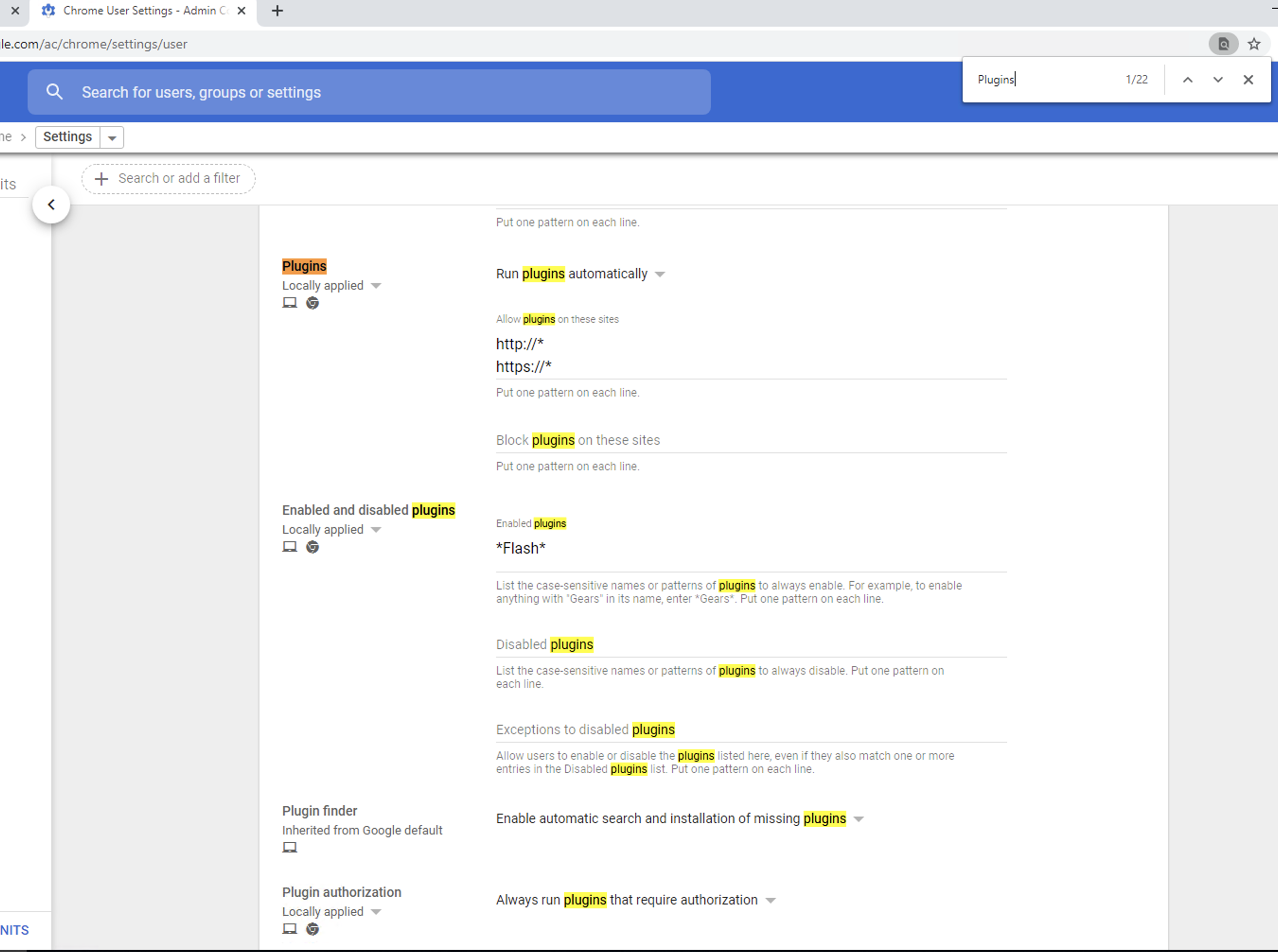
6. On the above window, make the following selections:
a. Run plugins automatically and Allow plugins on these sites: http://* and https://* as seen in the above screenshot.
b. Enabled and disabled plugins:
*Flash*
c. Plugin finder: Enable automatic search and installation of missing plugins
d. Plugin authorization: Always run plugins that require authorization
e. Outdated plugins: Allow outdated plugins to be used as normal plugins
f. Popups: Allow all popups
7. Click SAVE button in top right corner of the window to save the settings.