How to Create an Access Key to your IAM User
To create, modify, or delete your own IAM user access keys (console)
-
Use your AWS account ID or account alias, your IAM user name, and your password to sign in to the IAM console.
For your convenience, the AWS sign-in page uses a browser cookie to remember your IAM user name and account information. If you previously signed in as a different user, choose Sign in to a different account near the bottom of the page to return to the main sign-in page. From there, you can type your AWS account ID or account alias to be redirected to the IAM user sign-in page for your account.
To get your AWS account ID, contact your administrator.
-
In the navigation bar on the upper right, choose your user name, and then choose Security credentials.
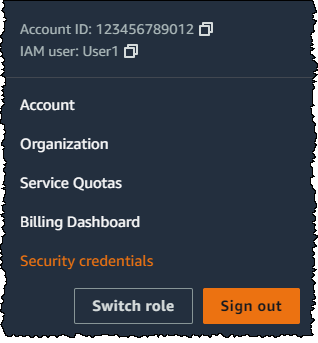
Do one of the following:
To create an access key:
-
In the Access keys section, choose Create access key. If you already have two access keys, this button is deactivated and you must delete an access key before you can create a new one.
-
On the Access key best practices & alternatives page, choose the Command Line Interface CLI option and then choose Next.
-
(Optional) Set a description tag value for the access key. This adds a tag key-value pair to your IAM user. This can help you identify and rotate access keys later. The tag key is set to the access key id. The tag value is set to the access key description that you specify. When you are finished, choose Create access key.
-
On the Retrieve access keys page, choose either Show to reveal the value of your user's secret access key, or Download .csv file. This is your only opportunity to save your secret access key. After you've saved your secret access key in a secure location, choose Done.
For more details see the Amazon AWS documentation: Managing access keys for IAM users - AWS Identity and Access Management (amazon.com)