Running SoapUI Scripts as a Functional Test
SoapUI support was removed in release 5.2.0 of AIQ.
Appvance IQ is a platform that supports to run SoapUI scripts. Here are the steps that we need to follow to run the SoapUI scripts from Appvance IQ.
-
From the Appvance IQ Home screen and click Build a Scenario or open the Scenario Editor from the navigation tree.
-
Click File > New to create a new scenario.
-
Select Functional Test from the Scenario Test Type dropdown.
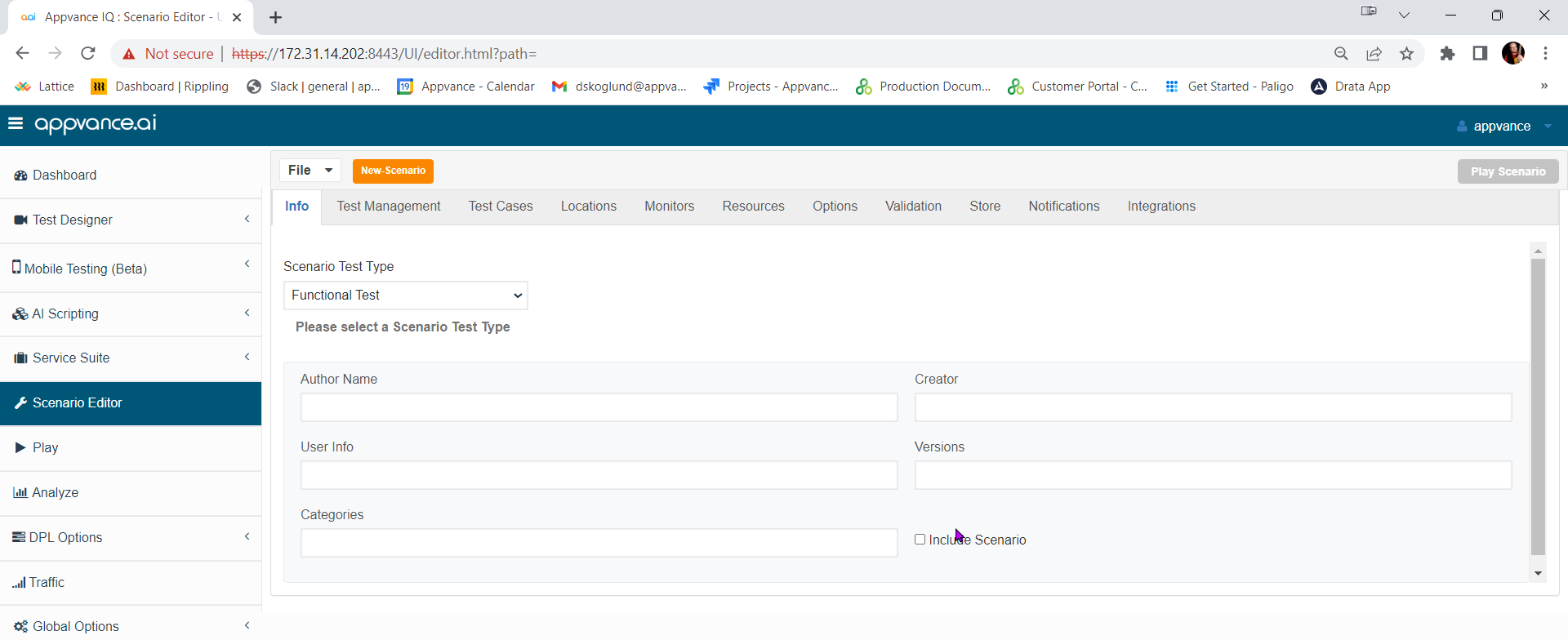
-
Click the Test Management tab and check: "Repeat scenario's test cases 1 time".
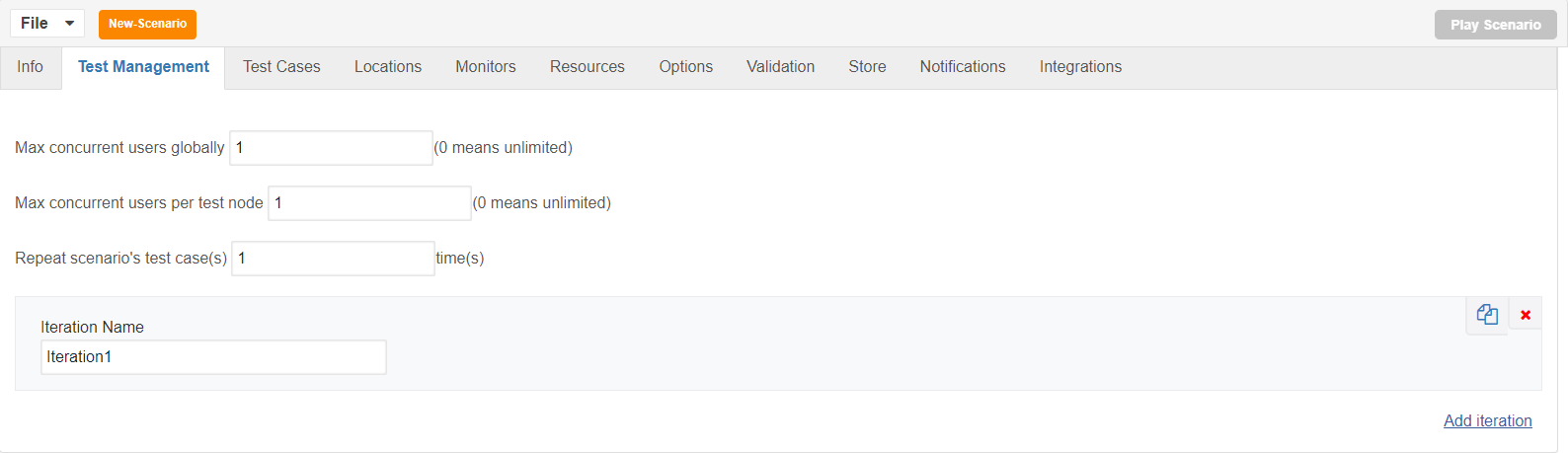
-
Click Test Cases tab and click the link for Add test case execution.
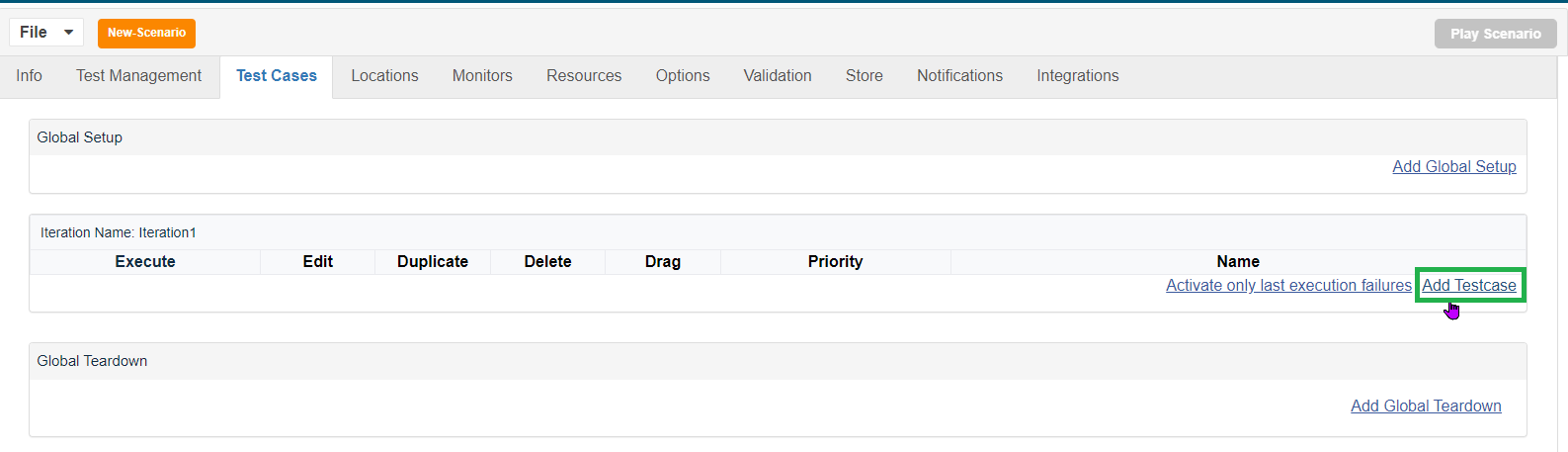
-
Enter Test case name and Script name.
-
Select SoapUI from Script Type dropdown.
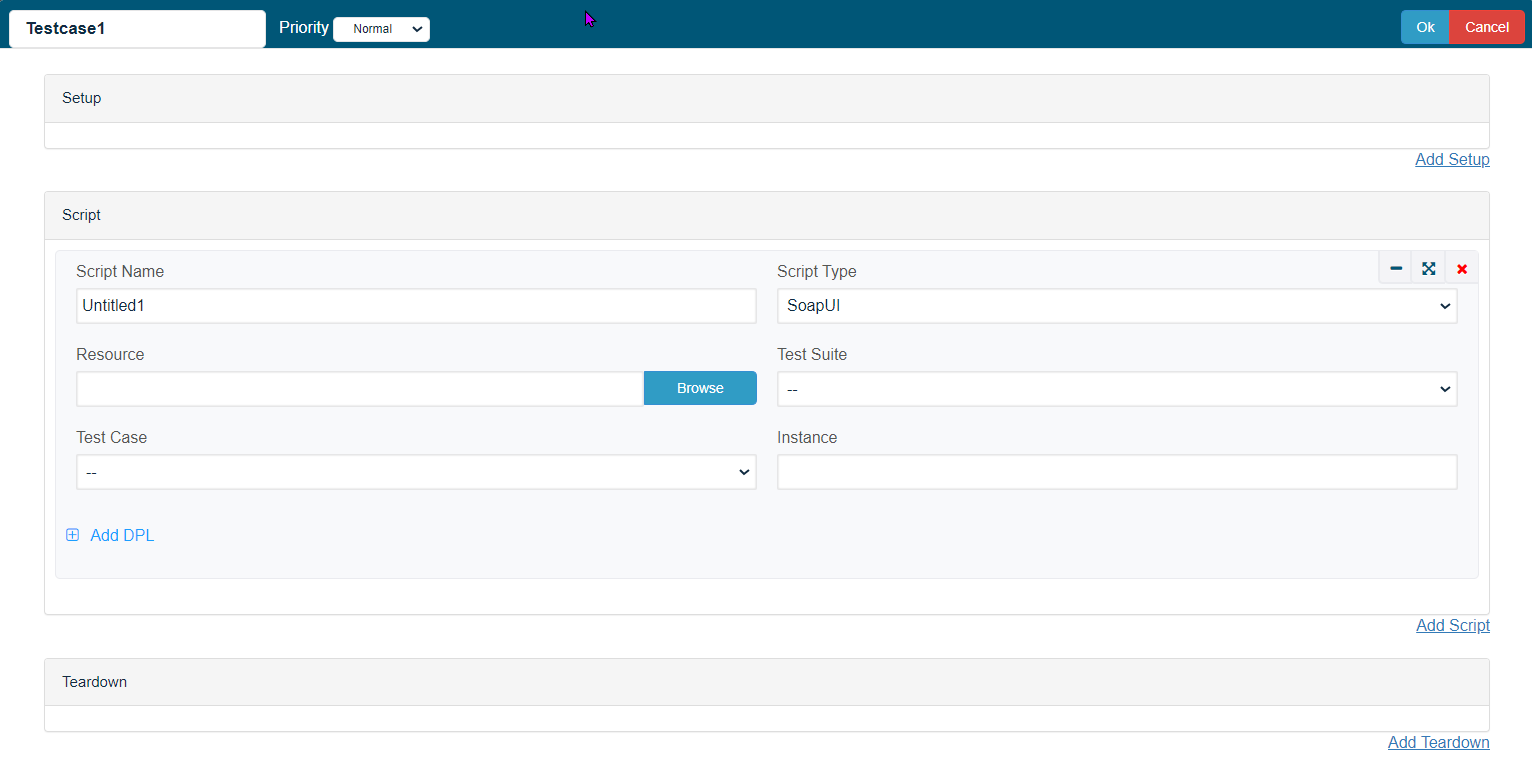
-
Click Browse and browse the Soap UI file and then the Test Suite and then the Test Case.
-
Save the test case.
-
Click Locations tab.
-
Enter Name: localhost and URL: http://localhost:8080/TMServer/ws/TestNode
-
Navigate to Resources and make sure SoapUI bundle with version 5.2.1 added by default.
-
Also make sure the resources are added with Name, Type and the correct path of the xml file.
-
Navigate to Options and make sure that Enable logging, Safe logs on Failure are selected.
-
Click check box Custom Database Credentials (Database Logging) and make the following settings:
- Database Type: MySQL
- Driver: com.mysql.jdbc.Driver
- URL: jdbc:mysql://localhost:3306/utp?useSSL=false
- Default Schema: utp
- Username: utp
- Password: utp
-
Click File->Save to save new scenario.
-
Click Play Scenario from the top navigation bar.
-
Controller window will open in a new tab which displays the tests running and will display the pass/fail status of the tests upon the test completion.
-
Left part shows the steps and the duration in milliseconds and right side shows the test run status under Output tab.
-
On the Transactions tab we can find the request/response and an error tab to drill down further.
-
Click Click here link to get to the list of Reports that Appvance IQ supports.