Running SoapUI scripts as a Performance test
Appvance IQ is a platform that supports to run SoapUI scripts. Here are the steps that we need to follow to run the SoapUI scripts from Appvance IQ.
SoapUI support was removed in release 5.2.0 of AIQ.
SoapUI Performance test
- Navigate to Appvance IQ Home screen and click Build.
- Click File >New to create a new scenario.
- Select Performance Test from the Scenario Test Type dropdown.
- Click Test Management tab.
- Enter Iteration name, select Total Execution from Completion Type dropdown and enter Total Execution : 100.
- Click Test Cases tab and click the link for Add test case execution.
- Enter Test case name and Script name.
- Select "Service Suite-SoapUI" from Script Type dropdown.
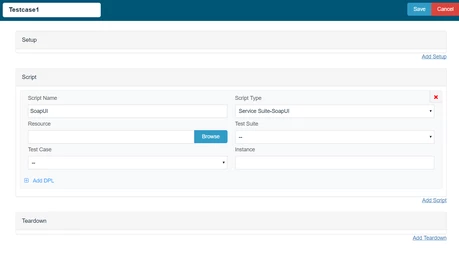
9. Click Browse and browse the Soap UI file and then the Test Suite and then the Test Case. Save the test case.
10. Browse the SoapUI script the xml file and save the test case.
11. Enter 100 in User box. Click Set (Run Time):
12. Ramp up 10 users every 10 second Maximum ramp up time 100 second and save Run Time option.
13. Click Locations tab.
14. Enter Name: localhost and URL:http://localhost:8080/TMServer/ws/TestNode (Should be added by default).
15. Navigate to Resources and make sure SoapUI bundle with version 5.12 added by default.
16. Also make sure the resources are added with Name, Type and the correct path of the jmx file.
17. Navigate to Options and make sure that Enable logging, Save logs on Failure are selected.
18. Click check box Custom Database Credentials (Database Logging) and make the following settings:
Database Type: MySQL
Driver: com.mysql.jdbc.Driver
URL: jdbc:mysql://localhost:3306/utp?useSSL=false
Default Schema: utp
Username: utp
Password: utp
19. Click File >Save to save new scenario.
20. Click Play Scenario from the top navigation bar.
21. Controller window will open in a new tab which displays the tests running and will display the pass / fail status of the tests upon the test completion.
22. Left part shows the steps and the duration in milliseconds and right side shows the test run status under Output tab.
23. On The transactions tab we can find the request / response and an error tab to drill down further.
24. Click Click here link to get to the list of reports that Appvance IQ supports.