An admin user can use UX to reset other users passwords back to a default “appvance” and upon next login the user will be prompted to change his password.
Just get to Global Options > Admin Options > User management
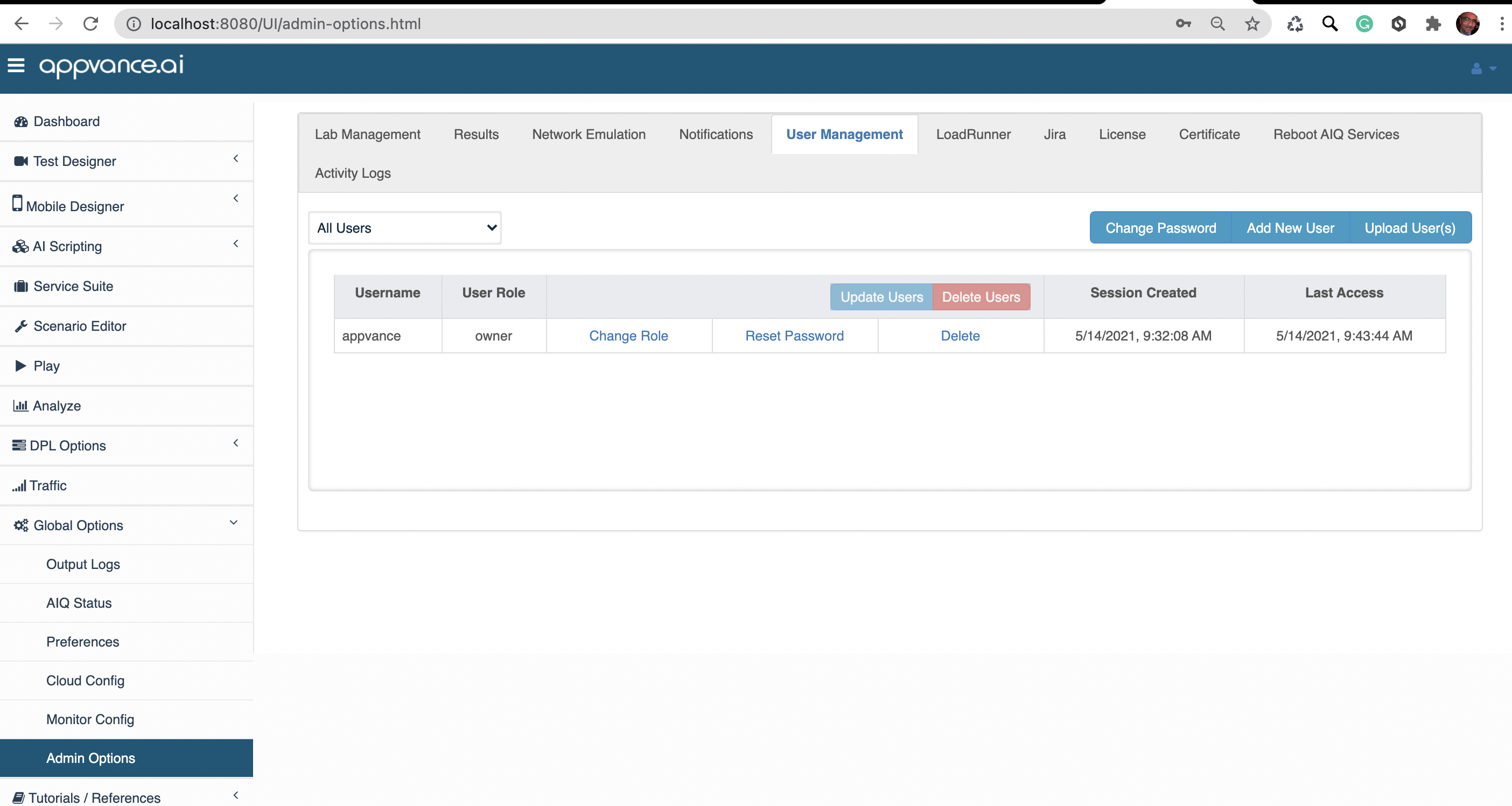
Using RDP or SSH
Alternatively there is another command line process but this needs direct access to the AIQ controller machine.The following steps assume you have access to the Appvance AIQ Controller
Windows
- Log into your Appvance Controller using RDP or SSH
- Using Windows Command Prompt, go to the AIQ path within your Appvance IQ install directory
- Enter resetPassword.cmd (resetPassword.sh for UNIX'like OSs) followed by the username to reset and press Enter
For example: resetPassword.cmd tsmith - The user's password is reset to appvance, and the user will be prompted to change their password upon logging in.
Linux or Unix Varieties
- SSH or log into your Appvance Controller
- Enter ./<AIQ>/utp_distribution/resetPassword.sh <username> in the terminal
For example: ./utp3.3-master-18551186/utp_distribution/resetPassword.sh tsmith - The user's password is reset to appvance, and the user will be prompted to change their password upon logging in.