How to add Multiple IP address from command line?
To add Secondary IP addresses in EC2 follow below steps:
i) Step 1: Configure Static IP Addressing on Your Windows Instance
1. Find the IP address, subnet mask, and default gateway addresses for the instance by
Performing the following steps:
a. Click Start. In the Search field, type cmd to open a command prompt window, and then press Enter.
b. At the command prompt, run the following command: ipconfig /all. Review the following section in your output, and note the IPv4 Address, Subnet Mask, Default Gateway, and DNS Servers values for the network interface.
3. Open the Network and Sharing Centre and Click Change adapter settings.
4. Right-click the network interface (Local Area Connection) and select Properties.
5. Select Internet Protocol Version 4 (TCP/IPv4) and click Properties.
6. In the Internet Protocol Version 4 (TCP/IPv4) Properties dialog box, select Use the following IP address, enter the following values, and click OK.
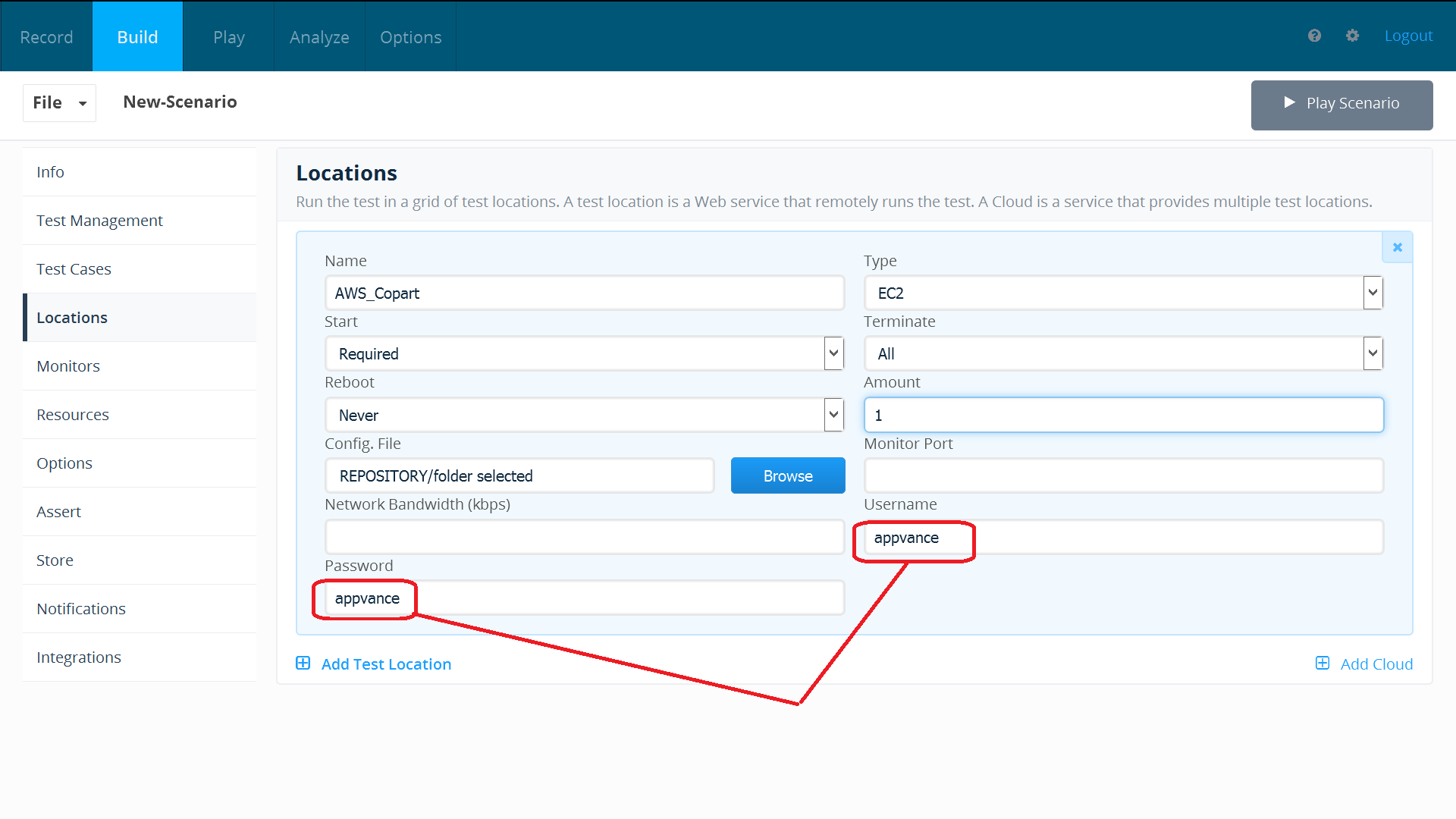
Important: If you set the IP address to any value other than the current IP address, you will lose connectivity to the instance.
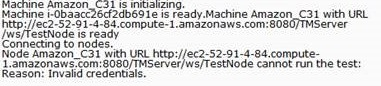
You will lose RDP connectivity to the Windows instance for a few seconds while the instance Converts from using DHCP to static addressing. The instance retains the same IP address information as before, but now this information is static and not managed by DHCP.
ii) Step2 : Run below commands in command Prompt to add multiple IP
1) Netsh commands used : “netsh /?” : To view list of commands “netsh interface show interface” :To know the interface name of your machine
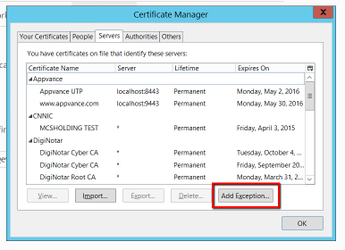
2) Adding Multiple IP Addresses at Once: -Change the path to “C:\Windows\System32” using cd cmd. -When we accompany a netsh command with the FOR /L loop, we can quickly add multiple IP addresses.
for -Iterating a range of values
Use an iterative variable to set the starting value (start#) and then step through a set range of values until the value exceeds the set ending value (end#). /L will execute the iterative by comparing start# with end#. If start# is less than end# the command will execute. When the iterative variable exceeds end# the command shell exists the loop. You can also use a negative step# to step through a range in decreasing values. For example, (1,1,5) generates the sequence 1 2 3 4 5 and (5,-1,1) generates the sequence (5 4 3 2 1). The syntax for the FOR /L loop looks like this:
for /L {%% | %}variable in (start#,step#,end#) do command [CommandLineOptions] Use %variable to carry out for from the command prompt. Use %%variable to carry out the forcommand within a batch file.
FOR /L %variable IN (start, step, end) DO command
-we could easily add every IP address from an entire subnet using this command: FOR /L %A IN (0,1,255) DO netsh interface ipv4 add address “Interface Name” 192.168.222.%A 255.255.255.0
A- variable name(Variables are case-sensitive and must be represented with an alpha value, such as %A, %B, or %C.)
Ex:FOR /L %A in (0, 1,255) do netsh interface ipv4 add address “Ethernet” 192.168.1.%A 255.255.255.0
Note:
1) For Windows Server 2003/XP and earlier, “ipv4” should be replaced with just “ip” in the netsh command.
2) Manually enter the above command in cmd, Sometimes you may “The filename, directory name, or volume label syntax is incorrect.”
3) Run ipconfig /all

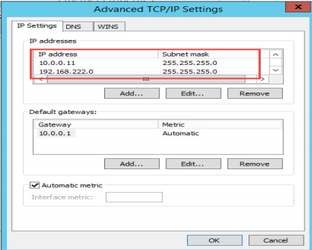
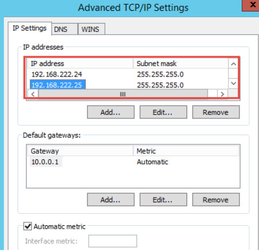
iii) To add secondary IP using command line:
1) Netsh commands used : “netsh /?” : To view list of commands “netsh interface show interface” :To know the interface name of your machine

2) To add Single IP address:
-Change the path to “C:\Windows\System32” using cd cmd
- Run below command
netsh interface ipv4 add address
EX: netsh interface ipv4 add address “Interface name” 192.168.222.2 255.255.255.0