Upgrading Appvance Designer Proxy
If you are using the Web Designer and the version of the Web Designer client is out of date or incompatible, you will be unable to continue until your upgrade the client. Follow this process to upgrade a previously installed Test Designer Client.
The Appvance Web Designer Client is also referred to as the Local Proxy.
Special Considerations
If you need to use Chrome System Profile and Downloads, then you need to run this command as administrator only once in your environment
-
Linux:xxx
-
Windows:xxx
-
MAc:xxxx
-
Click on the error message.

-
The following dialog box opens.
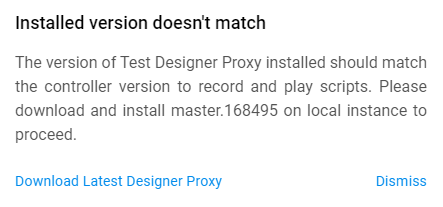
-
Click Download Latest Designer Proxy.
-
Launch the installer once the download completes.
-
The Setup Web Designer wizard launches. Click Next.
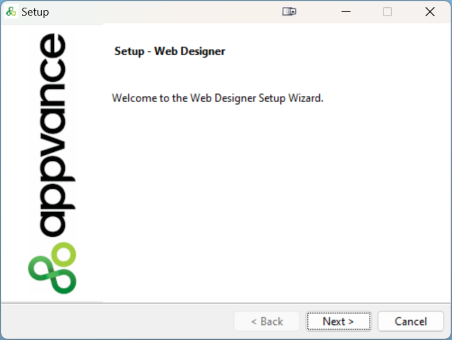
-
Select "I accept the license agreement" and click Next.
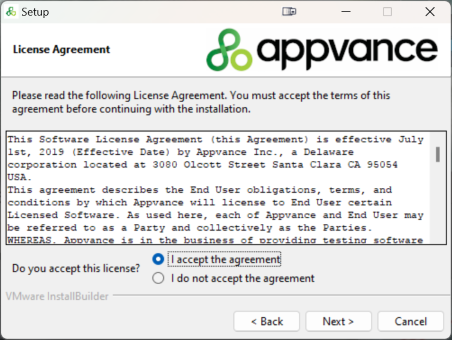
-
The installation wizard automatically selects the location of the previously installed client. Click Next.
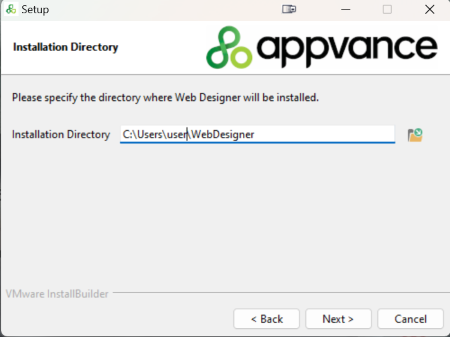
-
The client is ready to install. Click Next.
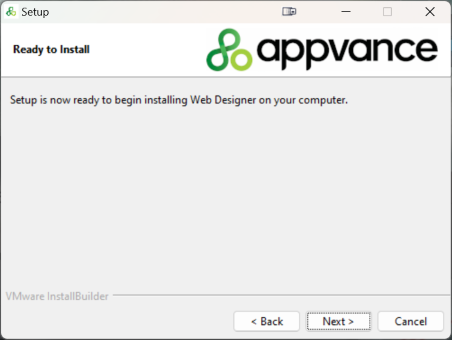
-
Click Yes to keep the current settings.
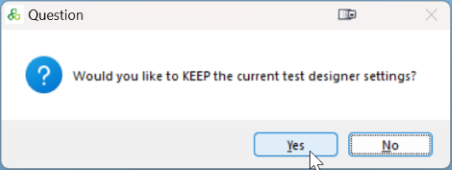
-
The Web Designer Client installer runs.
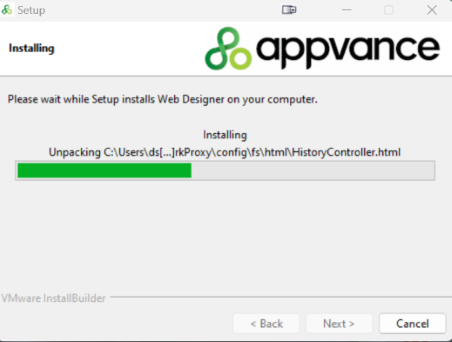
-
The installation summary screen displays. Click Ok.
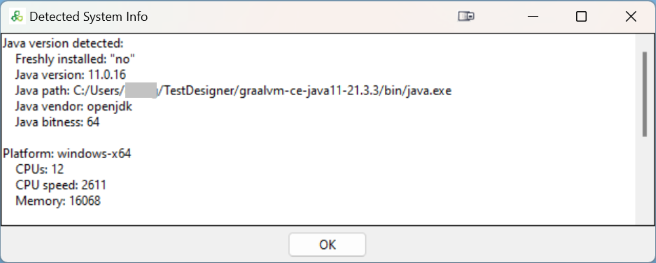
-
Click Yes to start the Web Designer Client.
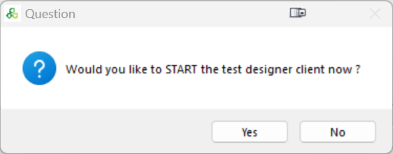
-
Click Finish.
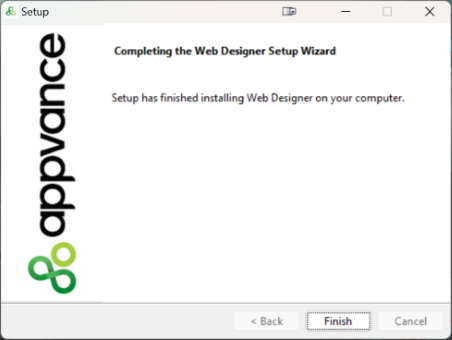
-
You are now ready to start using Web Designer.
You may need to refresh your browser.