Appvance Integrates New Relic and benefits
-
In addition to several reports including resource monitoring and resource correlation that Appvance IQ provides, AIQ also has integrations with APM tools such as New Relic so you have more options to monitor your target applications or servers with the dashboards that those tools provide.
-
All these can be monitored in real-time while the test is running from Appvance IQ, AIQ provides a link to New Relic configured elements so you have access to the dashboard at a given time.
-
Find the Root cause of performance bottlenecks faster using New Relic Application Performance Management.
-
Developers produce better performance problem solutions with correlated drill down to New Relic APM Dashboard and Reports
-
From simulated use of your application to CPU, Net, Memory, DB Analysis.
-
Define Integrity to any New Relic Report by configuring via Appvance IQ's global options.
-
For every transaction from Appvance IQ over a period of time, the New Relic report can be seen.
-
This is compatible with Selenium, Designer Script, Sahi, JMeter, Java, and many more that Appvance IQ supports.
-
Access to these reports is instant and live to surface actionable performance issues.
Steps to Integrate with Appvance IQ
As mentioned earlier it is very easy and simple to Integrate New Relic in Appvance IQ.
-
After logging in successfully go to Global Options.
-
Under Preferences > Click 'New Relic Integration'
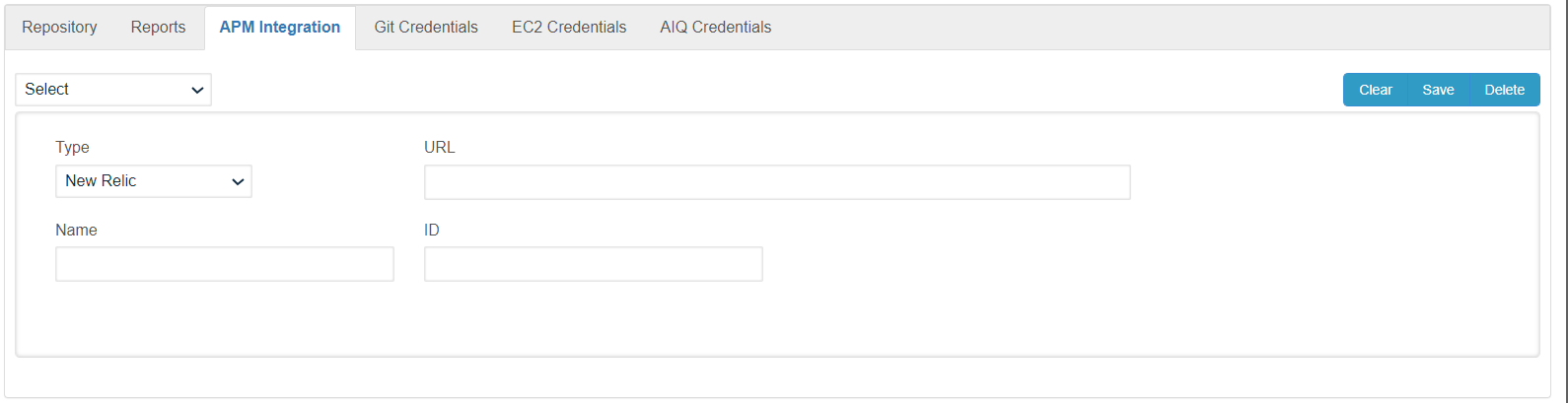
-
You will notice the following options:
-
Select Configuration.
-
Name
-
URL
-
ID
-
and buttons to Clear, Save and Delete.
Name: is a text field that you can use to provide meaningful names for your Reports, say if you are monitoring Memory or CPU or something particular, you can name those with a corresponding URL from New Relic.
URL: is to simply provide the dashboard URL from New Relic of what you are looking for (Discussed below).
ID: is an optional field that is used to specially provide some drill-down details of say CPU, Memory, etc (Discussed below).
-
-
Log in to your New Relic Account and choose an Application or a Server or a DB (that is already configured) based on what needs to be monitored
-
As seen in the below screenshot, Processes of an application server is chosen, you can simply copy the URL from the address bar and paste it into the URL section of New Relic Integration and provide a meaningful name say 'Processes' and click Save
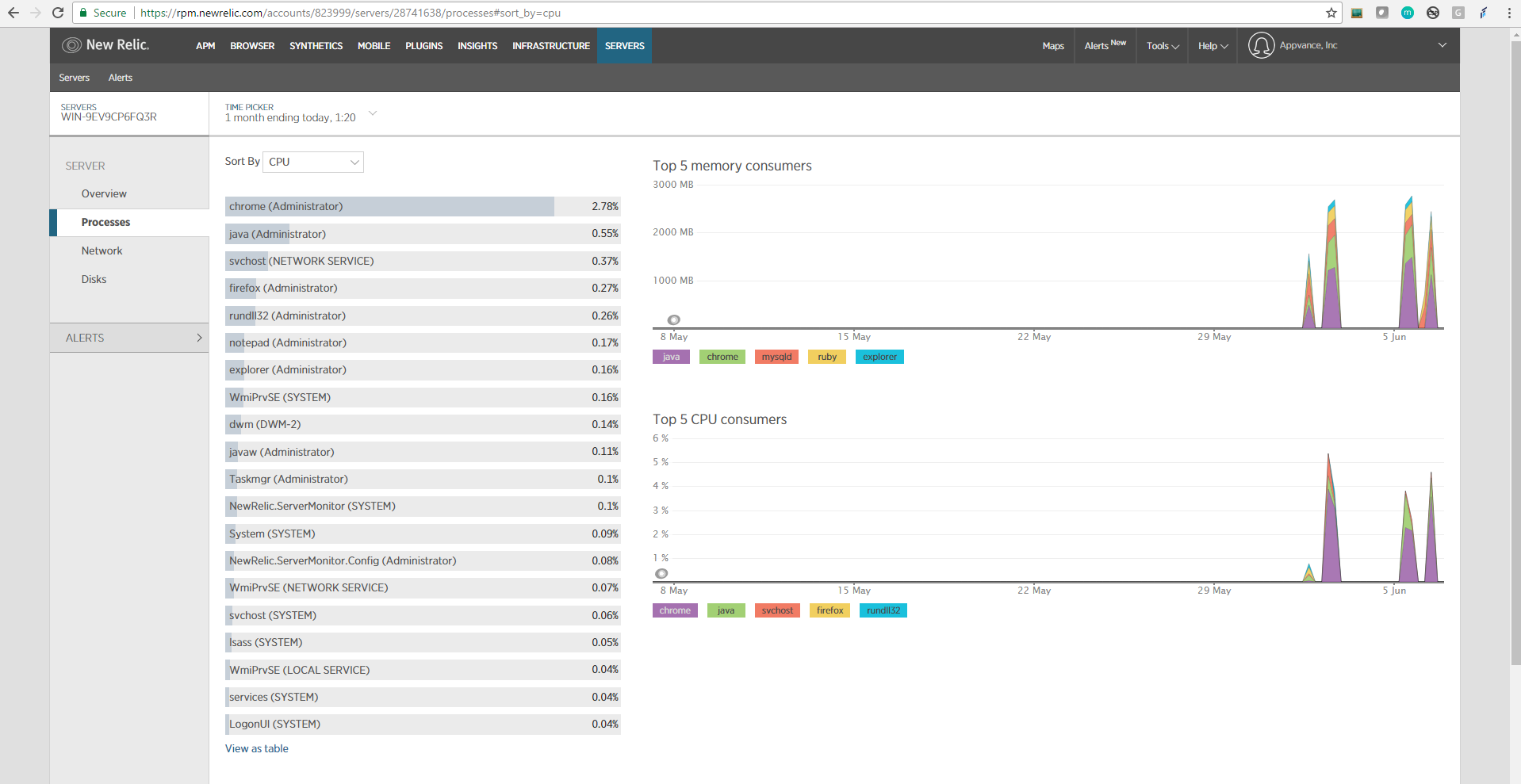
-
In case you need specific details of a process say 'Wordpad (Administrator)', Click that process, you will notice an ID in the URL as seen below, you can copy and paste that ID in the ID field of Appvance IQ and provide a name for that and Save
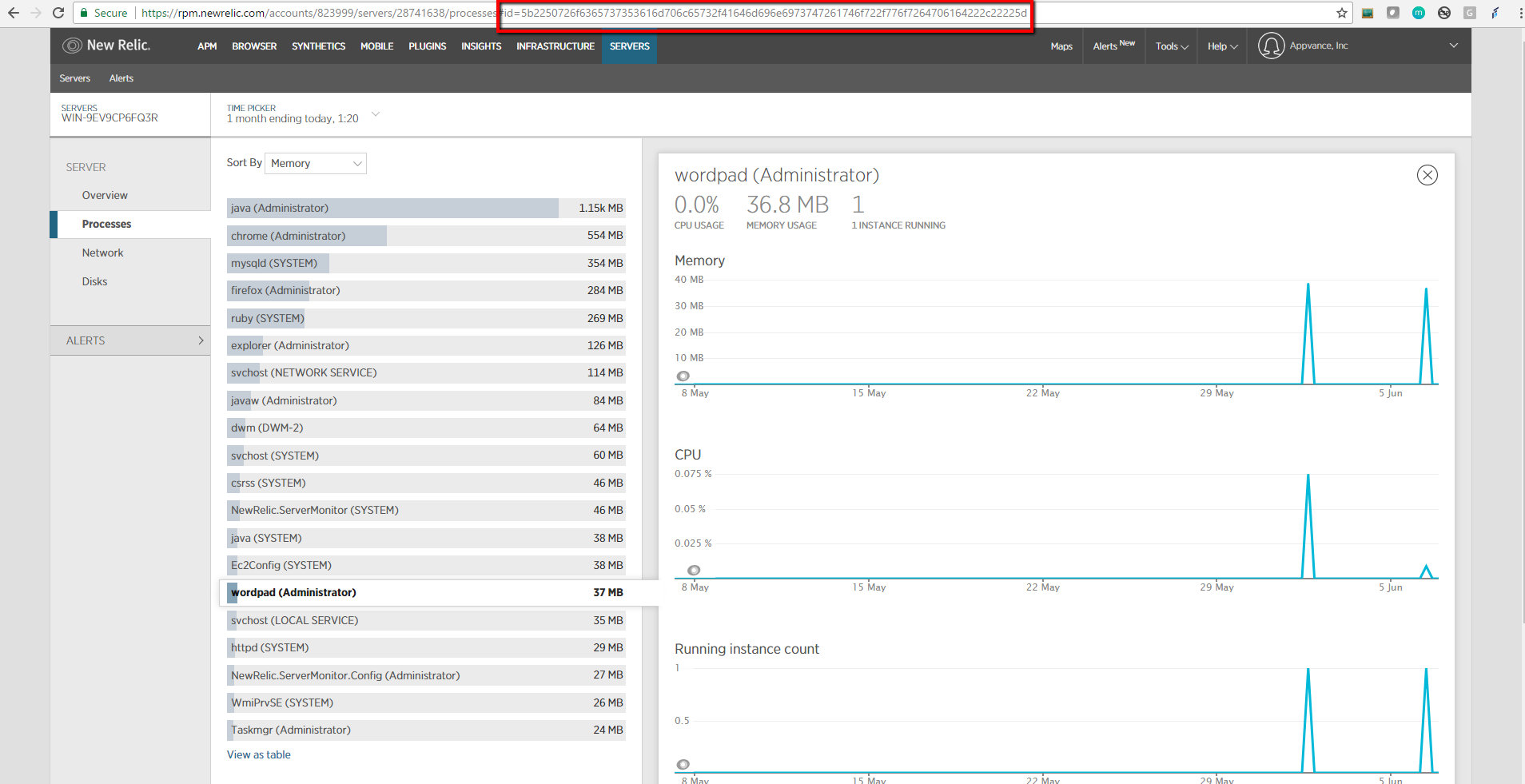
-
Below is the configuration made in Appvance IQ
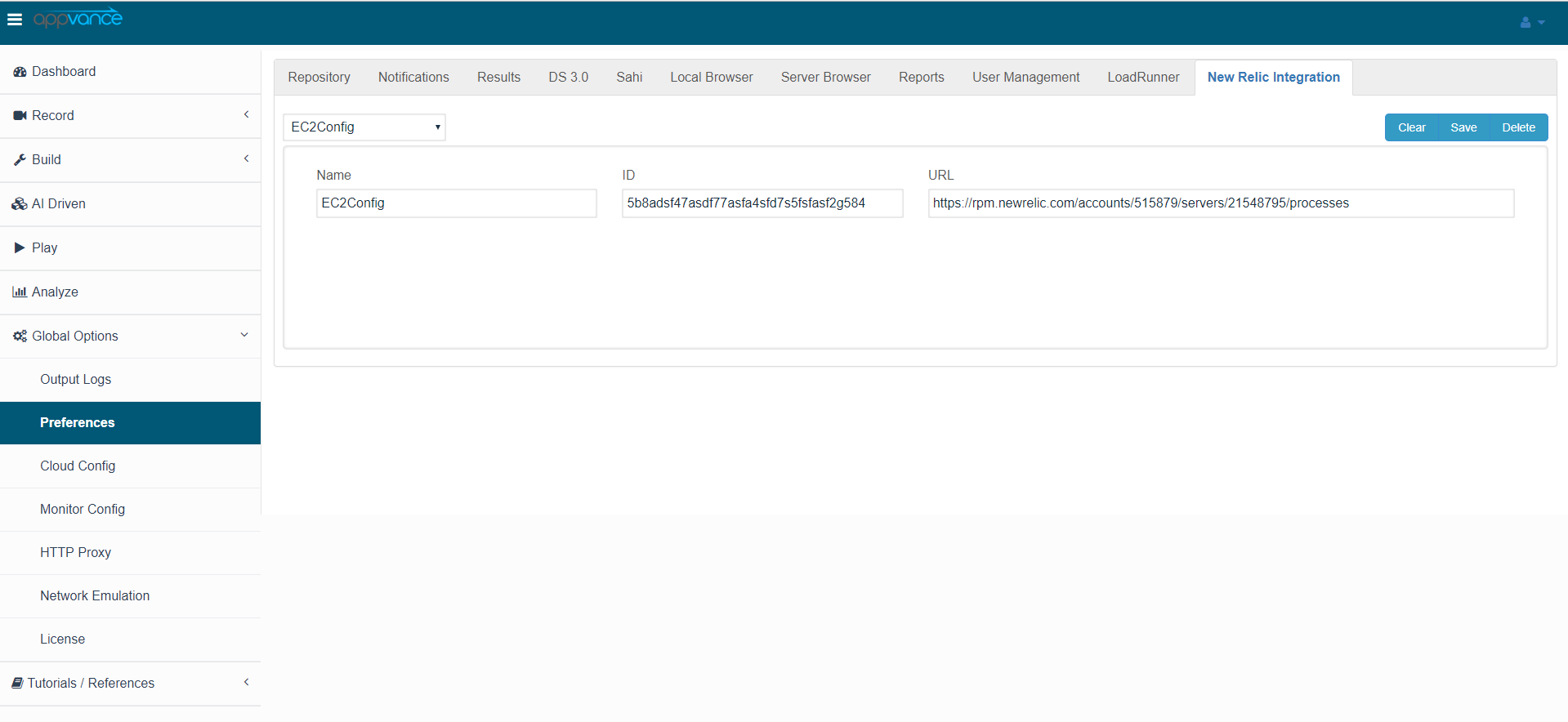
-
Click Save
-
Once the configuration is saved, go to the Scenario Builder and create your performance test on the application, save and run the scenario
Note: No configuration changes are required in the Scenario Builder, it is required to save more percentage of logs in the Options panel of Scenario Builder so the Test case execution graph shows some data.
-
While the test is running (The reports shall be available during the test run and after the test is complete as well), on the Analyze page, click the Test Case Executions tab and you will notice a lot of executions that are happening for the performance test. Select Iteration and Test case from the drop-down.
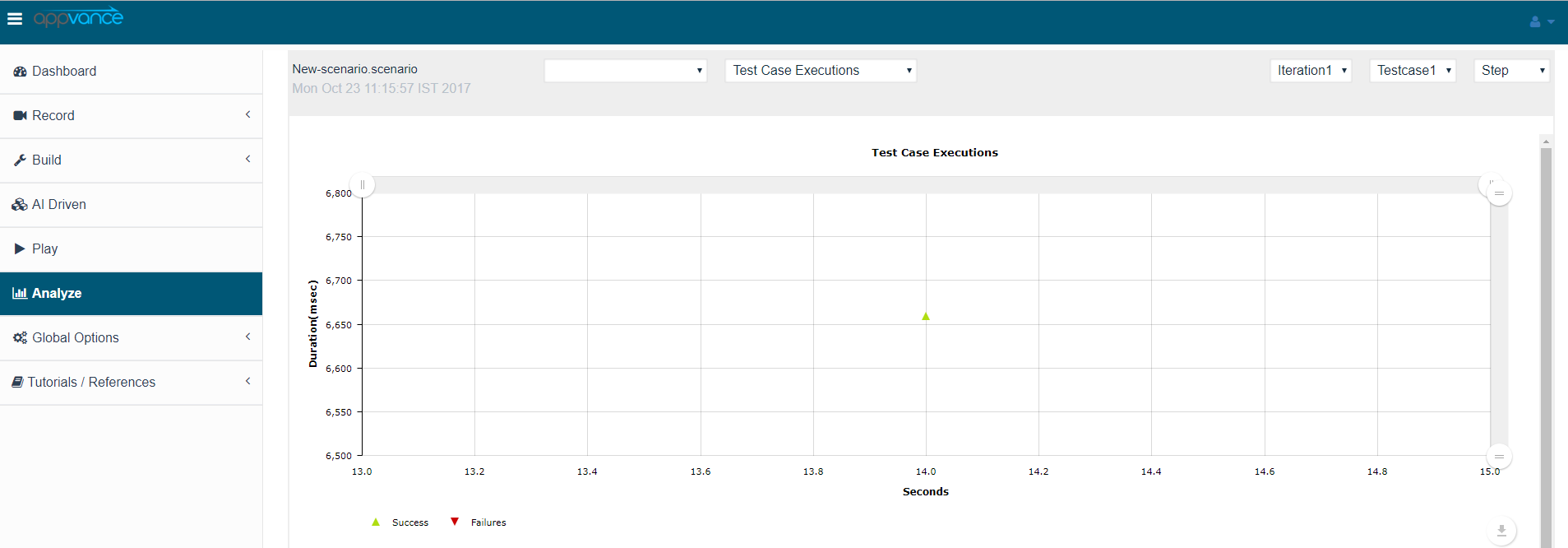
-
Click any of these small triangles that are plotted over the period of time and these are the executions that happened
-
You will notice buttons (with what was configured at the global options for New Relic) at the bottom for each of these executions, you can simply click this button which will take you to the New Relic dashboard page at that point in time
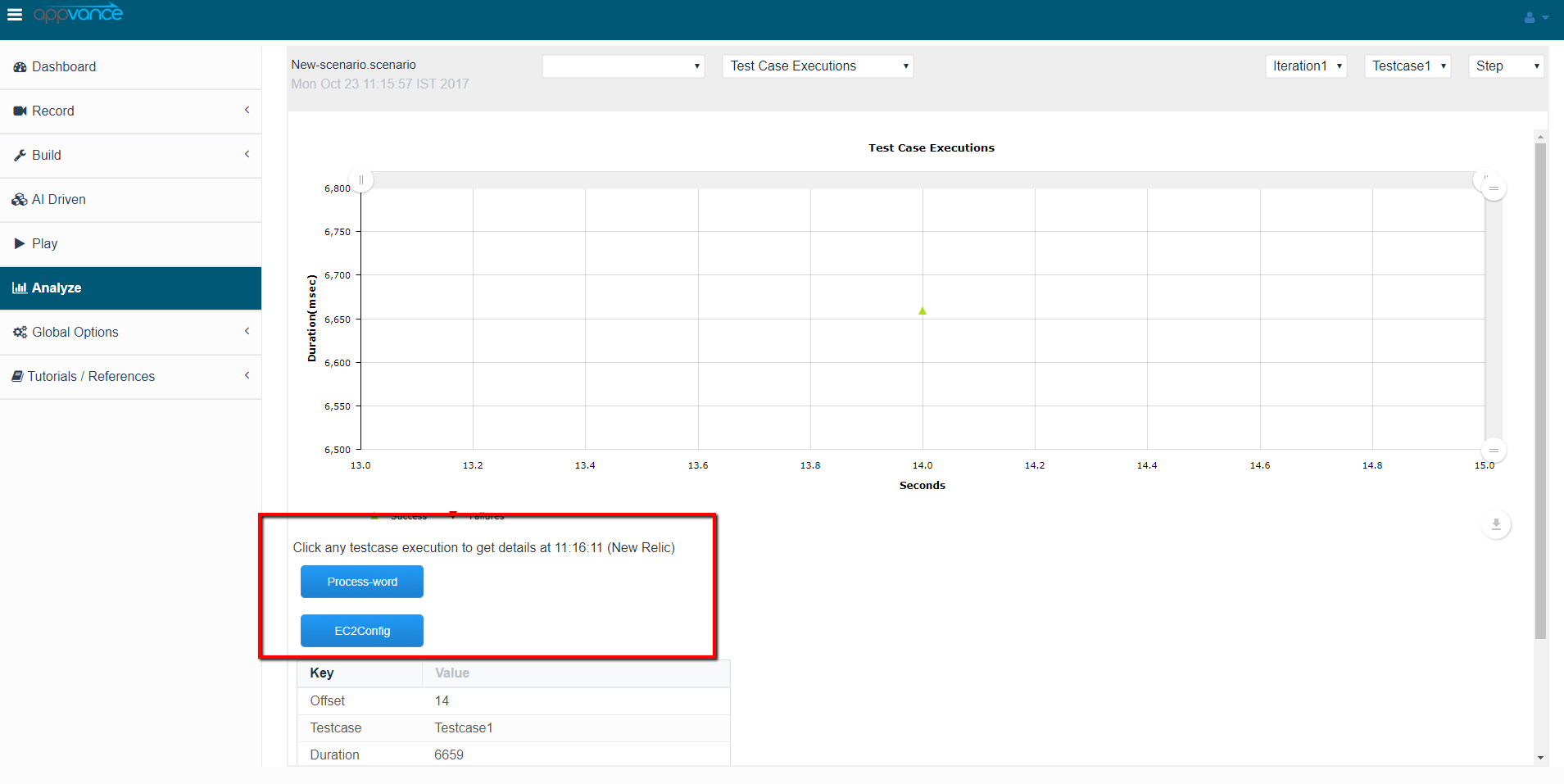
For the pages where credentials are required to log in to New Relic, it is required to provide the credentials.
-
Similarly, you can click any small triangle on this page and click the buttons to check the app performance over the period of time from New Relic.
To add, any number of configurations or processes can be added to this list which shall be displayed on the same page