Accessor Preferences for Mobile
From this menu you can specify what has to be recorded, based on what attributes and the elements are on the page.
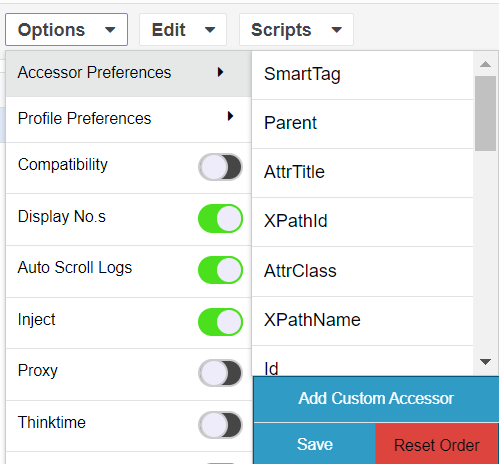
After setting the fallback accessors and recording a script, if you still feel that the order of accessors that were recorded needs to be changed, you can still drag and drop those accessors and change the order of those accessors based on what you feel has more priority among the list of accessors.
After changing the preferences, you can save the preferences, and based on that recording of the elements from the web page would happen.
From this menu you can specify what has to be recorded, based on what attributes and the elements are on the page.
You can drag and drop these accessor preferences into the order in which you want them. Click Reset Order which will go back to defaults.
Above will be the list and the priorities by default, You can drag and drop between these choices and it will be saved as the accessor preferences to record the scripts, there is also an option to Reset the preferences which will go back to the list as mentioned above.
If an element on the web page has all the above-mentioned attributes, then all those will be recorded and listed in the accessor drop-down, but an element will likely have all those attributes.
If for example the accessor preference chosen is Element ID and that element does not have an element ID, then the next choice from the accessor preferences shall be chosen and recorded with that preference, applies to any choice made.