Installing Android Studio
-
Download the appropriate installer for your environment from https://developer.android.com/studio.
-
Launch the installer.
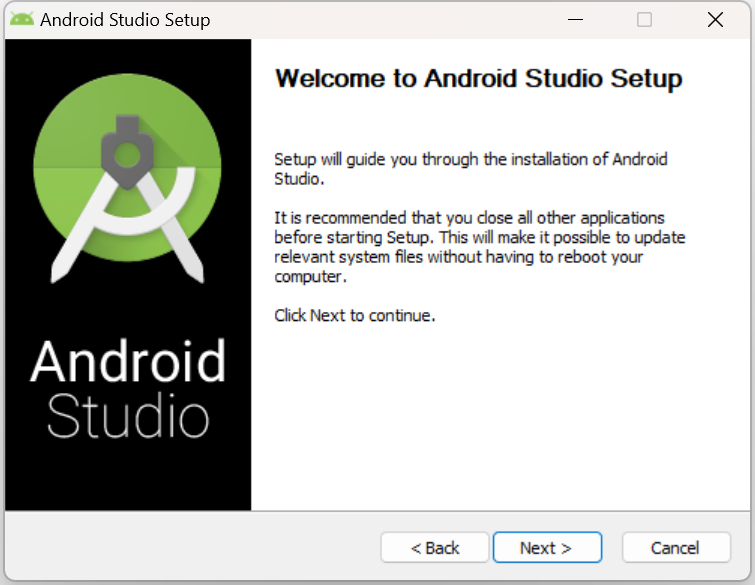
-
Follow the installation steps and select the default settings.
Configuring Android Studio
Setting ANDROID_HOME
Once Android Studio IDE is installed, add Global Environment Variable ANDROID_HOME:
-
For Windows:
-
Navigate to Environment Variables > Settings > System Variables > New.
-
Add
ANDROID_HOMEwith value ofC://Users/Your_User/Appdata/Local/Android/ SDKThe above value assumes you accepted the default path during installation. If you specified a different path, enter that path for the value of
ANDROID_HOME.
-
-
For macOS:
-
Open a Terminal and type:
echo export "ANDROID_HOME=/Users/yourName/Library/Android/sdk" >> ~/.bash_profile -
Close Terminal and open a new one and type
echo $ANDROID_HOMEto verify that the value exists.
-
-
For Linux:
-
Open a terminal in the same directory of installation and
sudo nano .bashrc -
Them add to the file:
export ANDROID_HOME=${HOME}/Android/Sdk export PATH=${PATH}:${ANDROID_HOME}/platform-tools:${ANDROID_HOME}/tools -
Close the terminal and type in a new one echo $ HOME
-
Setting Android Debug Bridge Location
Android Debug Bridge (adb) is a command-line tool that lets you communicate with a device. The adb command facilitates a variety of device actions, such as installing and debugging apps. adb provides access to a Unix shell that you can use to run a variety of commands on a device.
-
Open Android Studio IDE.
-
In the Tools menu, select SDK Manager.
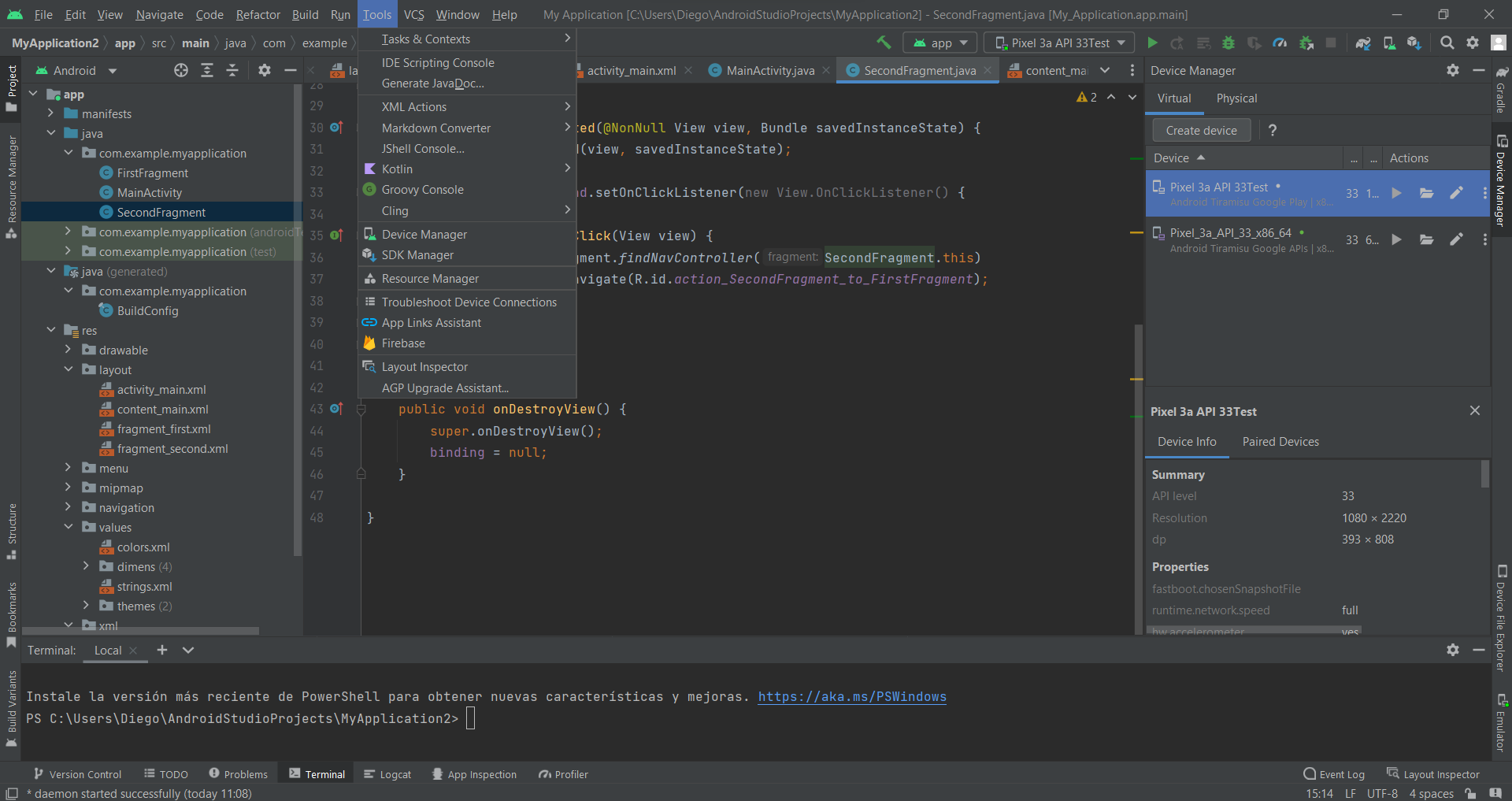
-
Copy the SDK Location. “path_copied“
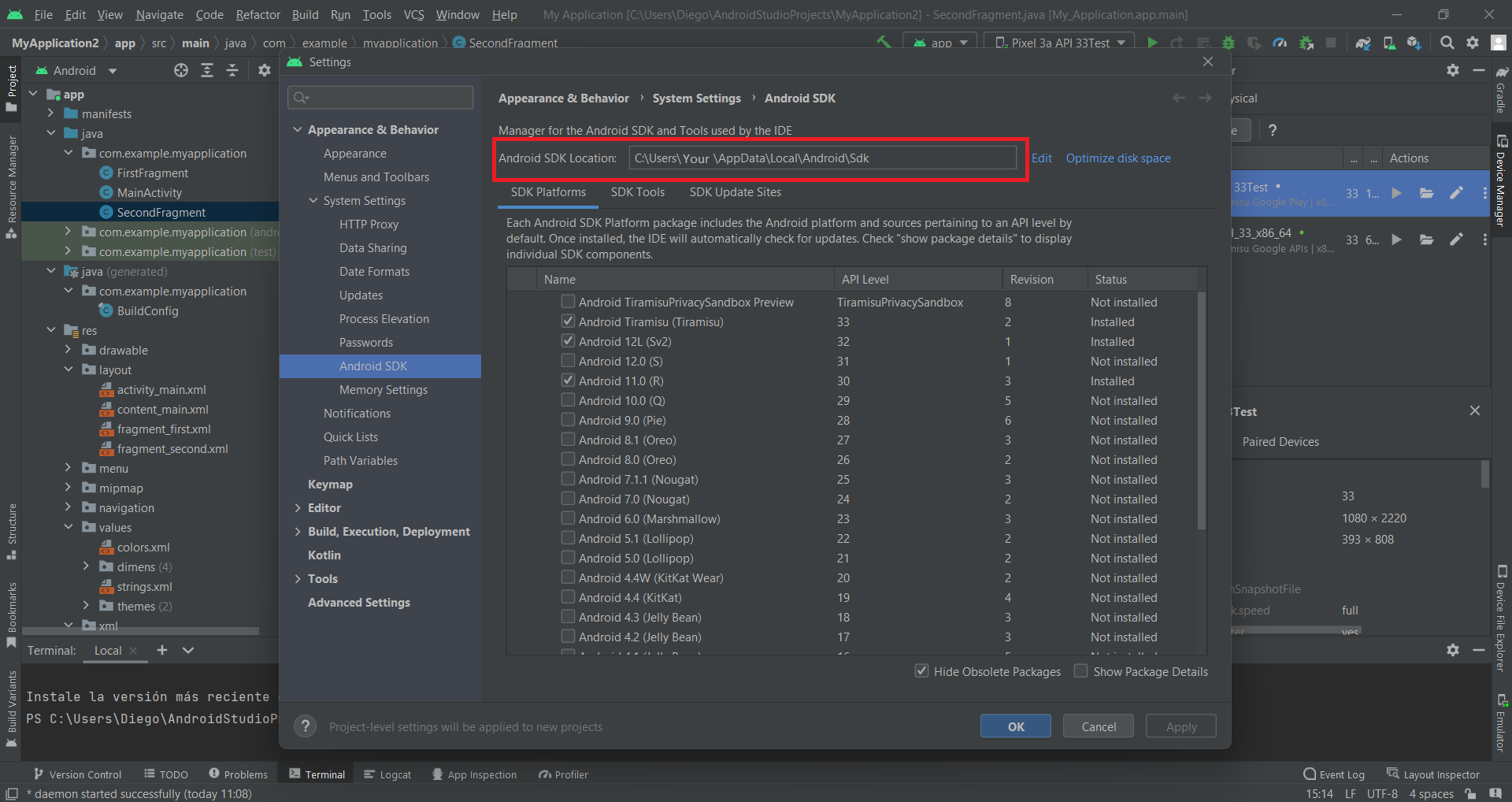
-
Copy the SDK Location. “path_copied“
-
For Windows:
-
Open a cmd console
-
Type:
cd path_copied/platform-tools -
Type:
adb help -
Verify that it works.
-
-
For Mac:
-
Open terminal
-
Navigate to the directory:
~/Library/Android/sdk/platform-tools/ -
Type:
adb help -
Verify that it works.
-
-
For Linux:
-
Perform the same command for the default directory in
~/Android/Sdk/platform-tools/adbor a Terminal typewhereis adband look for the directory
-
-