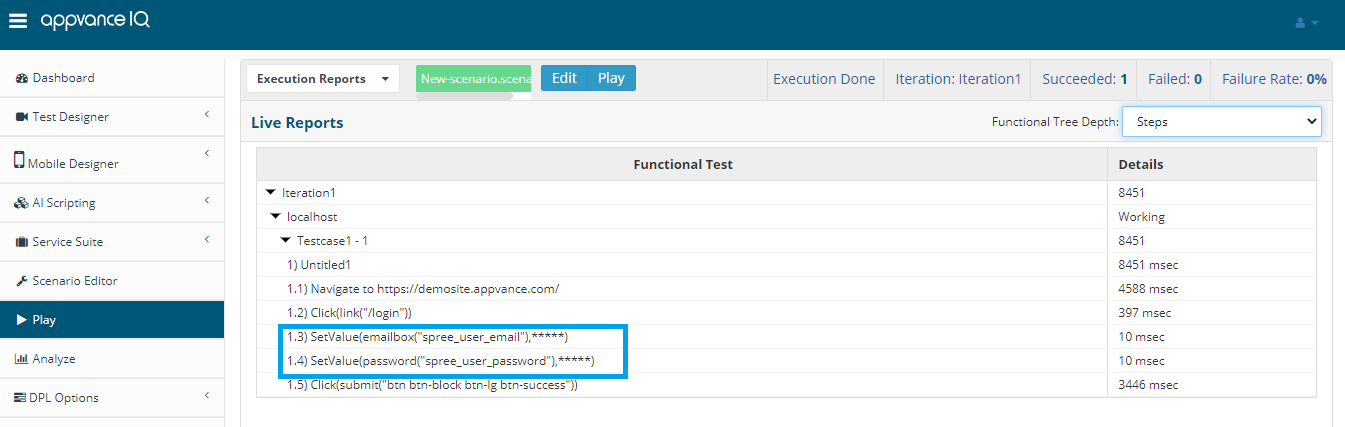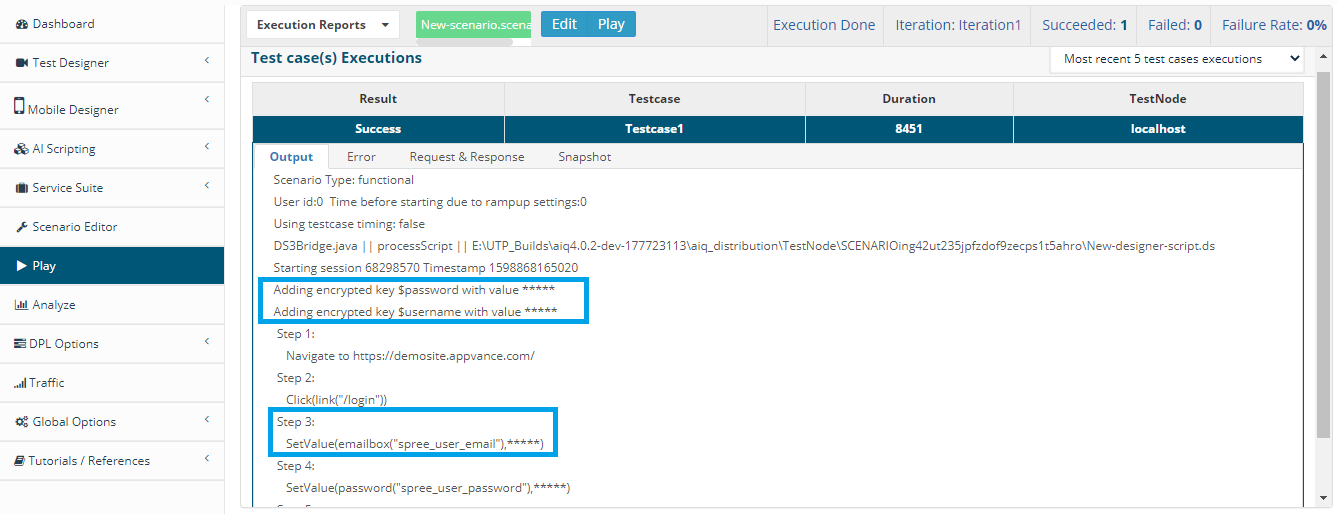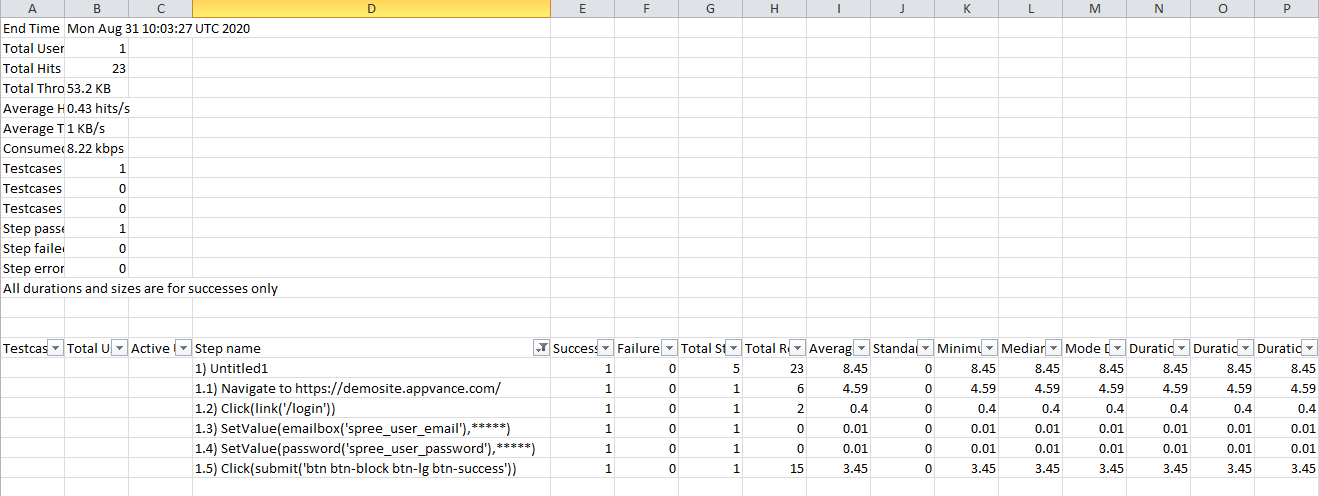Encrypt/Decrypt DPL in Scenario Editor
Support for Encrypted DPL was deprecated in release 5.3.0 of AIQ. Scripts using encrypted DPL files will continue to run, but descriptions will not be possible.
This option has been removed from the Test Data page. You can migrate encrypted DPL to HASH DPL files before upgrading to release 5.3.0.
-
In the Scenario Editor, create a functional, performance, load, bulk, or security scenario.
-
Choose a test case of any test type intended.
-
From the Resources tab, click Add DPL in the Data Sources area.
-
In the Type drop down, select Encrypted Hash DPL.
-
Enter a Name for the file.
-
Browse to the encrypted DPL file.
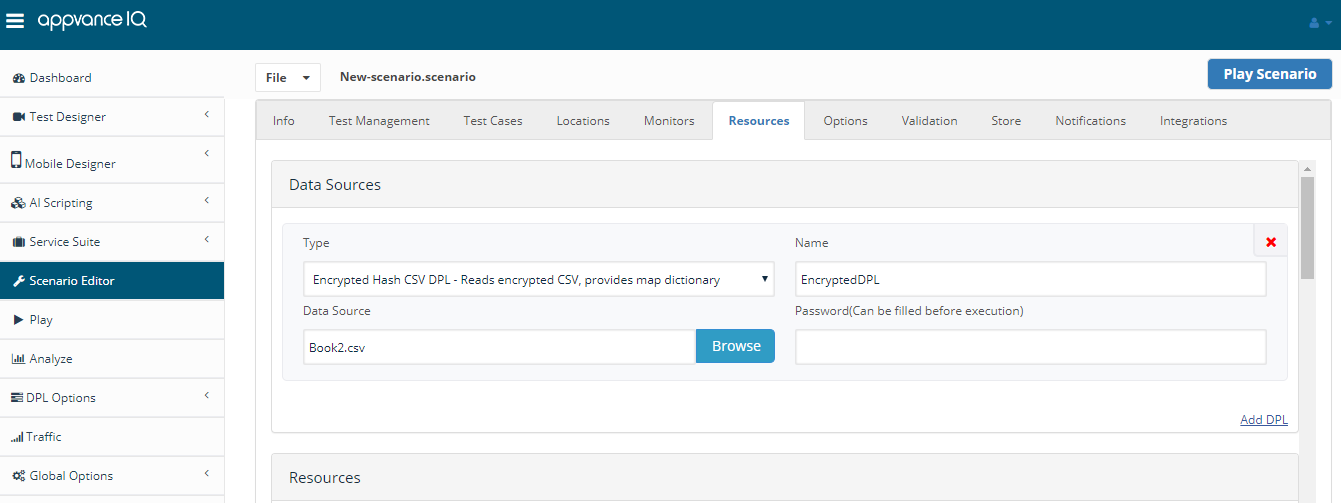
-
On the Test Cases tab, click edit and choose the defined DPL from the drop-down.
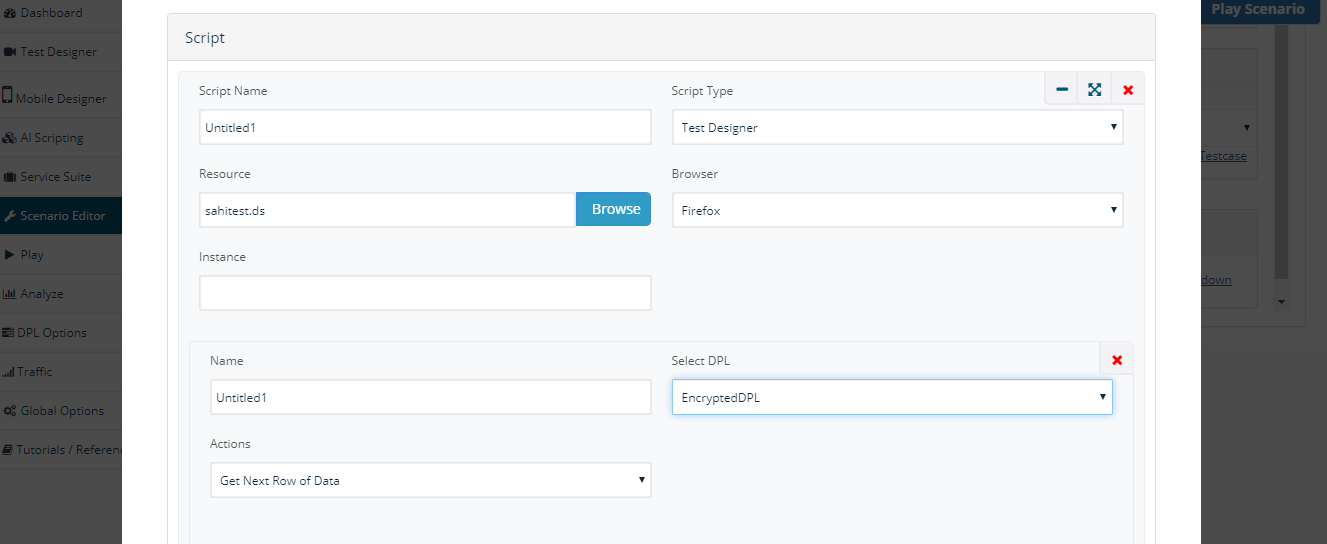
-
Save the scenario and run ut.
-
A pop-up would be displayed to provide the password to decrypt the password and run the scenario
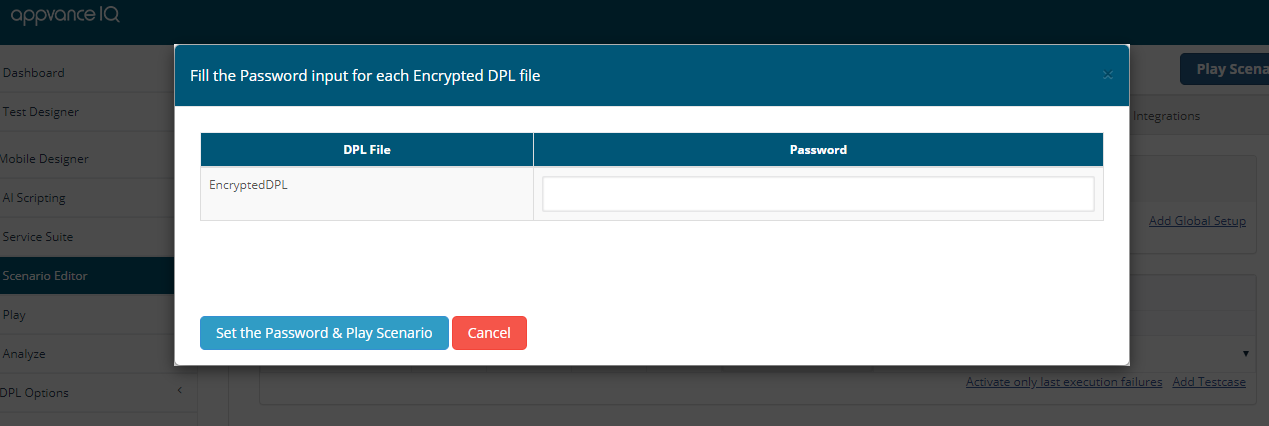
-
Passwords can also be set on the scenario's Resources page.
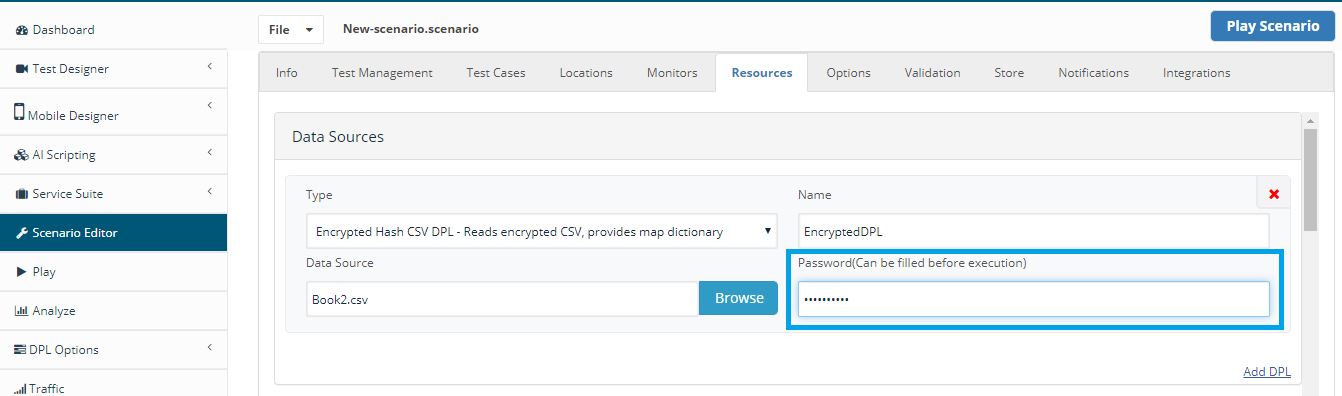
-
After the scenario run, the data entry would be masked for all the results.