Working with Test Cases
Automatic Script Detection
Run-Time Options
Global Setup and Tear Down
Debugging - Commenting Test Cases in Scenario Editor
Activate only last execution failures
The Test Cases panel is the place where you set up one or more test steps, options for each test step, Distribute users across multiple locations, Set Runtime options like Ramp-up, Ramp-down, Offset, Interval time and Sleep time, and Set Think time options.
This example runs a single test (AddCompany.ds) with no setup or teardown.
The Scenario Builder allows for sophisticated scenarios. Unified Test Platform scenarios consist of one or more Test Cases, each of which can contain one or more test scripts. Each Test Case can have setup and teardown scripts. In addition, the entire scenario can have a global setup and global teardown scripts.
To create a Test Case go to the Test Case panel and click 'Add Test Case' including
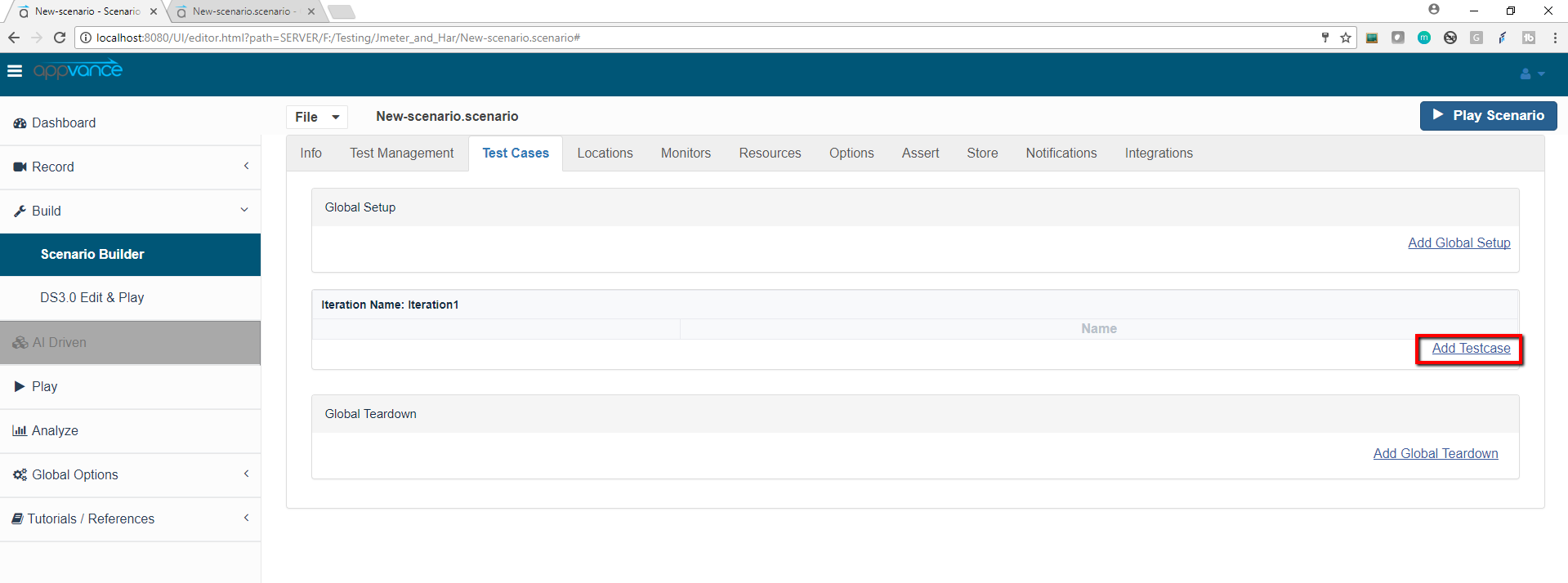
The setup, teardown, and test elements in the scenario all point to scripts. Appvance IQ knows how to run many kinds of scripts, everything from Appvance Designer Script and Selenium through to JRuby and Perl.
The Scenario Builder shows options for the script that is appropriate to the script type. For example, you get to choose a browser to run an Appvance Designer Script. You get to specify a class name for a Java language script.
Automatic Script Detection
In the Test Case panel, when the user clicks on Add a Test Case execution, the user can just browse the file and the script type will be automatically detected and will be auto-populated for the user.
For example:
-
If a .jmx file is browsed, it will automatically detect that it is a Jmeter script and the test type will be populated.
-
If the file extension is a .ds extension it will detect that is a Designer Script and the test type will be populated to the Designer Script.
-
.sah will be Sahi scripts etc.
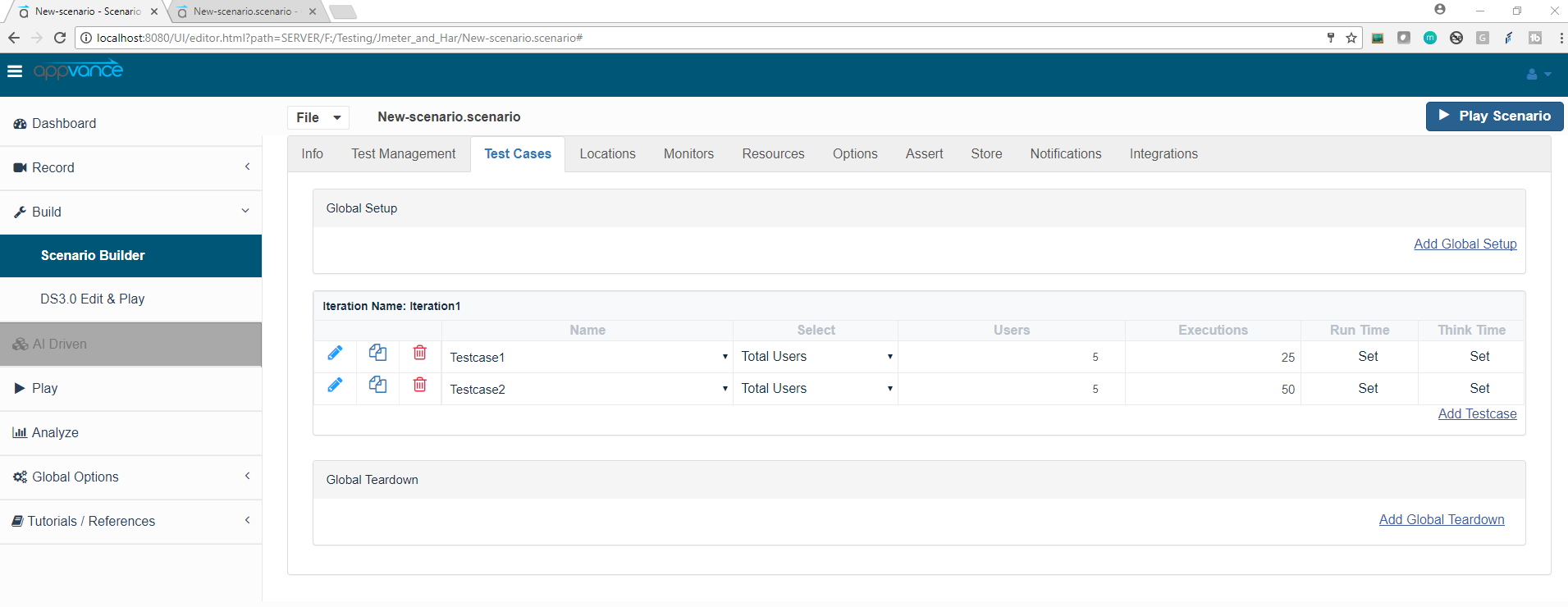
From Scenario Editor, you will have the option to choose chrome responsive modes as playback options including other normal browsers.
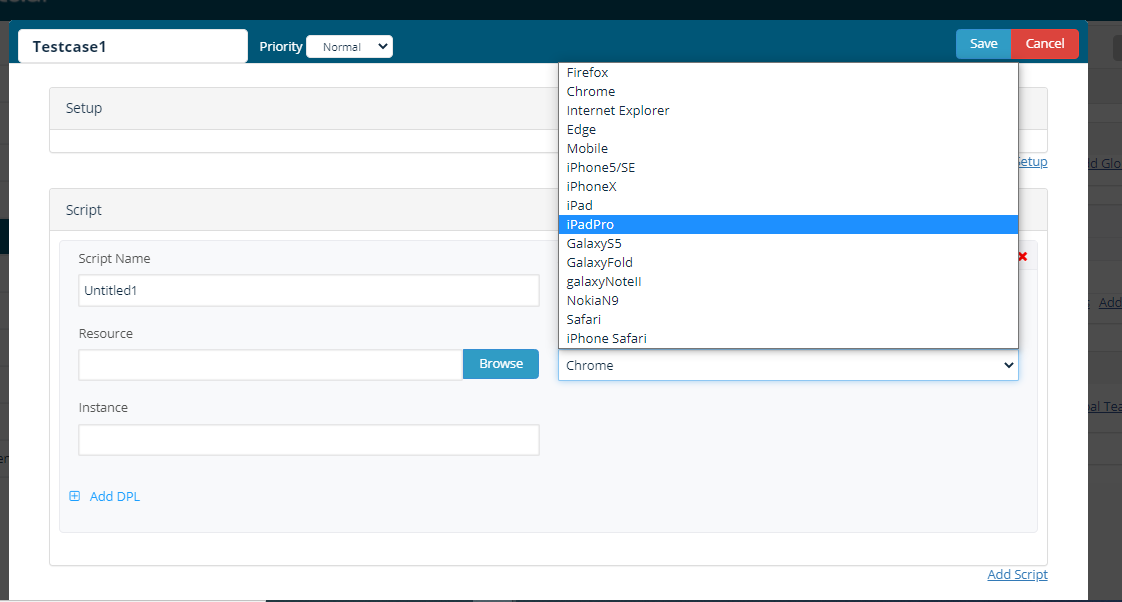
Users: Users can be divided among multiple locations per Test Case, Example: As seen in the below screen-shot, from the 'Select' drop-down Select the option 'Users by location' Users by Location' pop-up will be displayed where users can provide the number of users per location.
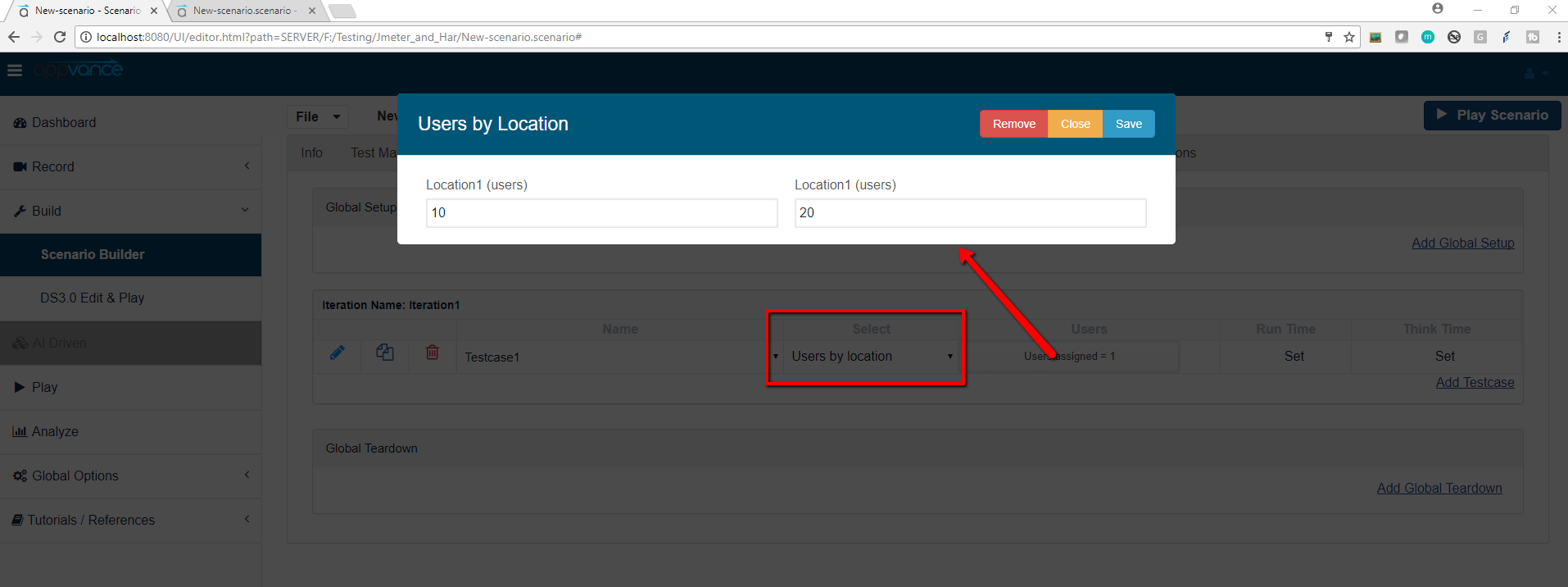
Run-Time Options
Below are different Run Time Options available.
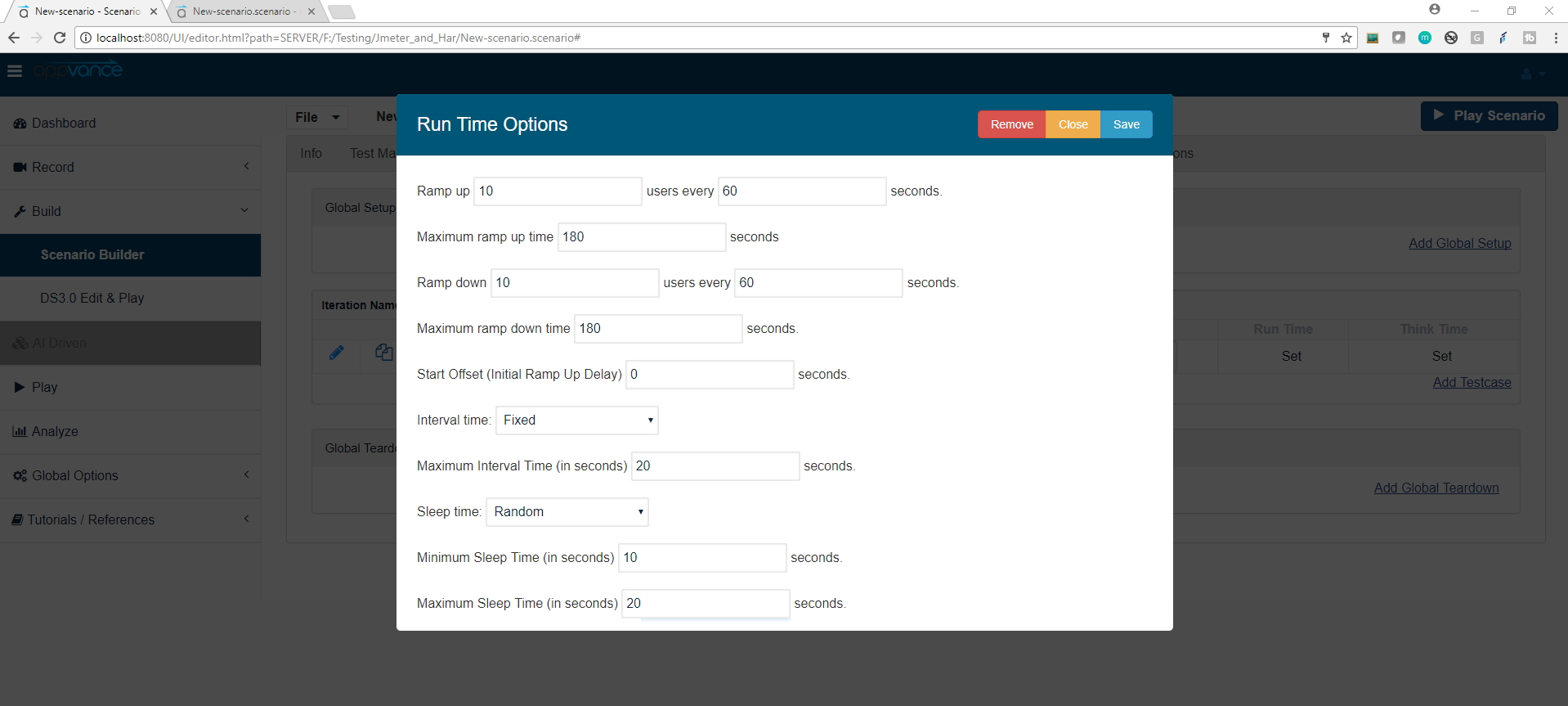
Fixed think time: The user can provide a fixed think time in seconds. With this user can also provide value for the option 'Randomize percentage over Think Time value (0 to 200) to randomize the think times.
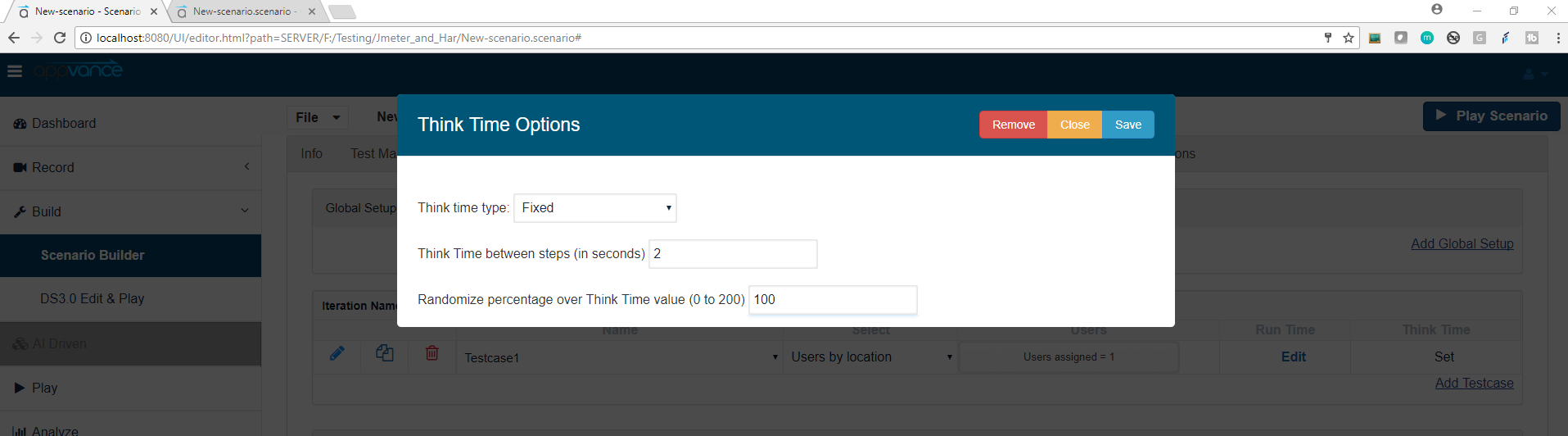
No Think time: No waits statements are executed
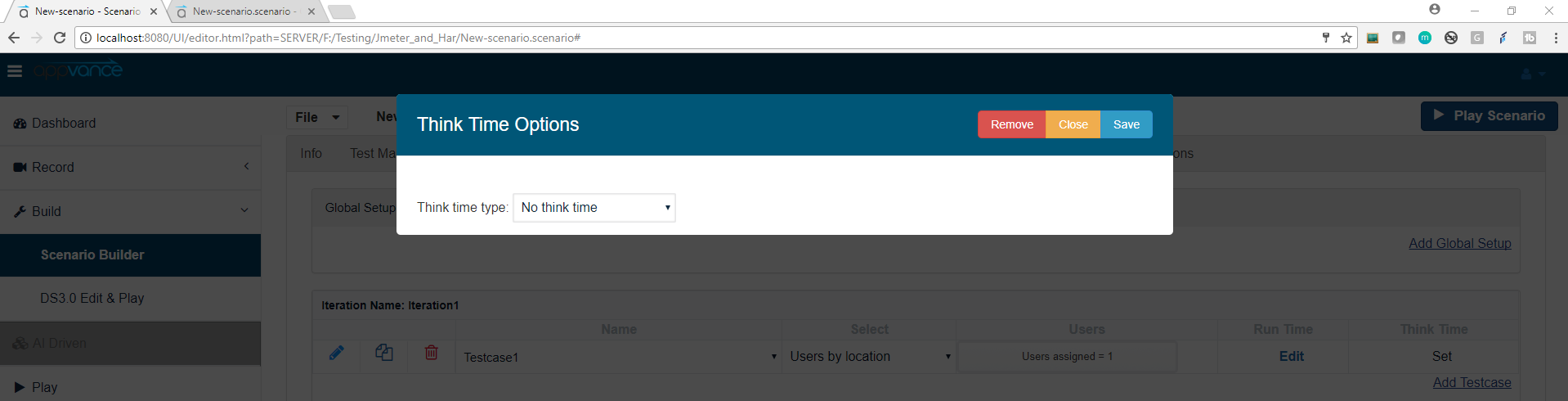
For Functional Scenario Test type: Think time options should be provided in the Options Panel.
Also please make sure the option "Report Think Times (Appvance Designer Script only)" is checked as seen in the below screenshot.

Random Think Time:
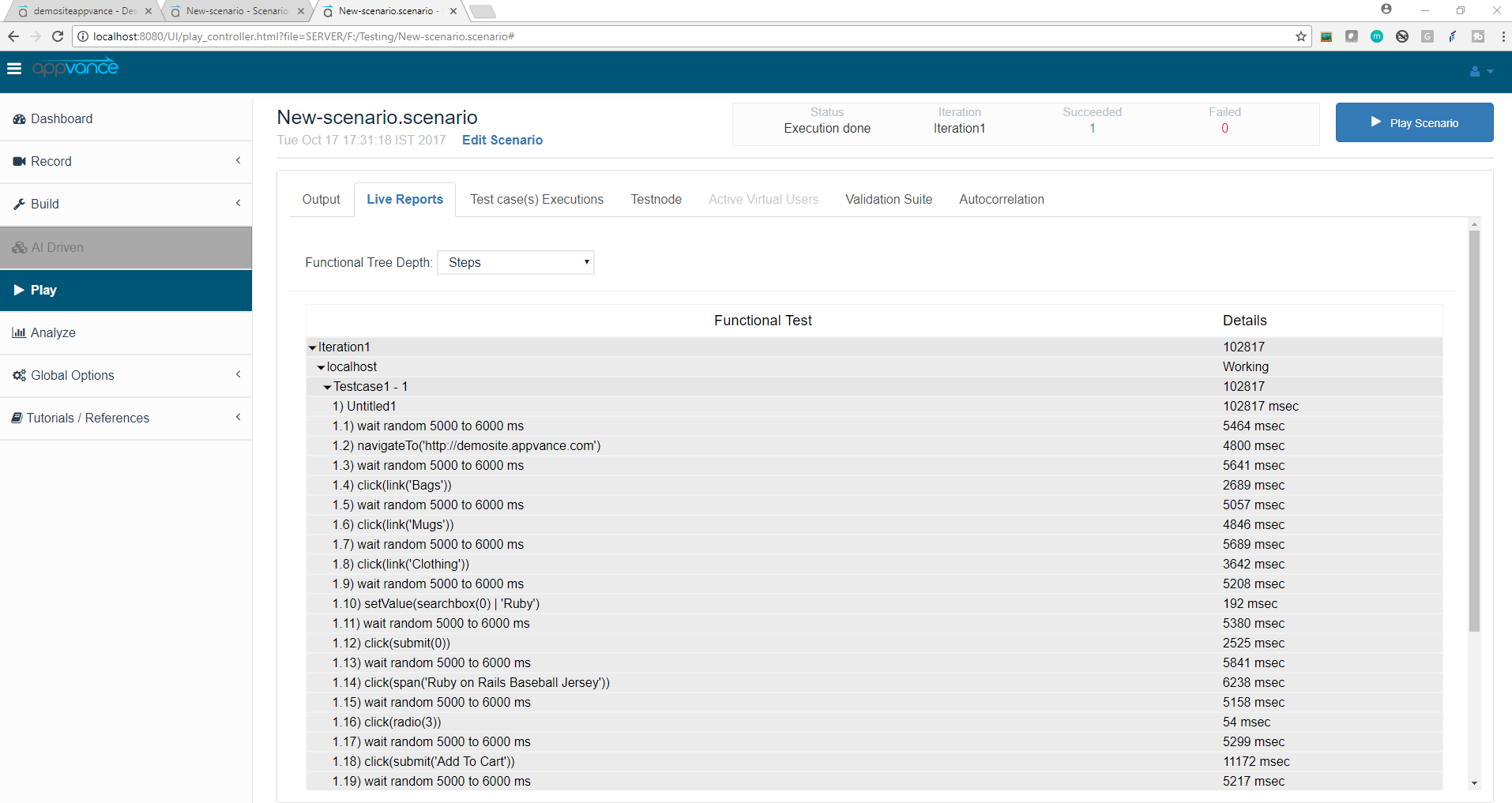
In the controller window, observe that user-added WAIT will not be changed, new WAIT statements will only be added to steps that do not already have one.
Fixed Think Time:
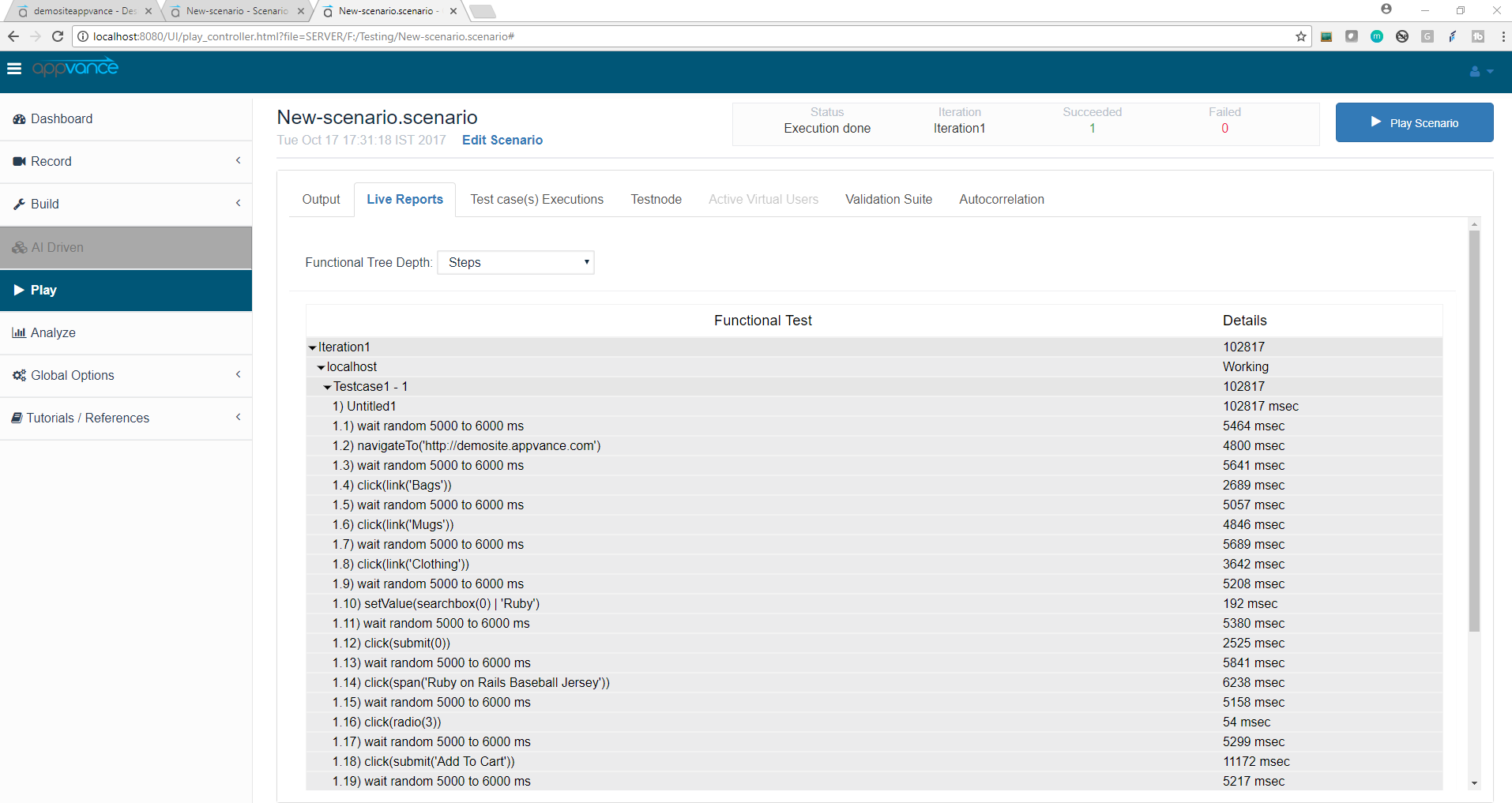
Appvance Designer Script (using Convert to Think Time) with Fixed and Random Think Time options:
Create a scenario with Appvance Designer Script that has user added WAIT statement which is converted to Think Time and the Think Time option in Scenario Builder is set to Fixed / Random. Fixed and Random will change script WAIT (User added WAIT) statement which is converted to Think Time and add preceding WAIT statements to all steps that do not already have one. For Example: Consider an Appvance Designer Script that has user added WAIT statement which is converted to Think Time. Create a Scenario with this Appvance Designer Script and set Fixed to think time option “1000” milliseconds or Random Think Time option to “500 to 600” milliseconds. Save and play the scenario.
Appvance Designer Script:
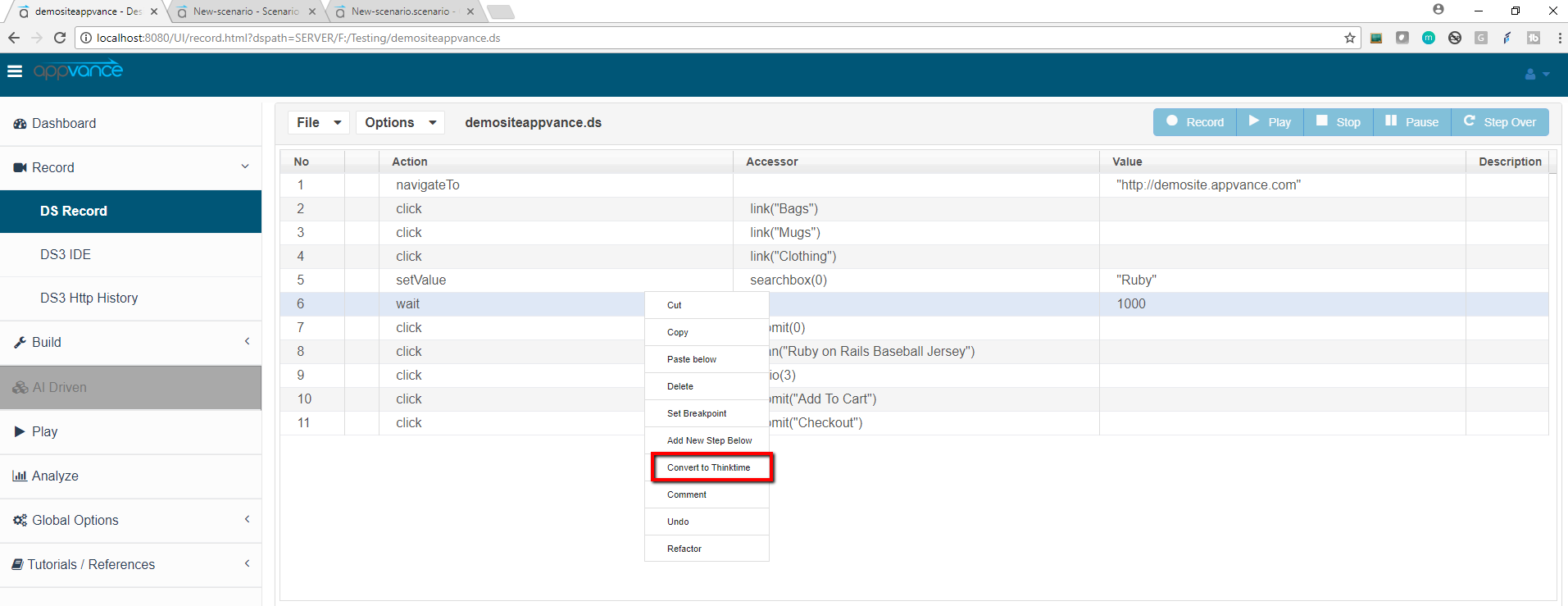
Random Think Time:
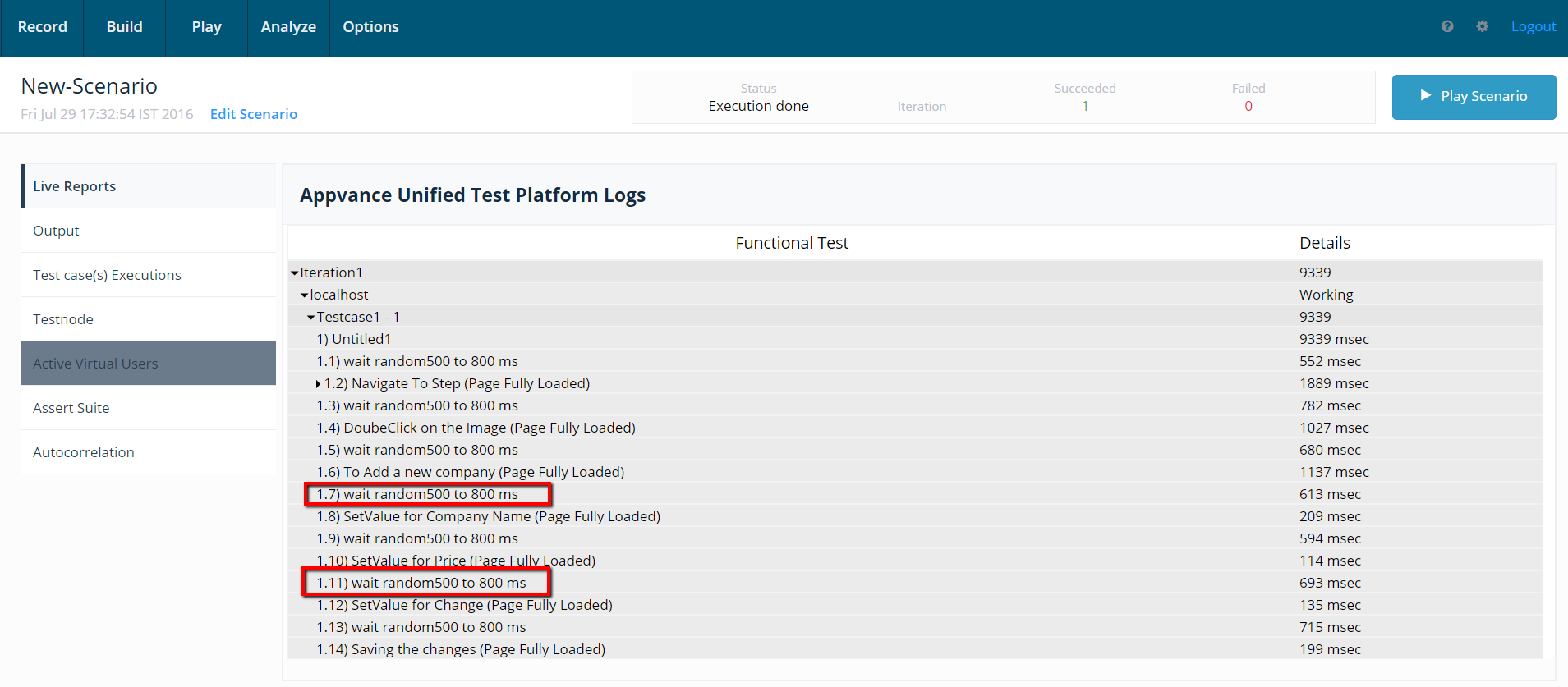
In the controller window, observe new wait statements are injected per each step in the script with the value set in the scenario builder.
Global Setup and Tear Down
-
Any scenario can have multiple global setups and tear-downs calls.
-
A failing global setup will fail the scenario
-
A failing global tear-down won't fail the scenario
-
Global setup and global tear-down can share instances.
-
In the case of Test Designer, if a global setup and tear-down share an instance, the Browser will be kept open during the scenario test.
-
A scenario will 2 global setups and 2 global tear-downs:
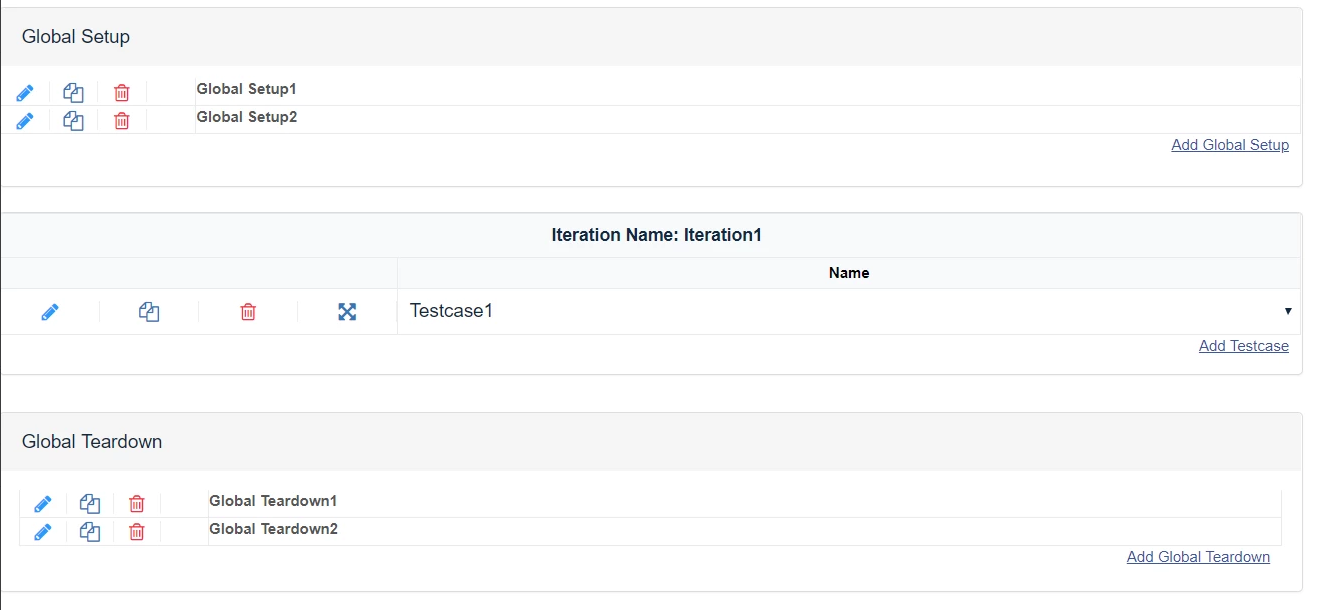
-
2 Setup calls sharing an instance in DS3, they will share browser
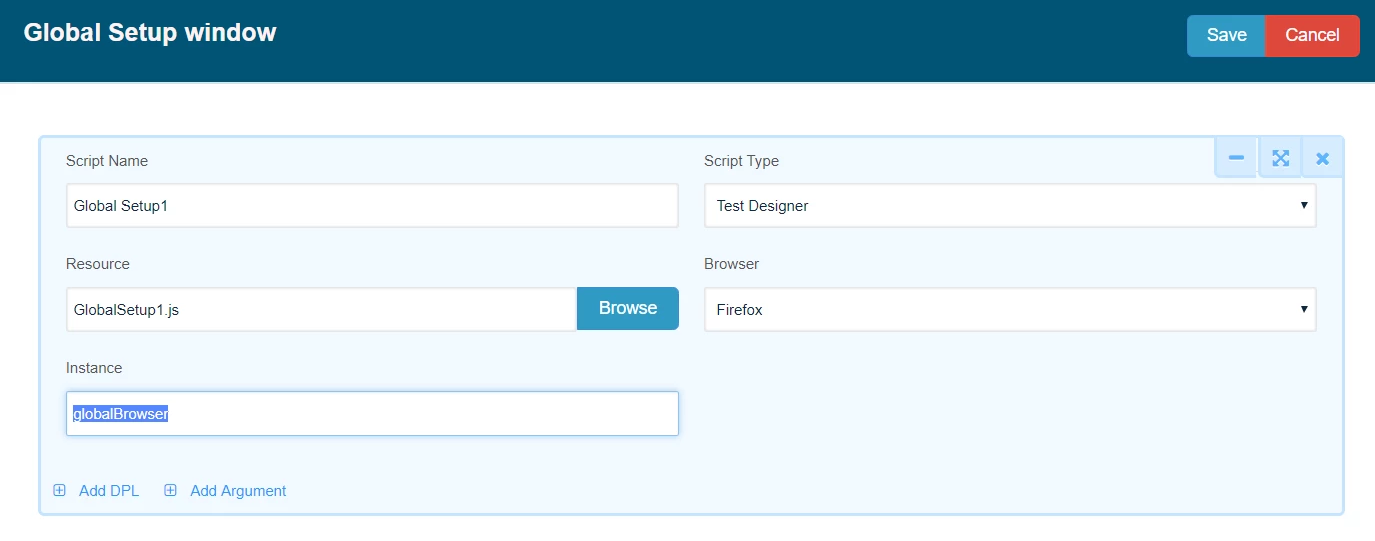
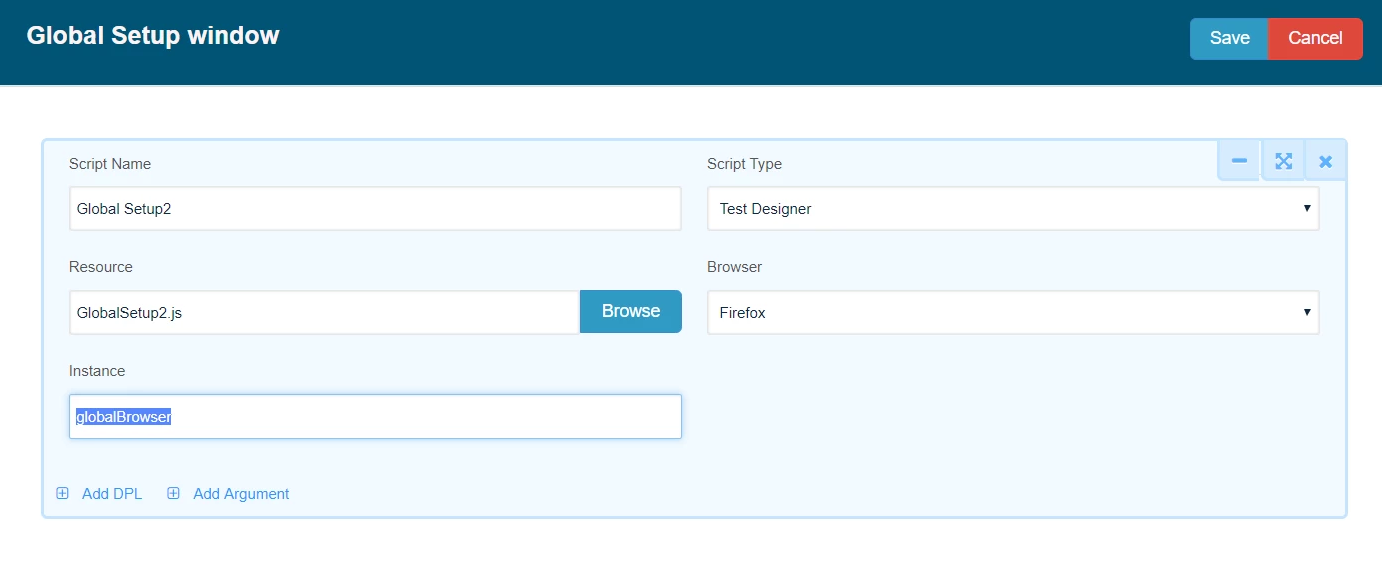
Test Case setup and Tear-down:
-
Any scenario can have multiple global setups and tear-down calls.
-
A failing Test Case setup will fail the scenario
-
A failing Test Case tear-down won't fail the scenario
-
Test Case setup and Test Case tear-down can share instances.
-
In the case of Test Designer, if a Test Case setup and Test Case tear-down share an instance, the Browser will be kept open during the iteration, EVEN if the reuse browser on every execution is not set

-
A script with one setup, 2 scripts, and one tear-down, sharing the instance:
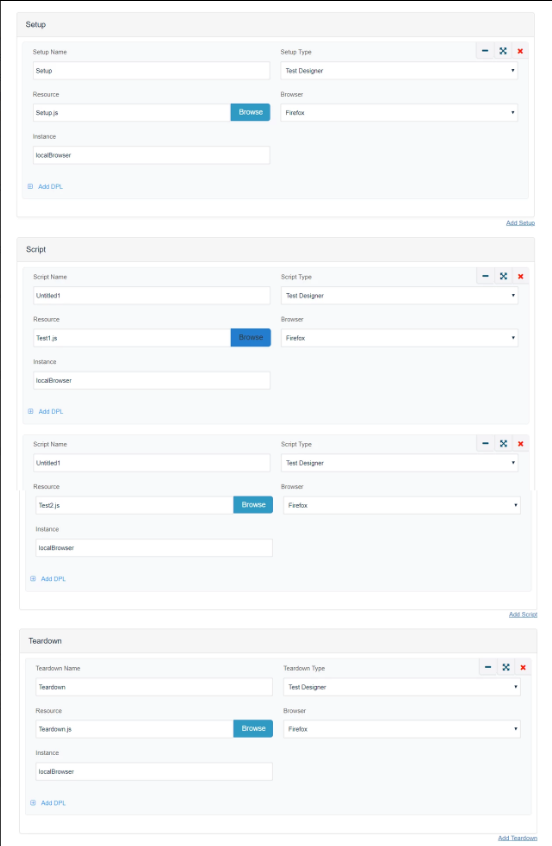
Debugging - Commenting Test Cases in Scenario Editor:
For debugging purposes, it is always a good option to comment out Test Cases in Scenario Editor, that way all those commented Test Cases would not run
-
To do so, open the scenario in the scenario editor with all the Test Cases defined
-
Right-click any of the Test Cases that you want to comment on
-
Click Comment
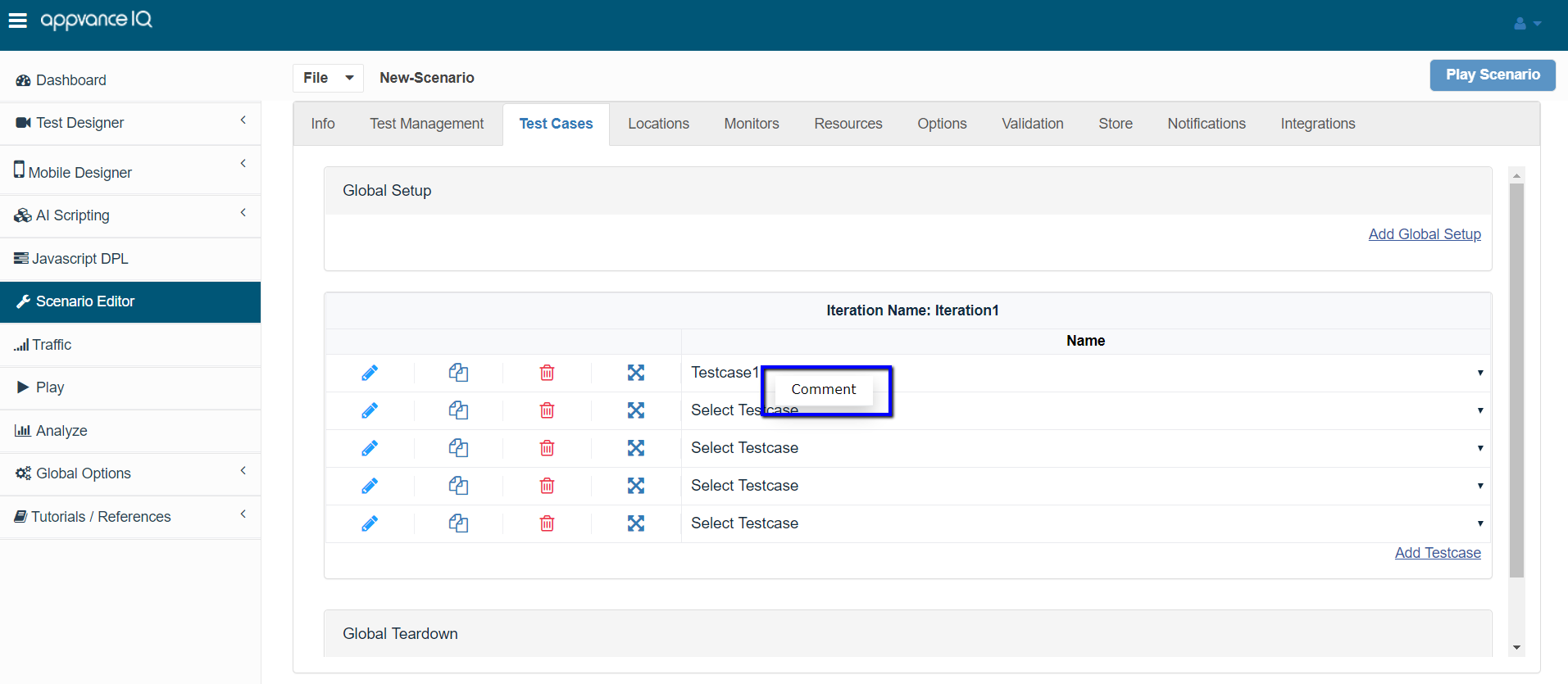
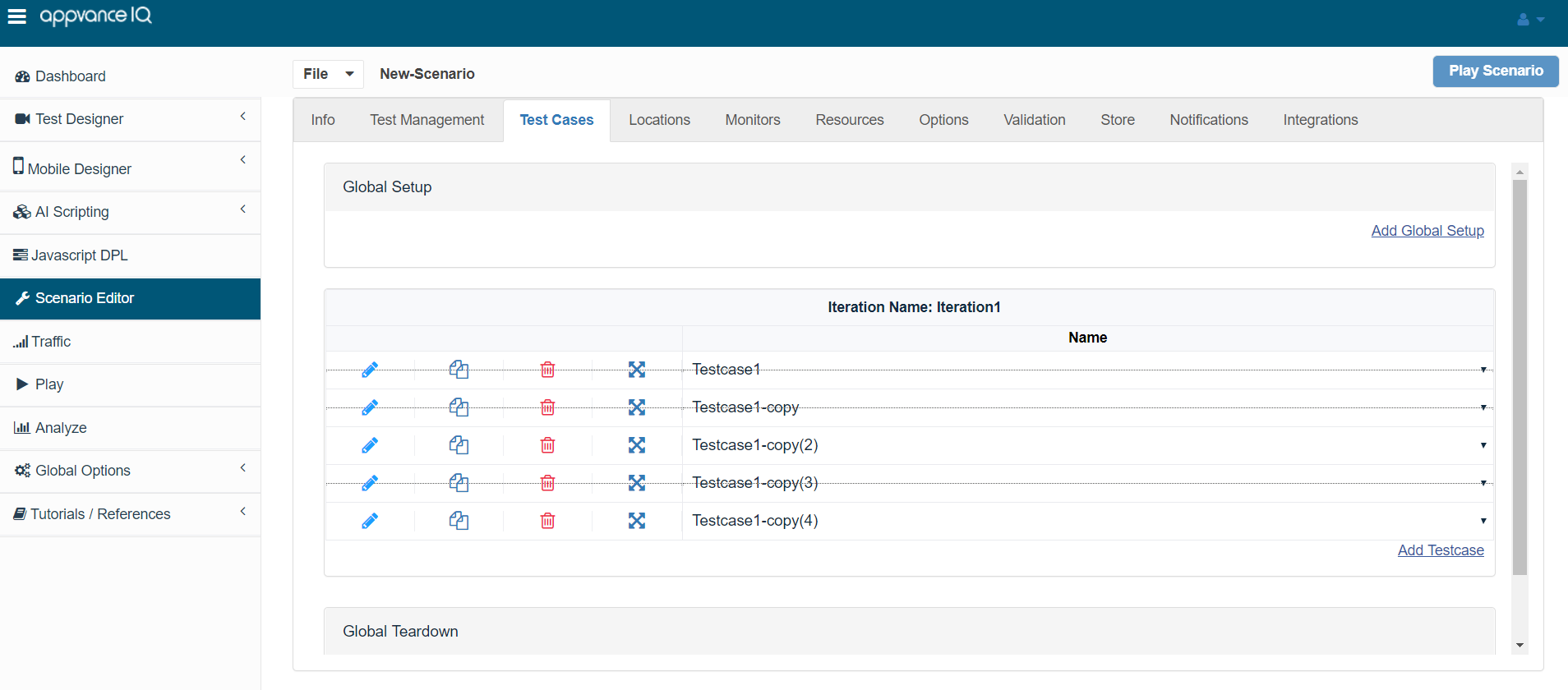
Similarly, for un-commenting, right-click the commented Test Case and click uncomment to uncomment the selected Test Case.
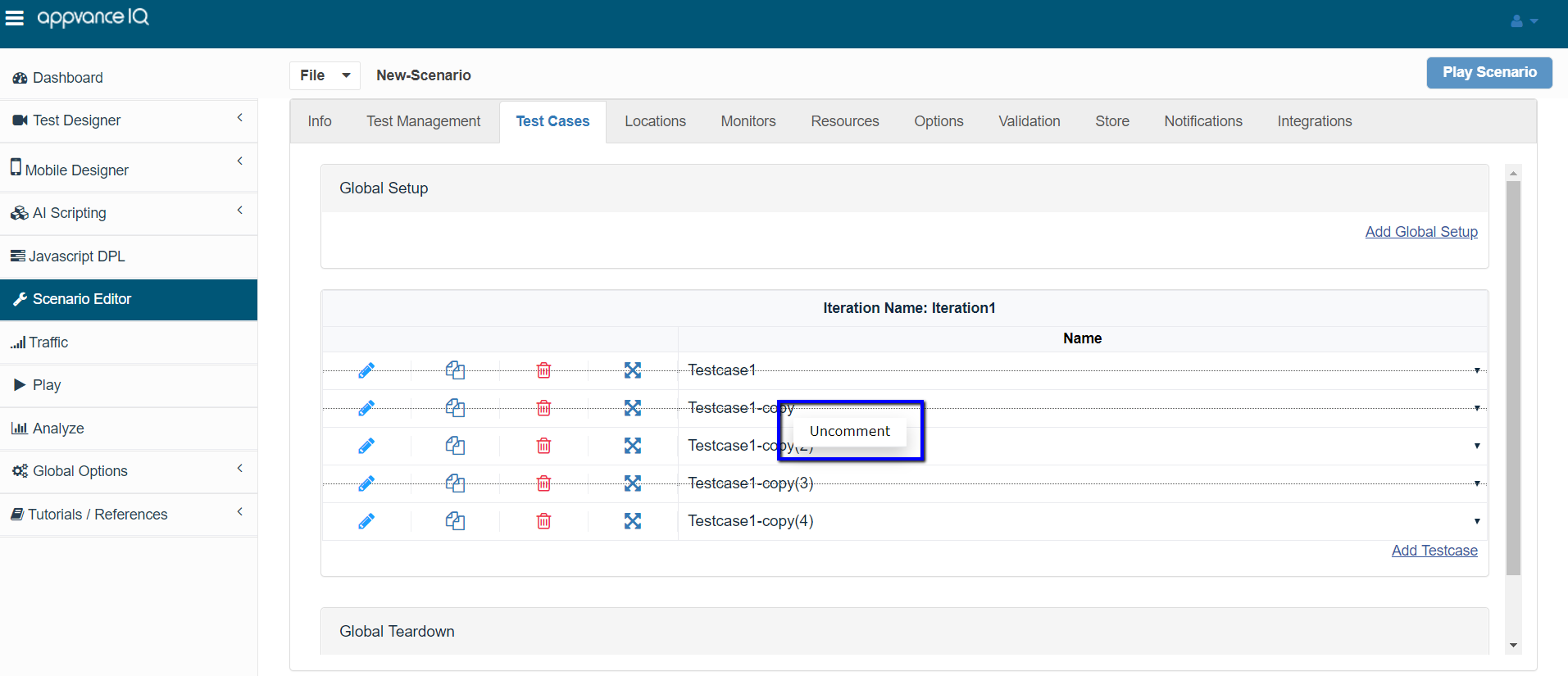
Activate only last execution failures
Given a Scenario with 100 Test Cases, upon executing them, 95 of them passed and 5 of them failed (Random Test Cases) due to several reasons, data issues, application issues, application not responding due to multiple threads running in parallel to run the Test Cases, etc. What if there was an option to execute only those failed 5 Test Cases from Scenario itself instead of checking them in Test Designer or creating a new scenario with only those 5 Test Cases (after identifying them), Activate only the last execution failures makes life easier, in this case, this option just picks those failed Test Cases from the last run, and runs only them to provide a result.
Once a scenario is executed and encountered failures, for you to enable the option follow the below steps;
Note: This is more of a functional test scenario and not used during load or performance testing.
-
Go to Scenario and open the last played scenario.
-
Go to the Test Cases tab that will list all the defined Test Cases under each of the iterations.
-
Click Activate only last execution failures link
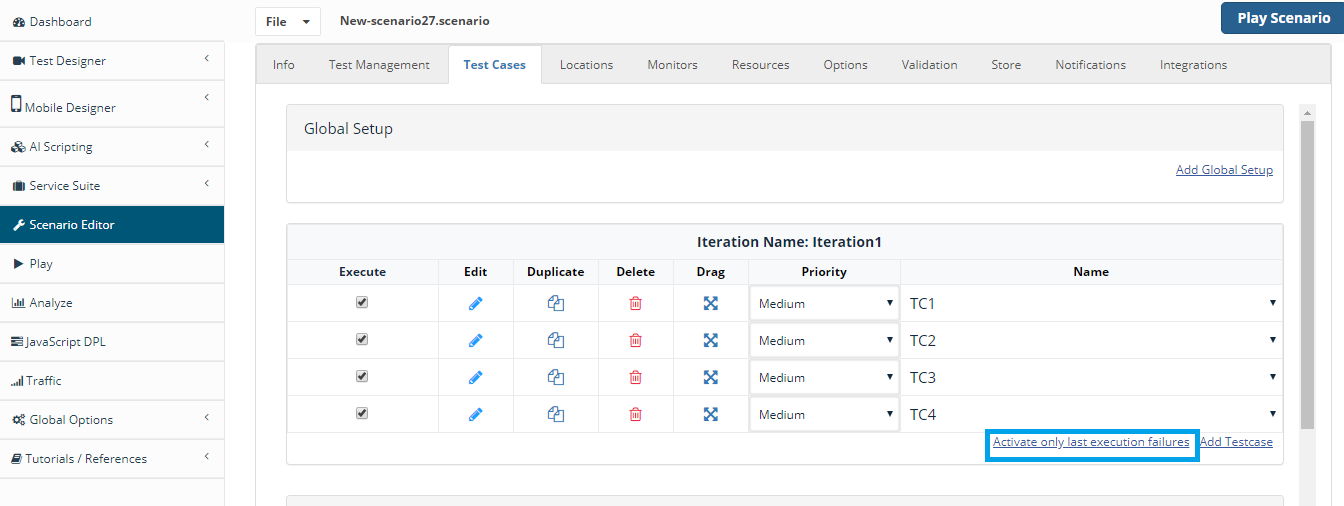
-
This will open a pop up showing all the prior execution with the number of successes and failures, if the running AIQ is not connected to a database, you will have a link that will navigate to the results page under the global options > Admin options to configure the database
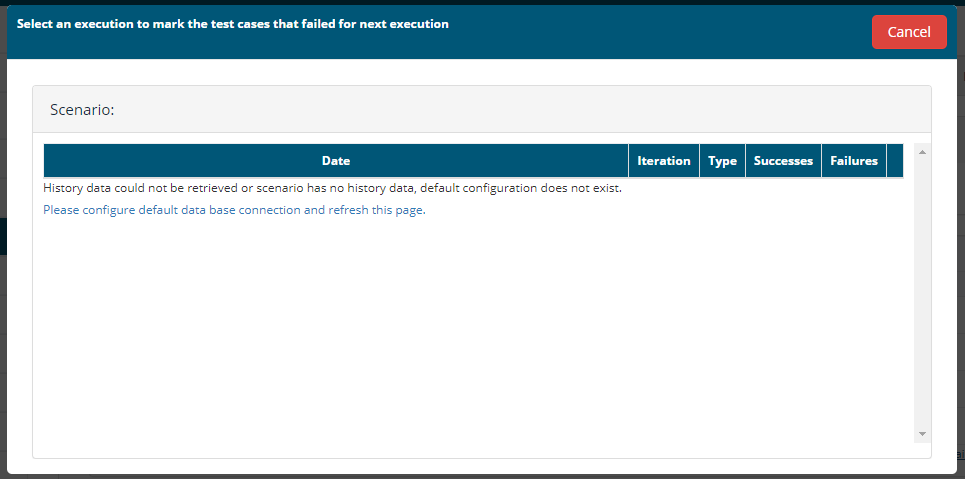
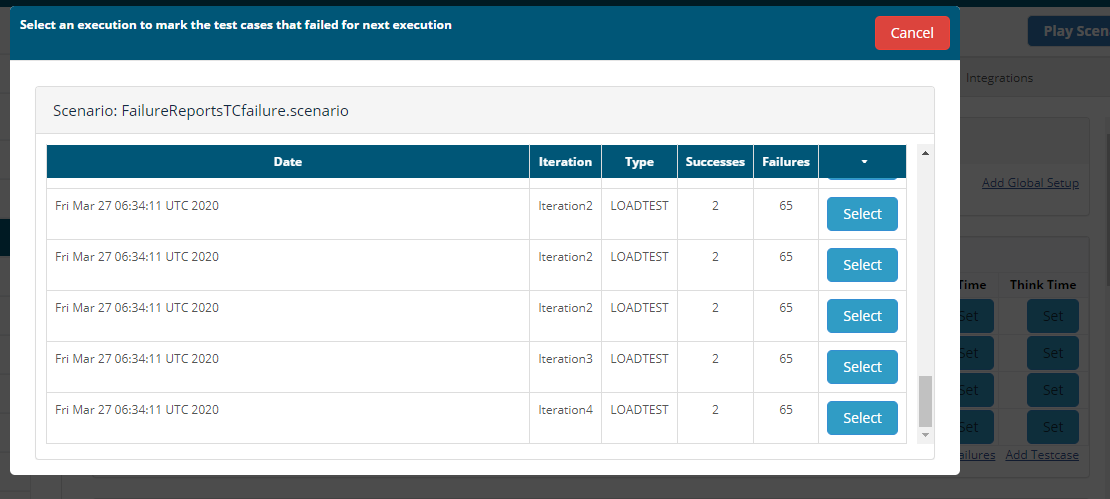
-
From the pop-up, you can choose the recent execution or choose from an old execution as well
-
Upon choosing the execution, the feature would automatically select all the failed Test Cases and comment out all the Test Cases that were passed in that execution
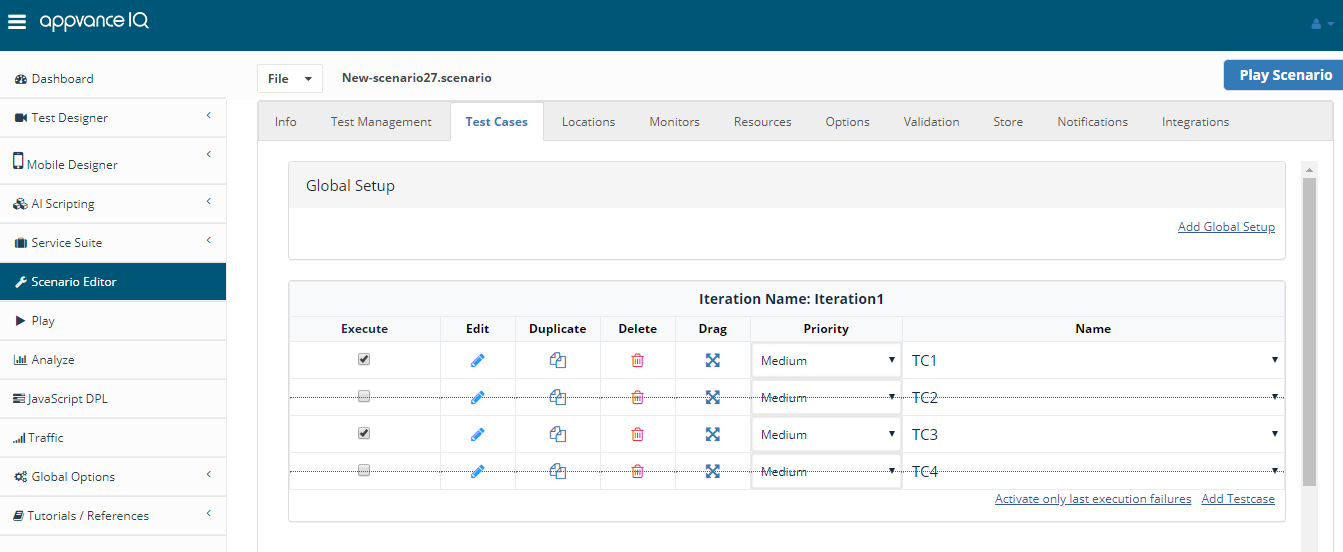
This way you can enable execution to re-run scenarios with failed only Test Cases