Handling the Location Permission Browser Popup
How to achieve or handle location permission pop-ups in AIQ.
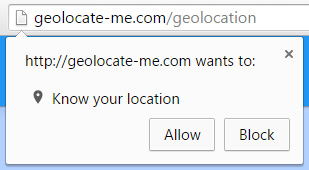
-
Stop test designer
-
Navigate to "\TestDesigner\NetworkProxy\config\Chrome" in your installation.
-
Take backup of the "AllowDownloads.json" file by renaming it.
-
Create a new version of "AllowDownloads.json" file in "\TestDesigner\NetworkProxy\config\Chrome" using the following code:
CopyAllowDownloads.json{
"credentials_enable_service": false,
"profile": {
"managed_default_content_settings":{
"geolocation": 1
},
"default_content_setting_values": {
"automatic_downloads": 1,
"geolocation": 1
},
"default_content_settings":{
"popups":0
},
"cookie_controls_mode": 0
},
"download": {
"directory_upgrade": true
},
"partition": {
"default_zoom_level": {
"x": 0
}
},
"devtools": {
"preferences": {
"jsSourceMapsEnabled": "false"
}
}
} -
Start test designer
-
Login to AIQ and launch your script in playback mode in Chrome.