JS Edit & Play for Web Testing User Interface
This topic details the controls and options available in JS Edit & Play for Web Designer.

File
-
New - Create a new JS script file.
-
Open- Open any existing available JS scripts. Shortcut key: Control+O
-
Save- Save changes made to the JS scripts. Shortcut key: Control+S
-
Save As- Save the JS script with a different name.
Options
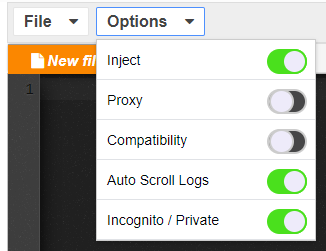
The following options can be enabled.
-
Inject - When enabled will inject Test Designer code that will allow you to do UX recording, Test Designer can also record HTTP History calls when it is disabled.
-
Proxy - Enabling proxy makes Test Designer a global proxy, useful for recording on Edge Browser on windows and mac operating systems, should be enabled when recording with Edge and Safari browsers because they need the global proxy settings and it can be disabled when working with Google Chrome or Firefox browsers but not compulsory to do so.
-
Compatibility - Specific functionality that is used for legacy apps that run on Internet Explorer, enable it when you need to record legacy IE apps and should be disabled for nonlegacy apps which run on Google Chrome and Firefox browsers but are not compulsory.
Internet Explorer is no longer supported browser in AIQ.
-
Auto Scroll Logs - If enabled, the logs will auto scroll as the script replays.
-
Incognito / Private - Determines if the script will be run in incognito mode. See Incognito / Private Option for more information on this option.
Export Logs
Once a script starts playing the Logs section shall be enabled. Logs display all the steps and also shows the failure steps if any with proper logs to debug further.
Click Export Logs to download the log files as HTML reports that can be shared.
Check Syntax
Click Check Syntax to check your script to detect any JavaScript errors.
If your script has no errors.

If your script has errors, suggestions will be provided.
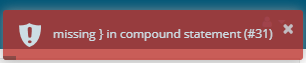
The Check Syntax option is also available for Mobile JS Edit & Play and Services Workbench.
Play Script
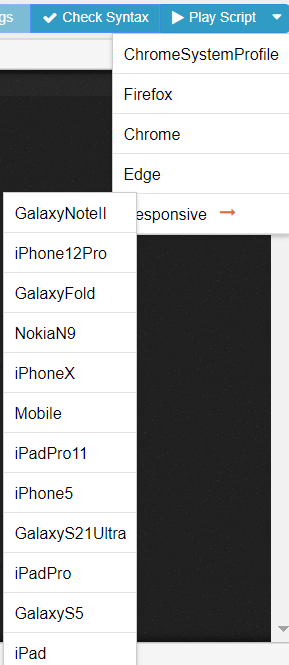
In the drop-down you can select from the list of configured web and responsive browsers to play script in the selected browser.