Upgrading Blueprint Files to AI Script Generation Files
Open an existing blueprint to begin the process of upgrading it to the new AIQ release 5.x format.
This is a required process for each of your pre-AIQ 5.0 Blueprints that you want to convert to the AI Script Generation format in AIQ 5.x.
-
Navigate to Autonomous Testing > AI Script Generation or click AI Driven from the top line menu.
-
Click Open.
-
Navigate to the repository that contains your AI Script Generation files.
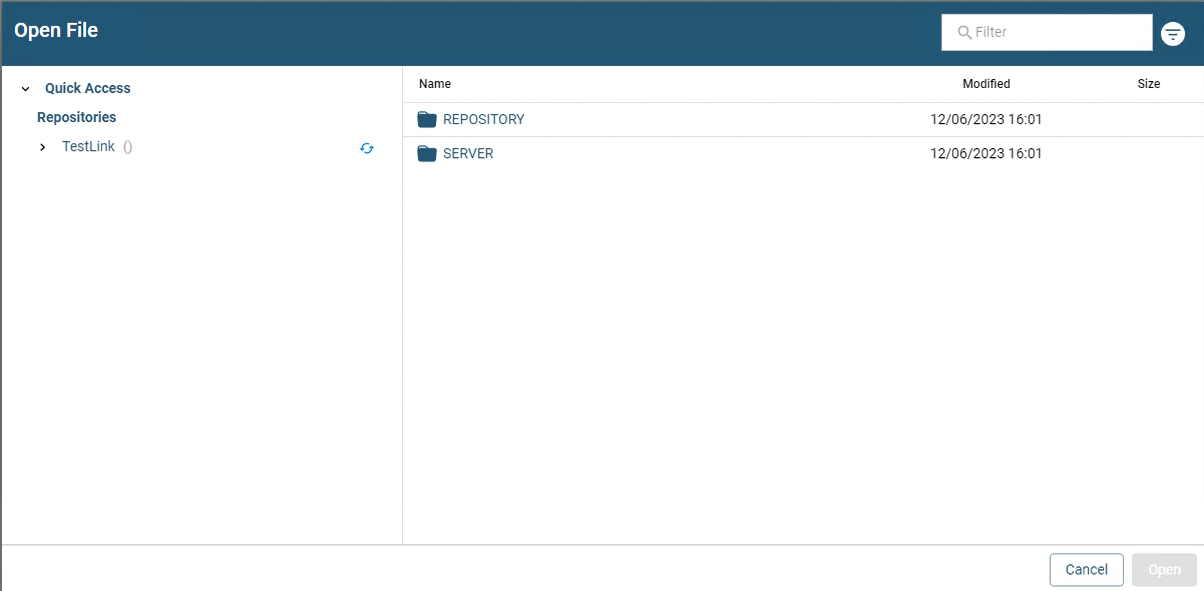
-
Open a blueprint.
-
The Create New Template dialog box informs you that you must update your existing blueprint.
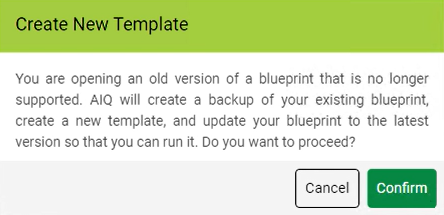
If you do not see this message it means that your pre-AIQ 5.x Blueprint file has already been upgraded to the AIQ 5.x AI Script Generation format.
-
Click Confirm.
-
Once your AI Script Generation file loads, it means that your blueprint file has been upgraded. You can modify any settings as needed, or click Execute to run your blueprint.
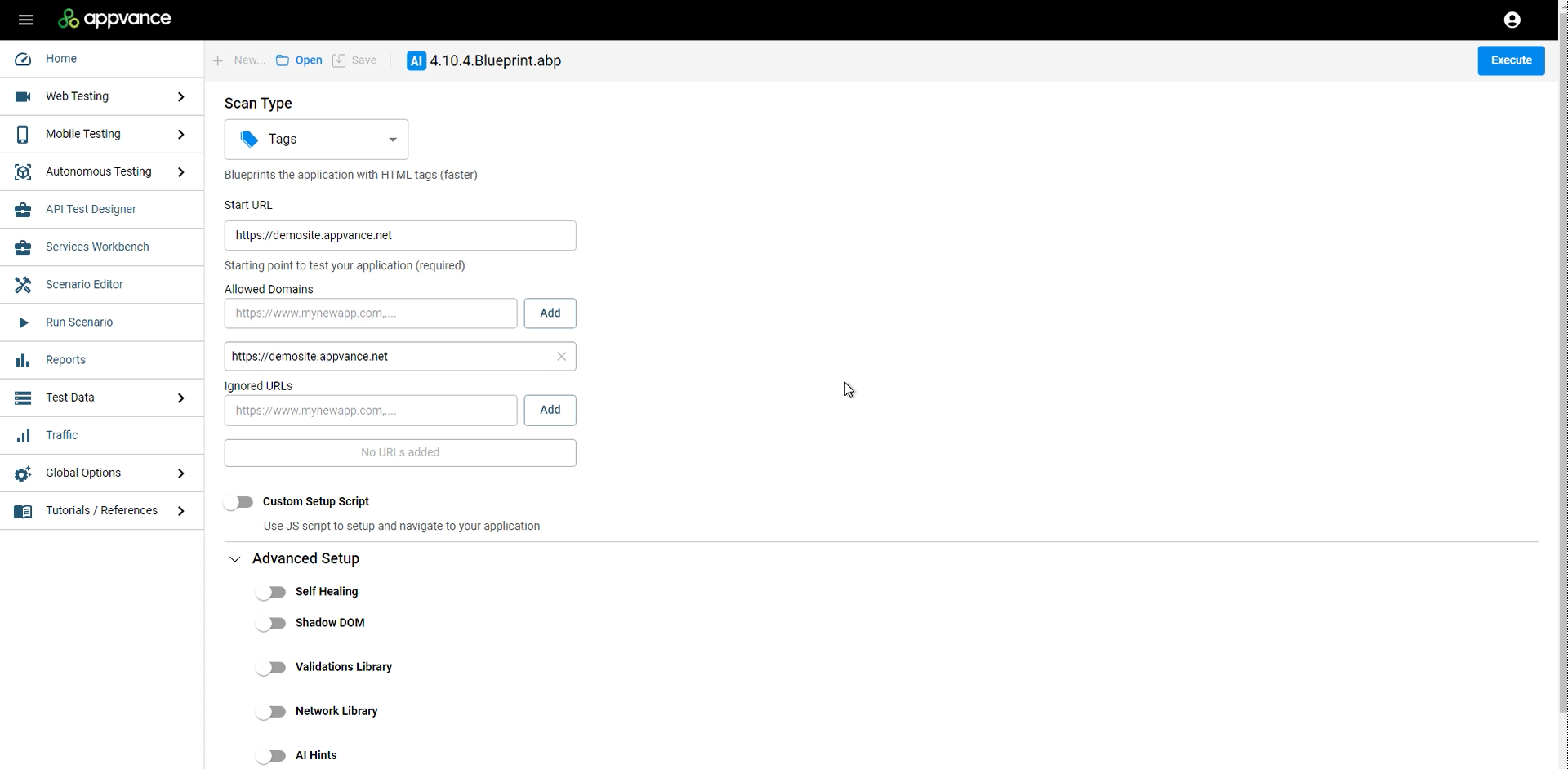
You should see that your existing SmartTags and validations are present in your new AI Script Generation template. See the Behind the Scenes section for information on what happens during the upgrade process.
Behind the Scenes
During the process of upgrading an existing pre-AIQ 5.x blueprint to AIQ 5.0, the following actions are performed by AIQ:
-
Creates a backup of your existing pre-AIQ 5.x blueprint by renaming it to
<blueprint_name>-backup.abp. -
Creates a blueprint template file with the name of your blueprint file
<blueprint_name>.abpt.See AI Script Generation Templates for information on Blueprint Templates.
-
Creates a new folder with the name of your blueprint file
<blueprint_name>. -
Gathers all the files linked to your original blueprint file (SmartTags, validations, etc) and makes copies of them. These files are stored in the newly created folder (
<blueprint_name>) and linked to your newly created blueprint template. -
Opens the newly created blueprint template (
<blueprint_name>.abpt) and creates a blueprint file with the same file name (<blueprint_name>.abp) as your original pre-AIQ 5.x blueprint. -
When you open a newly upgraded blueprint, your SmartTags and validations will automatically be part of the new blueprint template file.
-
Templates will contain all custom actions that were present in the converted Blueprint. However, you will not see them as if they were newly created by you. This is true for all Blueprint templates, not just ones that were converted from pre-AIQ 5.0 versions.
Example:
-
You create 20 custom actions on Blueprint and then export that Blueprint to a template.
-
When you create a new Blueprint from that template, the Blueprint will contain those custom actions and will execute them when the Blueprint is run.
-
However, if you look on the Page State menu where custom actions are displayed, you will not see them. These custom actions have become part of the template.
-
If you add new custom actions, you will only see the newly created ones shown on the Page State menu.
See Creating Custom Actions for more information on custom actions.
See AI Script Generation Templates for information on working with templates. -
-
If you need to make changes to any of the linked file (SmartTags, validations) after the upgrade, be sure to modify the files in the newly created folder with the name of your blueprint.
If you modify the original linked files in their original pre-conversion location (not the ones in the newly created folder) for any reason, the changes will not be picked up by the new blueprint template.
.