Install and Configure GraalVM 11
Appvance requires GraalVM 11 to be installed on the controller machine in order to run Appvance IQ. GraalVM is a JDK (Java Development Kit) that is designed to accelerate the execution of applications written in Java and other JVM languages.
For instructions on installing GraakVM on Appvance Test Nodes, see Appvance IQ Manual Test Designer Install (GraalVM 11 Based).
The release notes for GraalVM can be found on the GraalVM site.
Download and Install GraalVM Version 11
-
GraalVM 11 can be downloaded from https://github.com/graalvm/graalvm-ce-builds/releases/tag/vm-21.3.0.
-
Download the Java 11 based Windows installer.

- When the download is complete, extract the zip file to
C:\Program Files.
Configure Environment Variables
-
Locate the folder where graalvm 11 is copied over (in the C:/Program Files from the step above)
-
For example C:\Program Files\graalvm-ce-java11-windows-amd64-21.3.0\graalvm-ce-java11-21.3.0
-
Open the System Properties dialog, select the Advanced tab and click Environment Variables.
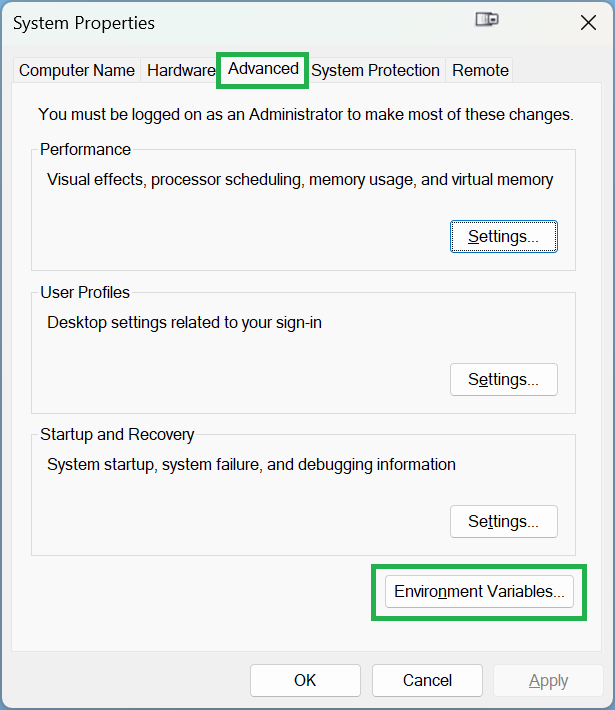
-
In the System Variables section, click New.
-
Enter JAVA_HOME as the variable name.
For the variable value enter the path to the GraalVM that you downloaded and extracted. For example
C:\Program Files\graalvm-ce-java11-21.3.0.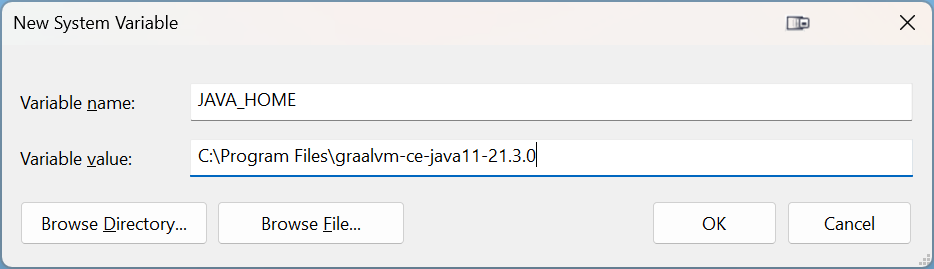
-
Click Ok.
-
In the System Variables list, select the Path variable and click Edit.
-
Enter your Java path, appended by
\bin;at the beginning of the Variable value box. For example:C:\Program Files\graalvm-ce-java11-21.3.0\bin;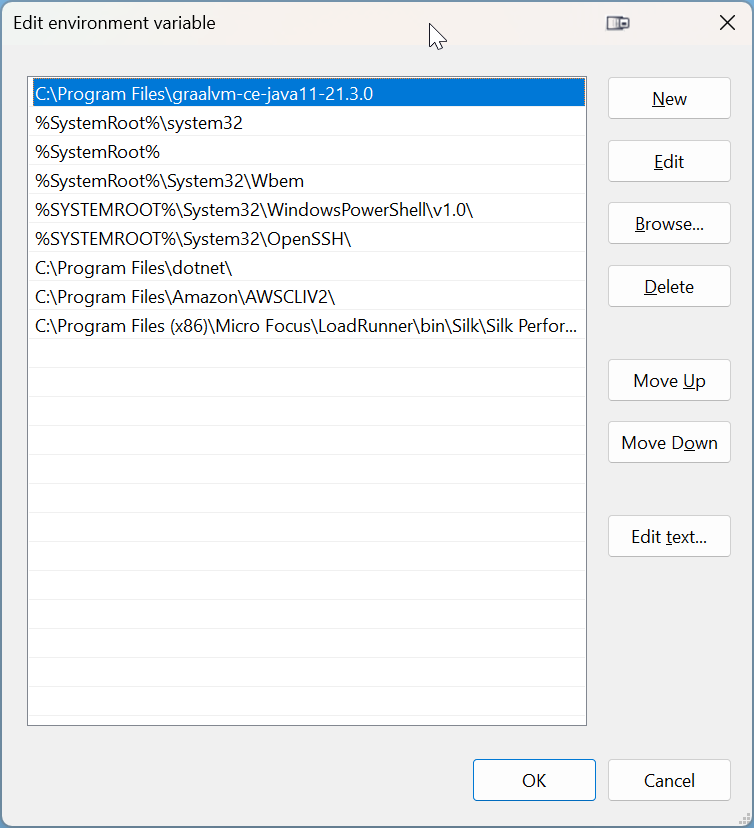
Confirm Java Installation
-
Open a Command Prompt.
-
Type
java -version -
Confirm that the correct version of Java has been installed.
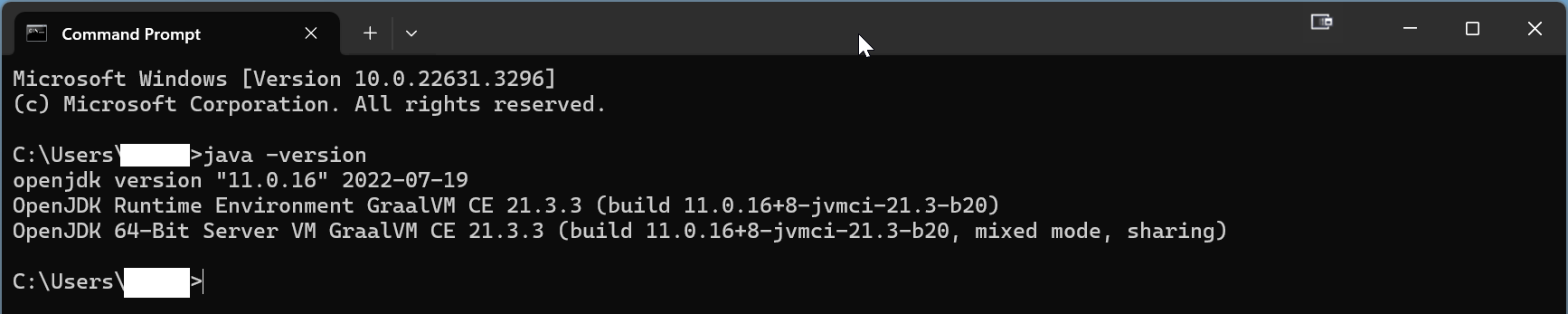
After the Java installation has been completed, proceed to the next step: Download Appvance AIQ