LoadRunner Installation
This installation has to be done on all Test nodes (Load Generators) which will be used to run scenarios from Appvance IQ.
See LoadRunner for information on downloading LoadRunner.
Here is an example installation of LoadRunner. This is not meant to replace the instructions in the appropriate LoadRunner Installation Guide. See the LoadRunner Professional Help Center for more the appropriate installation guide.
-
Launch the installer file that you downloaded. For example, Micro_Focus_LoadRunner_2023_Community_Edition.exe.
-
Select the temp folder for the installer. Click Next.
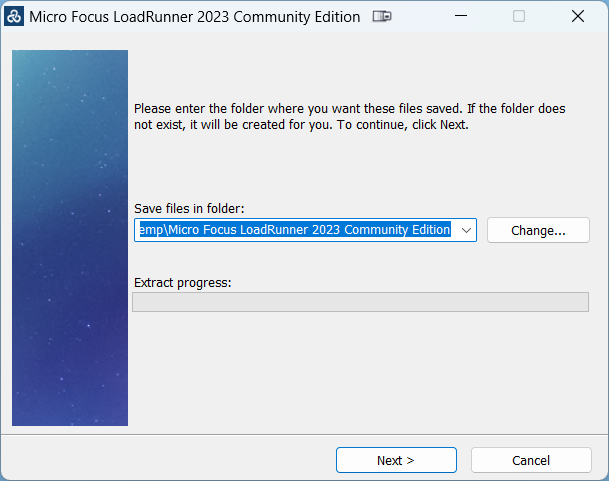
-
The installation files are extracted to the temp folder.
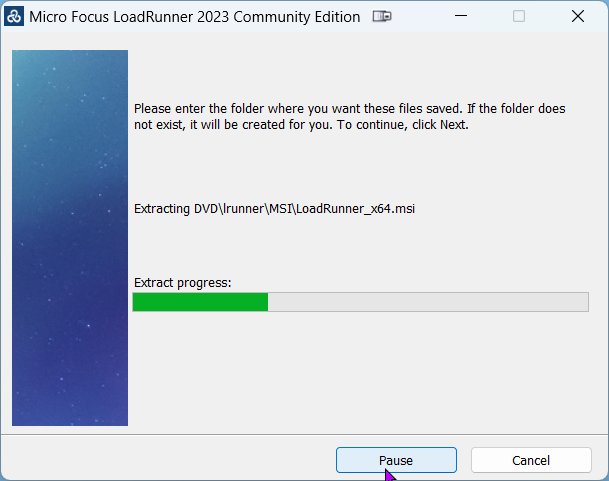
-
The required prerequisite installations are identified. Click Ok to begin these installations.
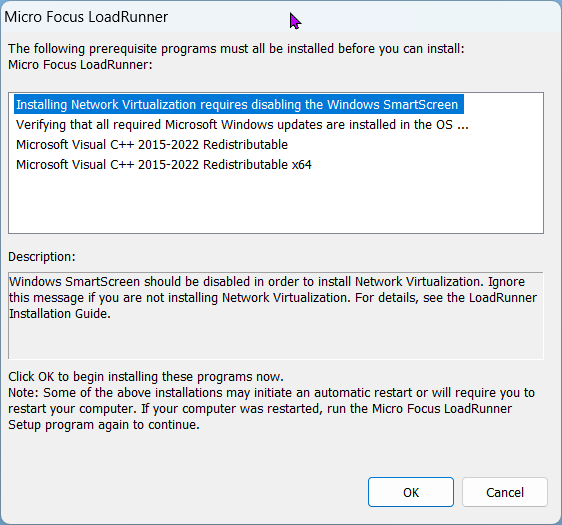
-
Once the prerequisite installations complete, the LoadRunner Setup Wizard displays.
-
Select LoadRunner. Click Next.
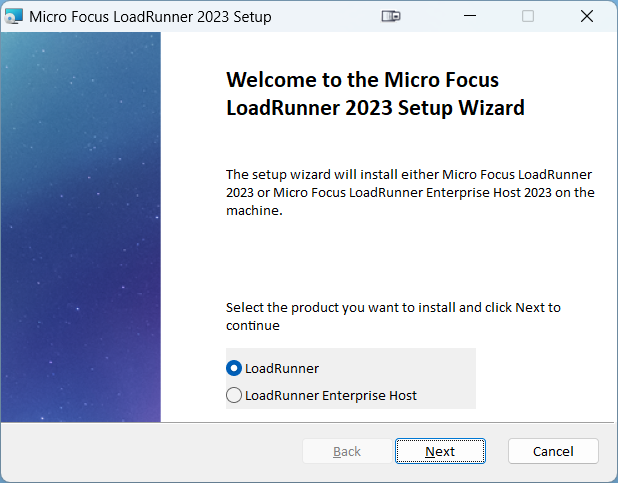
-
Accept the license agreement.
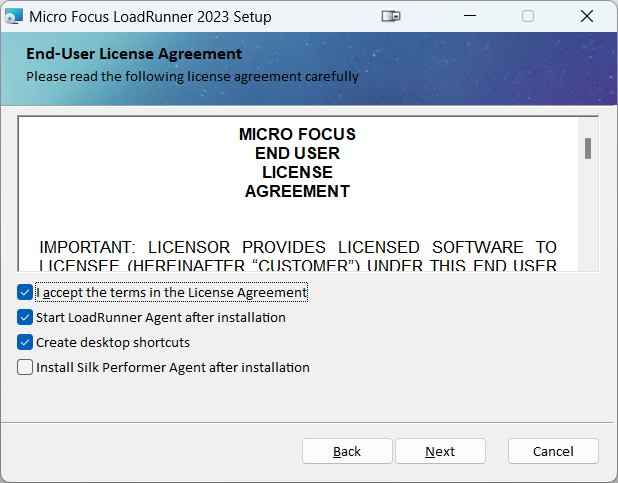
-
Confirm or change the installation location.
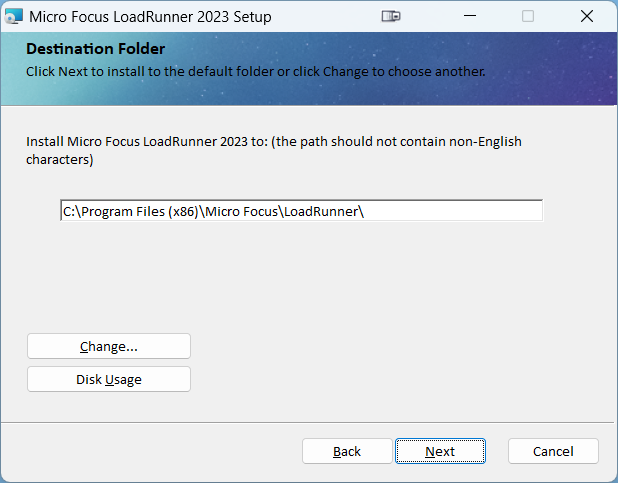
-
Click Install.
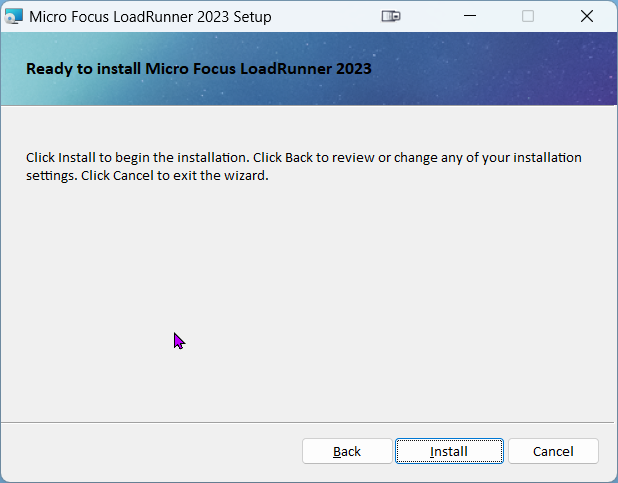
-
Installation progress is displayed.
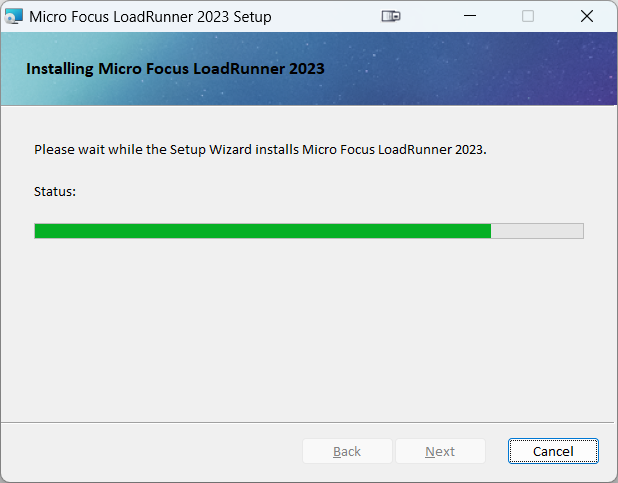
-
If you have a certificate, browse to it. Otherwise, deselect the "Specify a certificate" option. Click Next.
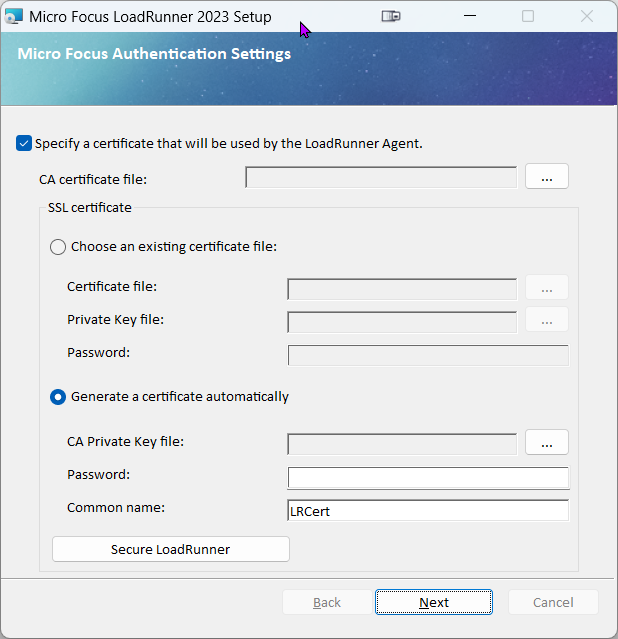
-
The installation completes. Click Finish.
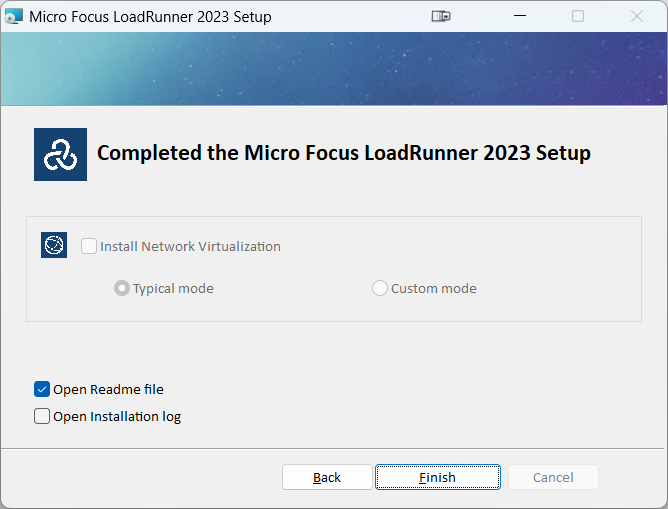
Post Installation Verifications
Here are the ways you can confirm the location and status of LoadRunner. These checks should be the first step of any LoadRunner troubleshooting.
LoadRunner Install Location
The LoadRunner admin page displays the installation location of LoadRunner. LoadRunner is a testing tool used to test applications, measuring system behavior and performance under load.
From AIQ navigate to Global Options > Admin Options > Load Runner.
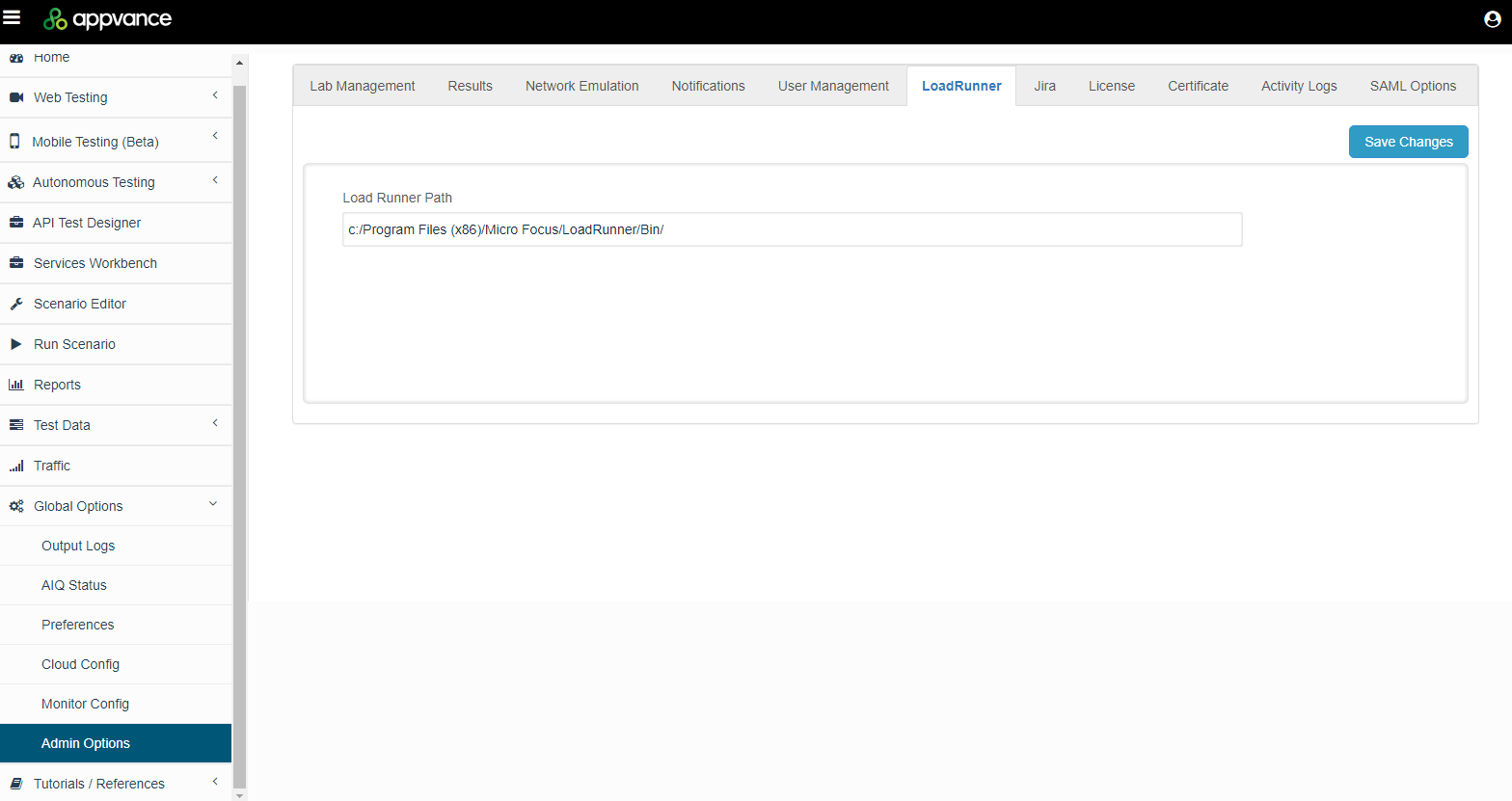
LoadRunner Status
If needed, you can verify the status of LoadRunner.
From AIQ navigate to Global Options > AIQ Status > Load Runner.
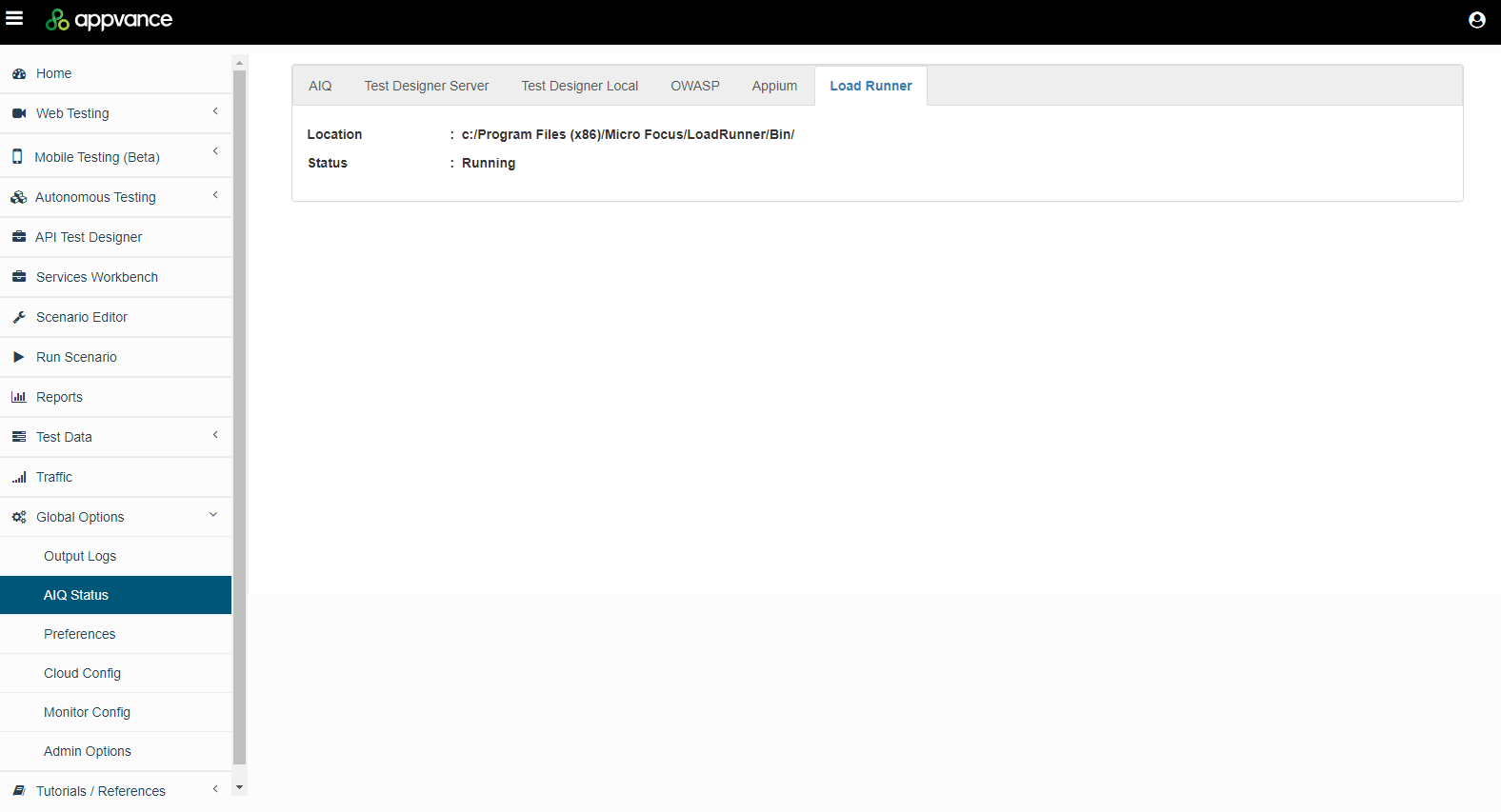
Next Steps: