Follow these steps to setup an Apple Developer account on Xcode. Make sure you have the email and password associated with your account.
An Xcode account is required when signing a project. Signing is a process required by Apple when you want to create a build or run a project on a physical device. See Signing Xcode project for more information.
If Two-Factor Authentication is enabled for the account, make sure you have access to at least one of the authentication methods. See Apple's information on two-factor authentication for more information.
-
Open Xcode and select Settings.
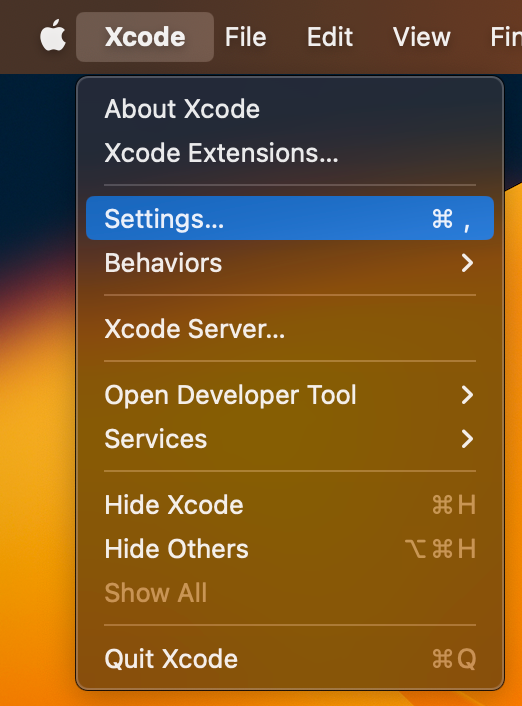
-
Navigate to the Accounts tab and click the add (+) button.
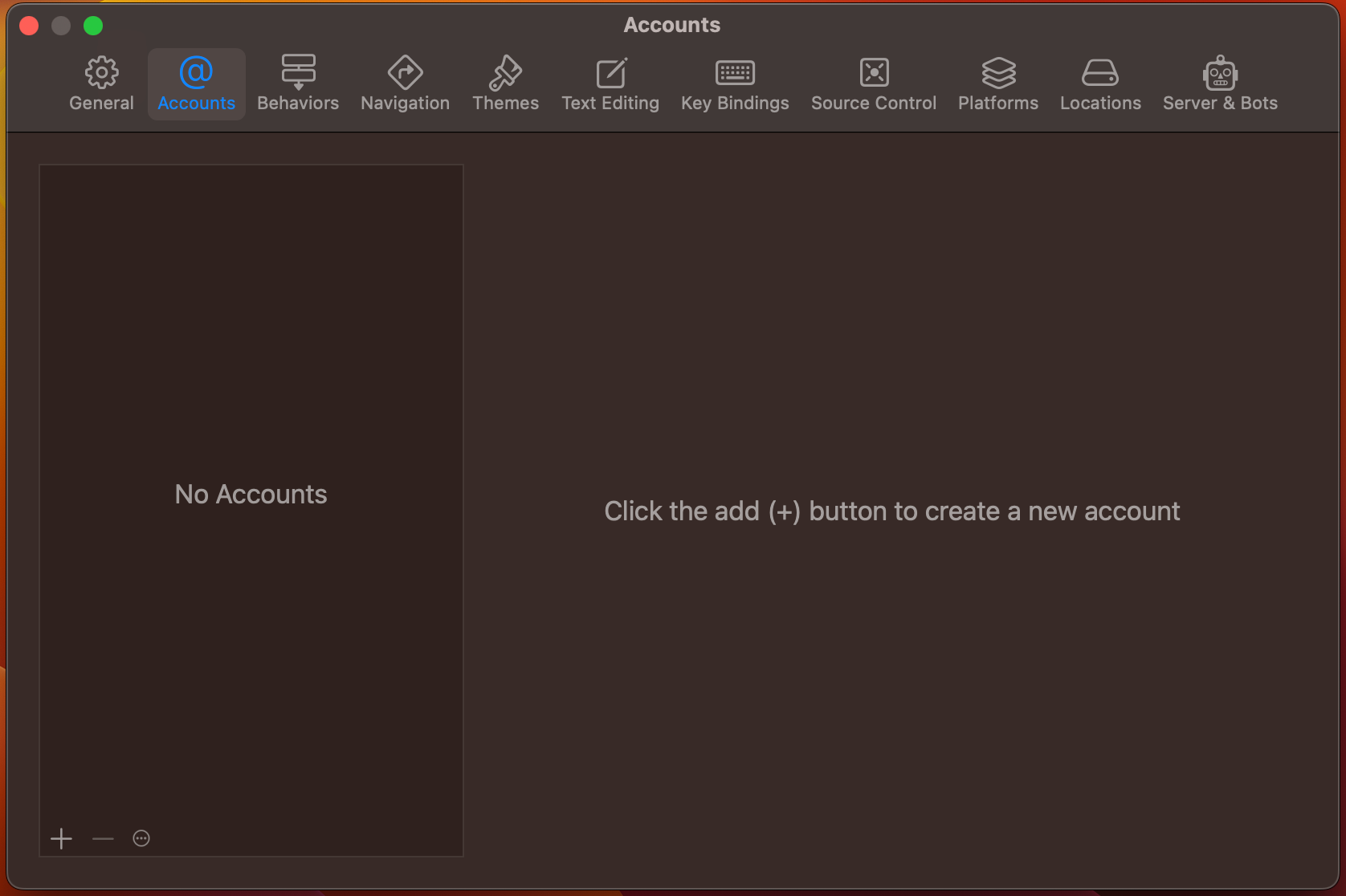
-
Select the Apple ID option and click Continue.
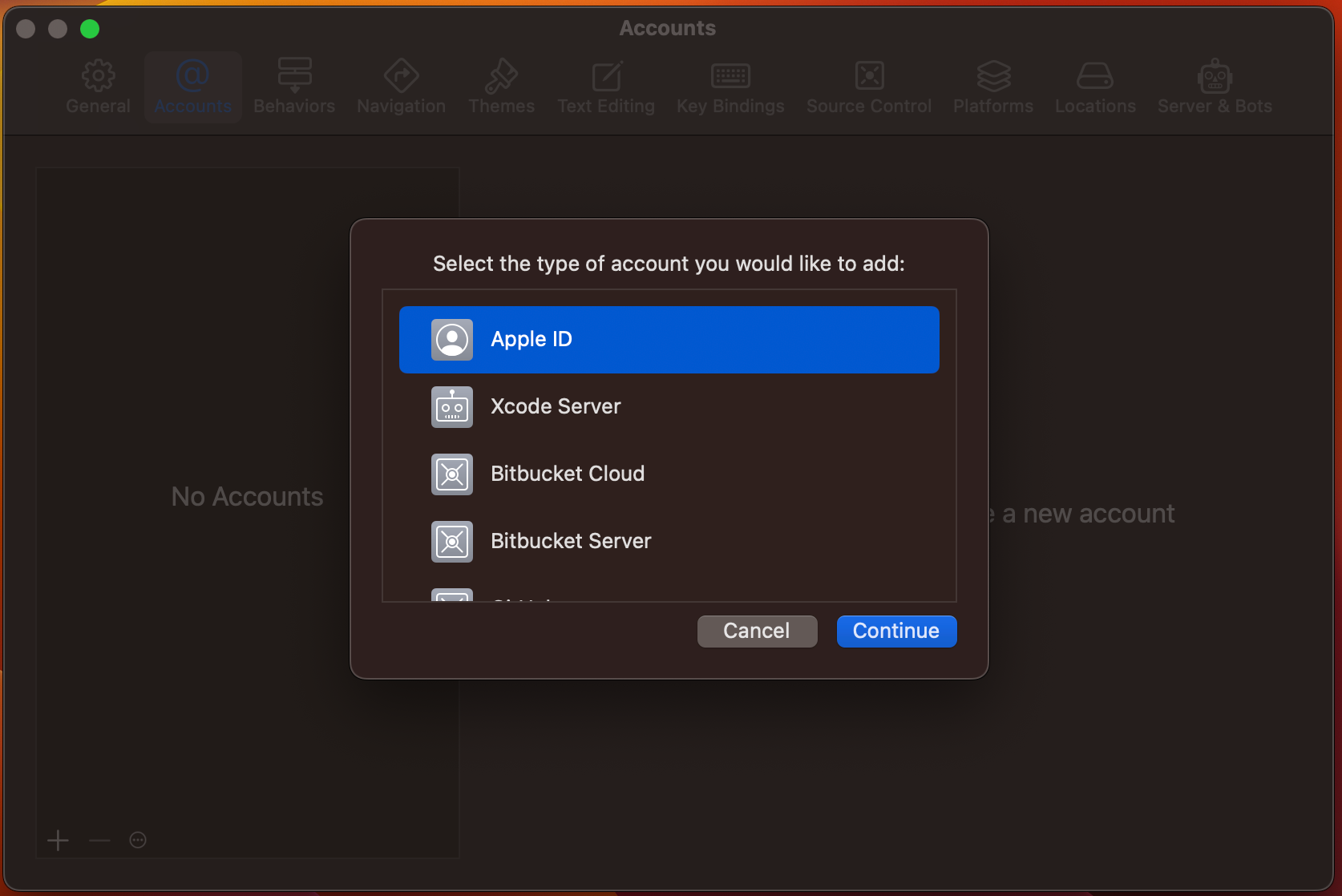
-
Enter the email associated with the Developer Account and click Next.
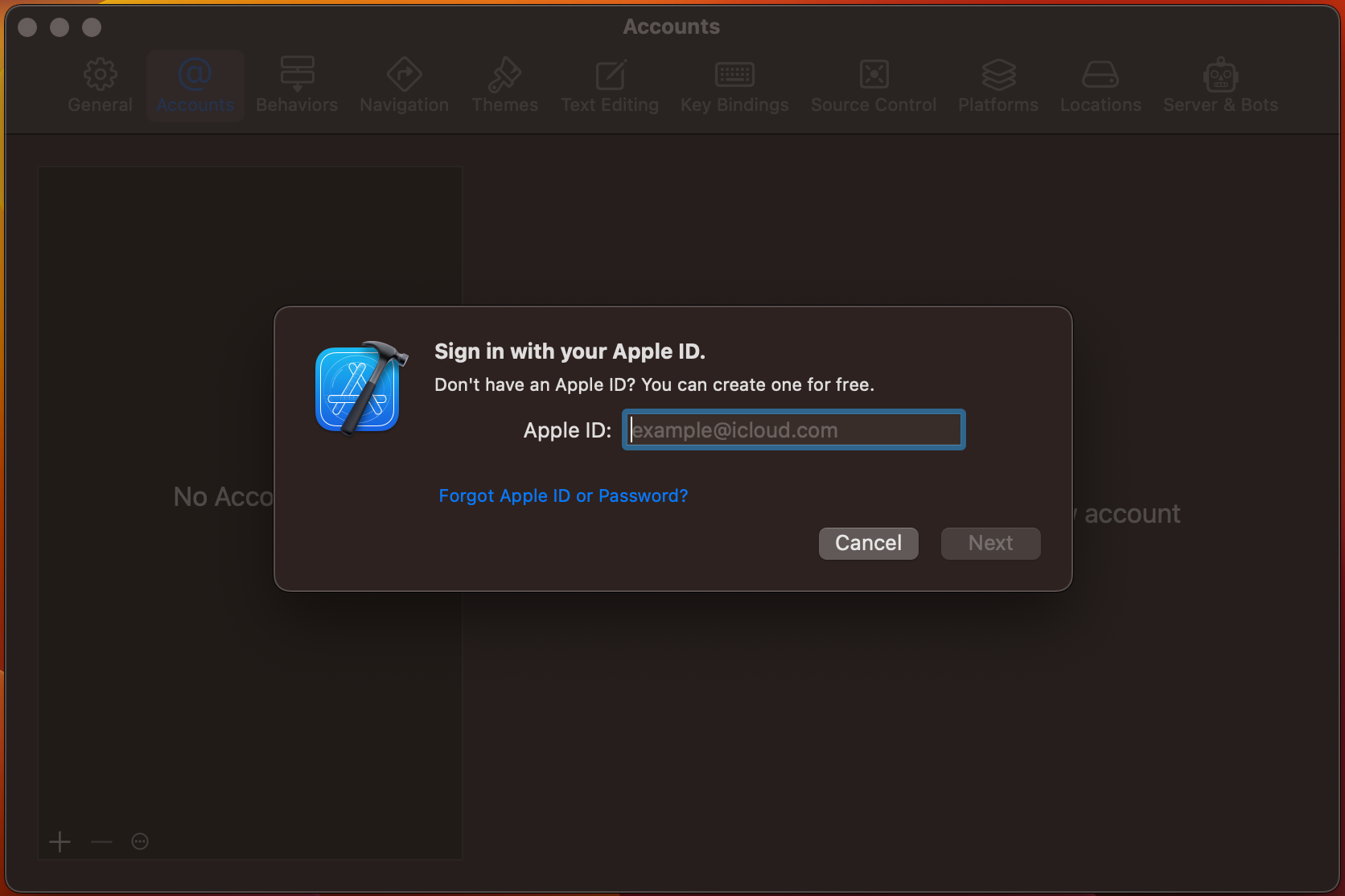
-
Type the password and click Next. Wait for the authentication process to finish.
-
If you have enabled two-factor authentication, enter the verification code. If necessary, follow any additional steps to get a verification code.
-
Select the Developer Account you just authenticated from the list of Apple IDs.
-
Click Download Manual Profiles.
.