New User Interfaces FAQ
Here are some quick hints and reminders on how to perform certain actions and functions in the new Web Designer user interface.
Can I store my files locally?
No. Storing files locally is no longer supported. You must have a repository configured to store your files.
If you do not have a repository configured, Web Designer will prompt you to create one before you can continue working. See Repository Configuration in Appvance IQ for information on the adding a repository.
How do I configure options?
Click the gear icon on the far right of the playback controls panel. See Web Designer Test Options for more information.

How do I hide the file browser?
In the lower pane click File Manager to toggle the file browser panel display.

Are files in the Web Designer auto-saved?
No, there is no auto-save function in the Web Designer. There is a visual indicator, a red dot, that displays to the right of the file name that indicates that you have unsaved changes.
![]()
How do I tell what is happening with my script?
There are some visual indicators on the file tab that show you the current state of your test script. These indicators show you that your script has unsaved changes, is currently being played or currently being recorded.
| Icon | Meaning |
|---|---|
|
|
Test script is ready, all changes have been saved. |
|
|
Test script has unsaved changes. |
|
|
Test script is currently playing. The play icon replaces the icon that shows the test script type. |
|
|
Test script is currently recording. The recording icon replaces the icon that shows the test script type. |
You can play or record a test script with unsaved changes, so you may see the red dot indicating unsaved changes when playing or recording a test script.
How do I see the logs and other information?
Click Console and then select the type of information that you want to see.

You can select:
- All Output (default)
- Log
- Success
- Info
- Warnings
- Error
How do I export to Javascript?
Click the additional options control (...) and select Export to Javascript.
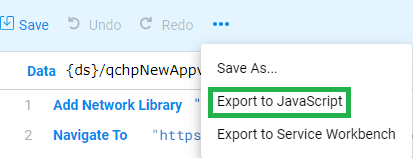
How do I export to Services Workbench?
Click the additional options control (...) and select Export to Services Workbench.
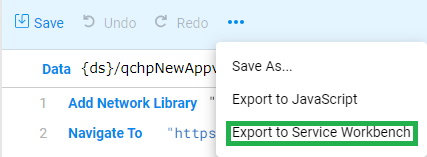
This option is only available in the new Web Designer interface.
What happened to the Shadow DOM setting in the script options?
The Shadow DOM setting that was available in previous AIQ releases has been removed from the user interface. This option is now handled globally in a configuration file.
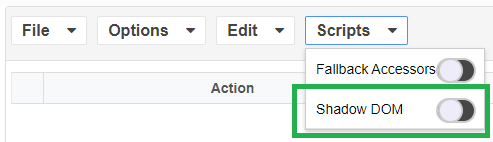
A Shadow DOM setting (forcedShadowDom) has been added to the global.json file. The default value is true. The Shadow DOM setting in the script options in the Web Designer will be ignored if the forcedShadowDom is set to true. Even if that option is set to false in the Test Designer IDE, scripts will be run with the option set to true.
Generally speaking, there is no longer any reason for having the Shadow DOM option turned off. Setting it off will not help or prevent any problems or failures. Having it set to off can actually cause failures in instances where a script tries to perform a click action on a element that is under Shadow DOM.
In previous releases, there may have been concerns of some potential performance issues when the setting was on versus the setting being off. Those issues have been addressed.
How do I download an updated Designer Proxy?
In the previous implementation of the web testing interface (now called "Web Designer (Classic)"), the following message would display as soon as you opened the web testing IDE if your version of the Designer Proxy was not compatible.
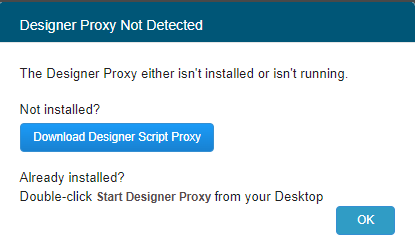
In the new Web Designer, you will see the following message in the row of controls in place of the browser selection control.

Click the warning message to launch this dialog. Click the Download Designer Proxy link to begin the update process.
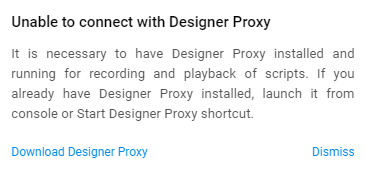
Working with Include Files
Extract to included DS file
Why are there two Designer Proxies installed on my computer?
You may notice that you have two separate Designer Proxies installed in different locations.
-
The Designer Proxy for the new Web Designer implementation is installed at
C:\Users\<user>\WebDesigner. -
The Designer Proxy for the pre-AIQ 5.0 implementation was installed at
C:\Users\<user>\TestDesigner. This instance of the Designer Proxy is not used by AIQ 5.0,
How do I set Profile Preferences?
The Profile Preferences option in the Web Browser (Classic) user interface has been removed from the new Web Designer user interface. The use case for having those roles has become obsolete with the AI improvements in AIQ 5.x.
Where do I select to self-heal or optimize a script?
The script self-healing and script optimize options are now sub-options of the Play function.
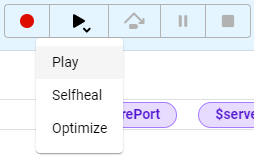
In previous releases and in the current Web Designer (Classic) interface, these options are available from the right-click menu.
For more information see: