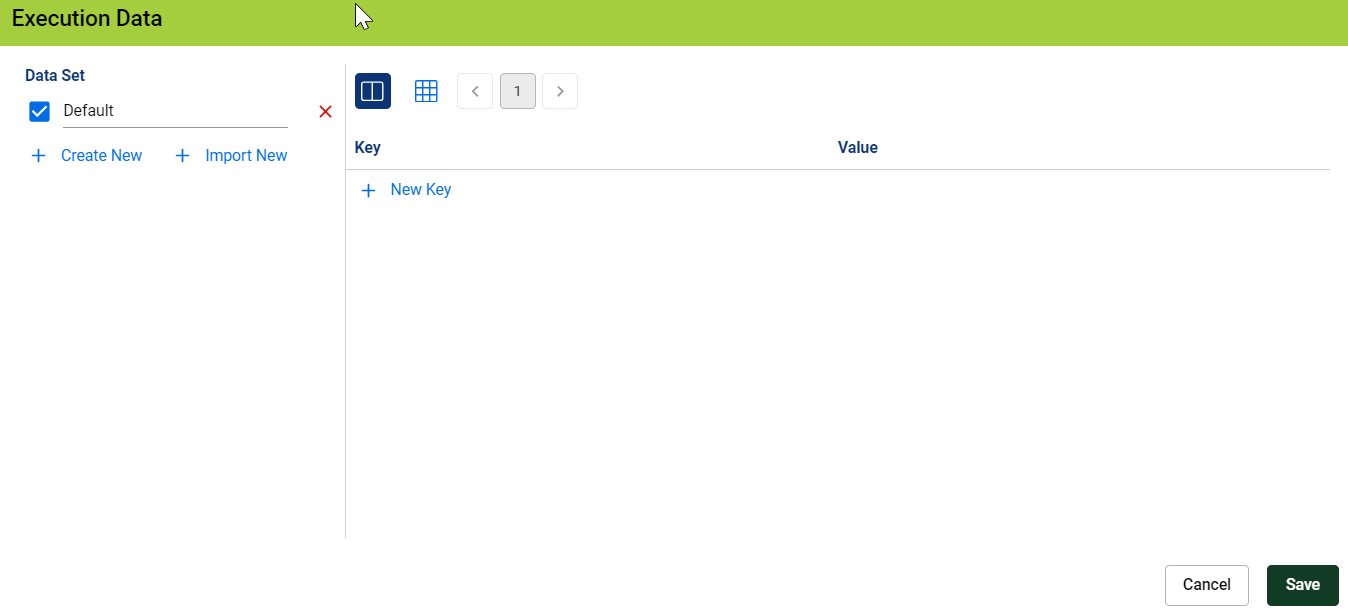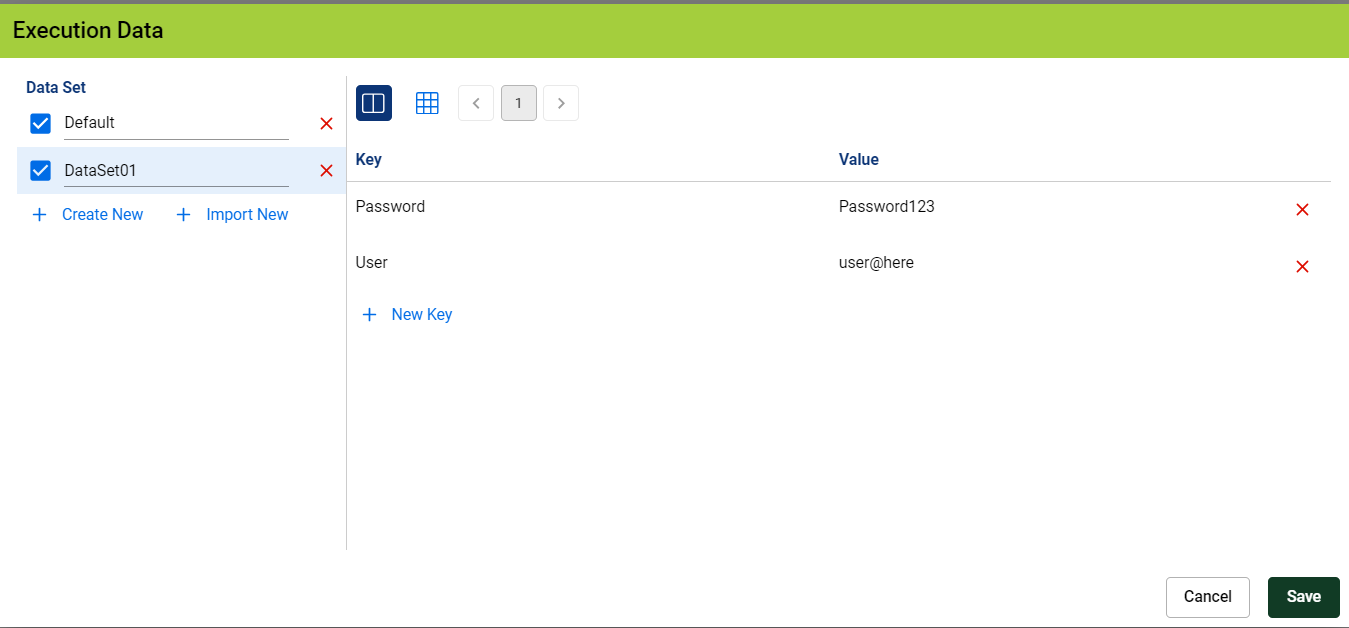Add an Execution
Before you can run the Blueprint, you must create at least on Blueprint Execution.
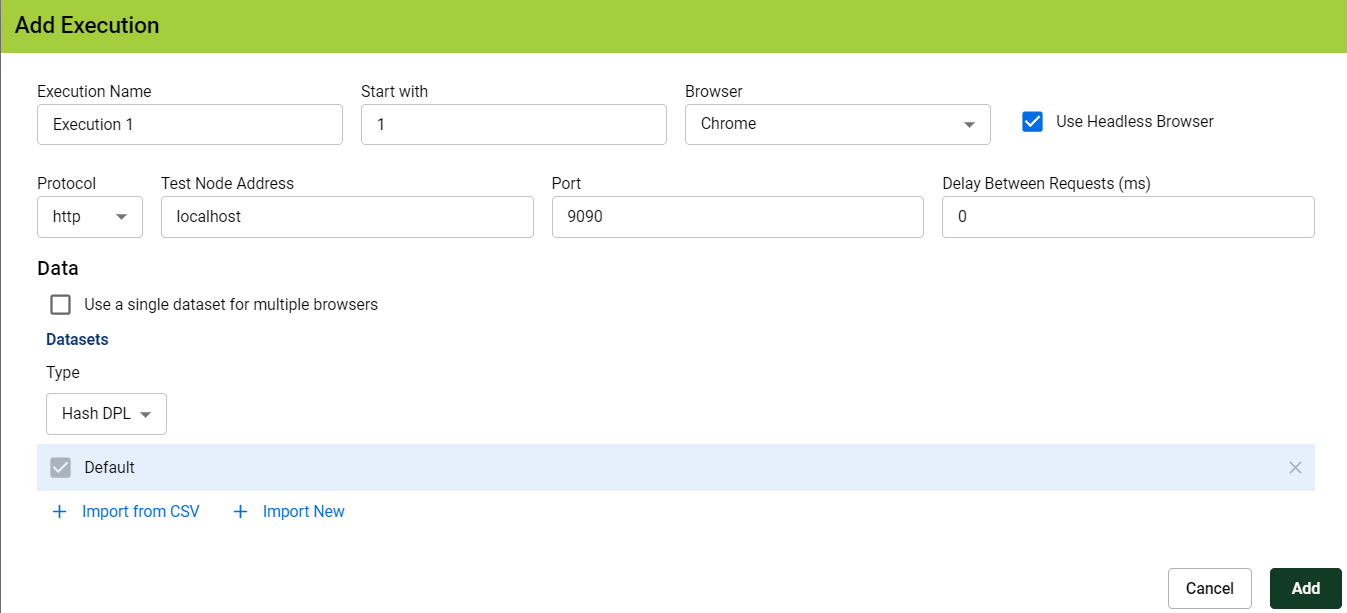
-
Define the necessary parameters for your Blueprint Execution. See below for explanations.
-
Click Add once you have defined all the necessary parameters.
-
Your Blueprint will begin to run.
In the previous implementation of Blueprinting (pre-AIQ 5.0), when the Blueprint ran you could see watch the browsers navigate your application in real time. Because of headless mode you will no longer see that happen in real time.
See Exploring Blueprint Results for information on what occurs when the Blueprint runs and how to explore and interpret the results.
Blueprint Execution Parameters
-
Execution Name : Specify a name for the Blueprint execution.
-
Start with : Specifies the number of AI bots / browsers to run. If you have a machine with sufficient resources, you can run up to fifteen AI bots / browsers concurrently.
-
See Resource Considerations for more information.
-
Browser : Select the browser that will run the Blueprint. Chrome is the default browser.
-
Use Headless Browser : Select whether to use a headless browser. Enabled by default.
Headless mode is recommended because of increased performance and lower resource usage. As a general rule of scale, if you are able to run five browsers in non-headless mode, you can likely run ten to fifteen headless browsers with the same performance and resource usage.
-
Test Node : Configure your test node.
In AIQ 5.0.0 AI Blueprinting is only supported on Windows test node.
-
Protocol : Select
httporhttps. -
Test Node Address : The address of the test node.
-
Leave the default of
localhostIf you are running the Blueprint on the same controller as the test node. -
Specify the IP address of the test node if you are running the Blueprint on the test node via the controller.
-
-
Port : Configure a proxy port. 9090 is the default.
-
Delay Between Requests (ms) : This determines the wait time between requests and should be adjusted based on the responsiveness of your deployment. See Resource Considerations for more information.
The Delay Between Requests (ms) value was specified as Ajax Speed in the previous implementation of Blueprinting.
-
-
Data and Datasets :You can use existing data bindings (custom actions and AI training that will be used in the next execution). You can add a Synthetic or Java Script file defining all the input values required.
This is used in conjunction with the AI Hints configuration option. See Create a New Web AI Script Generation for more information on AI Hints.
A data set can be used to provide any inputs that are required for the application like the user names, password, search terms, etc, which could be used to when the Blueprint finds the appropriate inputs.
Data sets can be added prior, during, and after Blueprint execution. You do not have to reset or restart the Blueprint if you forgot to add a data set when you added an execution.
You can add multiple data sets. There is a drop down where you can select the type of DPL you are adding. You can select Hash DPL, JavaScript DPL, Synthetic DPL, Encrypted DPL, or Encrypted Hash DPL.
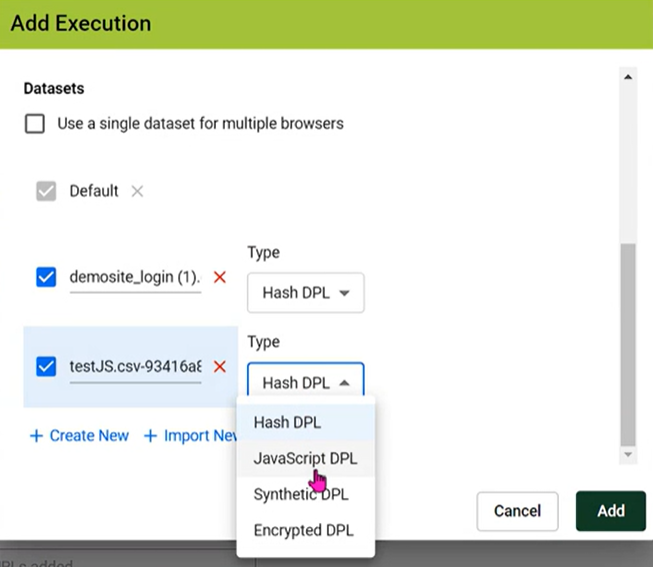
This functionality was added in the 5.2.0 release of AIQ.
The Use a single data set for multiple browsers option means that the number of concurrent browsers will be equal to the number of selected data sets for the execution. This is helpful when the application accepts only one use session at a time and when you will be using several browsers it is important to choose this option that way each credential is passed to a browser execution while doing the application Blueprinting.
Data sets can also be linked to any Custom Actions that you create. See Creating Custom Actions for more information.
This was called DPL (Data Production Library) in the previous implementation of Blueprinting.
Adding Additional Executions
Adding additional executions of your Blueprint essentially means that you are running a new Blueprint with the existing configuration. If you need to change settings, you should create a new Blueprint.
When you add additional executions to a Blueprint, there are additional options that become available.
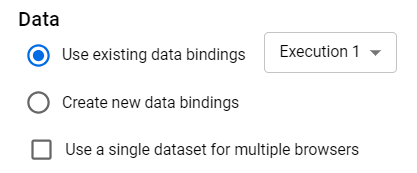
-
Use existing data bindings allows you to use the data sets from the selected execution.
If you are using AIQ 5.0.x, this setting does not apply to any custom actions. You will either have to re-add the custom actions or export the Blueprint as a template and execute a new blueprint. See Upgrading Blueprint Files to AI Script Generation Files for information on how custom actions are handled when creating new Blueprint templates.
If you are using AIQ 5.2.x, this setting includes custom actions and DPL sets.
-
Create new data bindings allows you to define a new data set for this execution.